 [SCREEN SET-UP]
[SCREEN SET-UP]Adjust display settings.
Choose how long images are displayed after shooting. Colors may differ slightly from those in the final image.
Pictures are displayed until the [MENU/OK] button is pressed.
When a picture is zoomed in, the selector can be used to view areas of the image not currently visible in the display.
Zoom can be used to check focus.
If Intelligent Face Detection is on and portrait subjects are detected, the camera will zoom in on faces. Press the selector down to scroll to the next subject.
Choose whether the indicators in the viewfinder rotate to match camera orientation. Regardless of the option selected, the indicators in the monitor do not rotate.
Select [ON] to enable exposure preview in manual exposure mode. Select [OFF] when using a flash or on other occasions on which exposure may change when the picture is taken.
Select [ON] to make the display in the monitor easier to read in bright light.
Press and hold the [VIEW MODE] button for monitor sunlight mode.
Adjust the brightness of the display in the electronic viewfinder, or choose [AUTO] for automatic brightness adjustment.
Adjust the hue of the display in the electronic viewfinder.
Adjust monitor brightness.
Adjust monitor hue.
Select [ON] to preview the effects of film simulation and other settings in the monitor.
Choose the type of framing grid available in shooting mode.
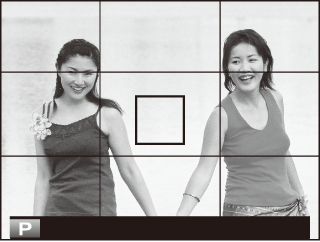
For “rule of thirds” composition.
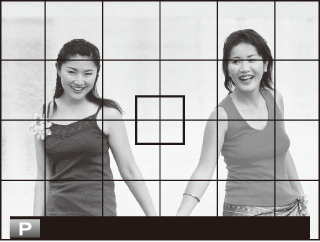
A six-by-four grid.
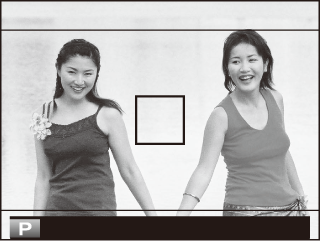
Frame HD pictures in the crop shown by the lines at the top and bottom of the display.
Choose [ON] to automatically rotate “tall” (portrait-orientation) pictures during playback.
Choose the items shown in the information display. Highlight items and press [MENU/OK] or deselect.