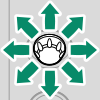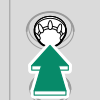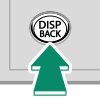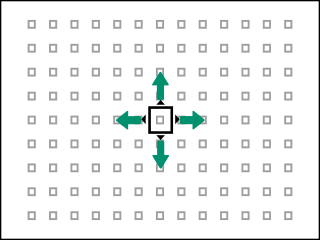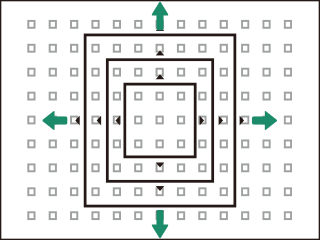Autofocus
Take pictures using autofocus.
-
Use GAF/MF SETTING > FOCUS MODE to choose SINGLE AF or CONTINUOUS AF (aFocus Mode).
-
Use GAF/MF SETTING > AF MODE to choose an AF mode (aAutofocus Options (AF Mode)).
-
Select GAF/MF SETTING > FOCUS AREA and choose the position and size of the focus frame (aFocus-Point Selection).
-
Take pictures.
Focus Mode
Choose how the camera focuses.
-
Press MENU/OK to display the menus.
-
Select GAF/MF SETTING > FOCUS MODE in the shooting menu.
-
Choose from the following options:
Mode Description p
MANUAL FOCUS
Focus manually using the lens focus ring. Choose for manual control of focus or in situations in which the camera is unable to focus using autofocus (aManual Focus). k
CONTINUOUS AF
Focus is continually adjusted to reflect changes in the distance to the subject while the shutter button is pressed halfway. Use for subjects that are in motion. l
SINGLE AF
Focus locks while the shutter button is pressed halfway. Choose for stationary subjects.
Regardless of the option selected, manual focus will be used when the lens is in manual focus mode.
If ON is selected for GAF/MF SETTING > PRE-AF, focus will be adjusted continuously in modes l and k even when the shutter button is not pressed.
The Focus Indicator
Focus status is shown by the focus indicator.
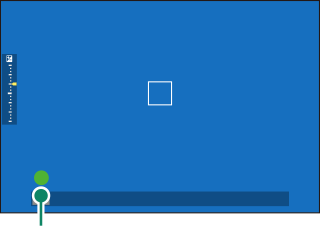
Focus indicator
| Focus indicator | Focus status |
|---|---|
| ( ) | Camera focusing. |
|
z |
Subject in focus; focus locked (focus mode l). |
|
(z) |
Subject in focus (focus mode k). Focus is automatically adjusted for changes in distance to subject. |
|
A |
Camera unable to focus. |
| j | Manual focus (focus mode p). |
Autofocus Options (AF Mode)
Choose how the camera focuses in modes l and k.
-
Press MENU/OK and go to the shooting menu.
-
Select GAF/MF SETTING > AF MODE.
-
Choose an AF mode.
How the camera focuses depends on the focus mode.
Focus Mode l (SINGLE AF)
| Option | Description | Sample image |
|---|---|---|
|
r SINGLE POINT |
Camera focuses on subject in selected focus point. Use for pin-point focus on selected subject. | |
|
y ZONE |
Camera focuses on subject in selected focus zone. Focus zones include multiple focus points, making it easier to focus on subjects in motion. | |
|
z WIDE |
Camera focuses automatically on high-contrast subjects; display shows areas in focus. | |
|
j ALL |
Rotate the front command dial in the focus-point selection display (aSelecting a Focus Point, aThe Focus-Point Display) to cycle through AF modes in the following order: rSINGLE POINT, yZONE, and zWIDE. | |
Focus Mode k (CONTINUOUS AF)
| Option | Description | Sample image |
|---|---|---|
|
r SINGLE POINT |
Focus tracks subject at selected focus point. Use for subjects moving toward or away from camera. | |
|
y ZONE |
Focus tracks subject in selected focus zone. Use for subjects that are moving fairly predictably. | |
|
z TRACKING |
Focus tracks subjects moving through wide area of frame. | |
|
j ALL |
Rotate the front command dial in the focus-point selection display (aSelecting a Focus Point, aThe Focus-Point Display) to cycle through AF modes in the following order: rSINGLE POINT, yZONE, and zTRACKING. | |
Focus-Point Selection
Choose a focus point for autofocus.
Viewing the Focus-Point Display
-
Press MENU/OK and go to the shooting menu.
-
Select GAF/MF SETTING > FOCUS AREA to view the focus-point display.
-
Use the focus stick (focus lever) and front command dial to choose a focus area.
The focus point can also be selected using touch controls (aShooting Touch Controls).
Selecting a Focus Point
Use the focus stick (focus lever) to choose the focus point and the front command dial to choose the size of the focus frame. The procedure varies with the option selected for AF mode.
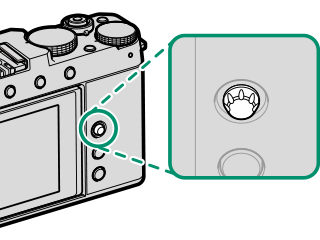
| AF mode | Focus stick | |
|---|---|---|
|
Tilt |
Press |
|
| r | Highlight focus point | Select highlighted focus point |
| y | ||
| z | ||
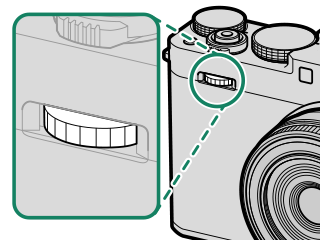
| AF mode | Front command dial |
|---|---|
|
Rotate |
|
| r | Choose from 6 frame sizes |
| y | Choose from 3 frame sizes |
| z | — |
| AF mode | DISP/BACK button |
|---|---|
|
Press |
|
| r | Select center focus point |
| y | |
| z |
Manual focus-point selection is not available when zWIDE/TRACKING is selected in focus mode l.
If j ALL is selected for AF mode, you can rotate the front command dial in the focus-point selection display to cycle through AF modes in the following order: r SINGLE POINT (6 frame sizes), y ZONE (3 frame sizes), and either z WIDE (focus mode l) or z TRACKING (focus mode k).
The Focus-Point Display
The focus-point display varies with the option selected for AF mode.
Focus frames are shown by small squares (□), focus zones by the large squares.
Autofocus
Although the camera boasts a high-precision autofocus system, it may be unable to focus on the subjects listed below.
- Very shiny subjects such as mirrors or car bodies.
- Subjects photographed through a window or other reflective object.
- Dark subjects and subjects that absorb rather than reflect light, such as hair or fur.
- Insubstantial subjects, such as smoke or flame.
- Subjects that show little contrast with the background.
- Subjects positioned in front of or behind a high-contrast object that is also in the focus frame (for example, a subject photographed against a backdrop of highly contrasting elements).
Checking Focus
To zoom the current focus area in by a factor of 6 for precise focus, press the center of the focus stick (focus lever). Press again to cancel zoom.
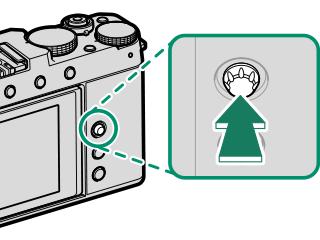
In focus mode l, select SINGLE POINT for AF MODE.
Focus zoom is not available in focus mode k or when GAF/MF SETTING > PRE-AF is on.
Use DBUTTON/DIAL SETTING > FOCUS LEVER SETTING to change the function performed by the center of the focus stick (focus lever)(aFOCUS LEVER SETTING). DBUTTON/DIAL SETTING > FUNCTION (Fn) SETTING can also be used to assign focus zoom to other controls (aFunction Controls).

 .
.