HDMI Output
Camera shooting and playback displays can be output to HDMI devices.
Connecting to HDMI Devices
Connect the camera to TVs or other HDMI devices using a third-party HDMI cable.
-
Turn the camera off.
-
Connect the cable as shown below.
Insert into HDMI connector
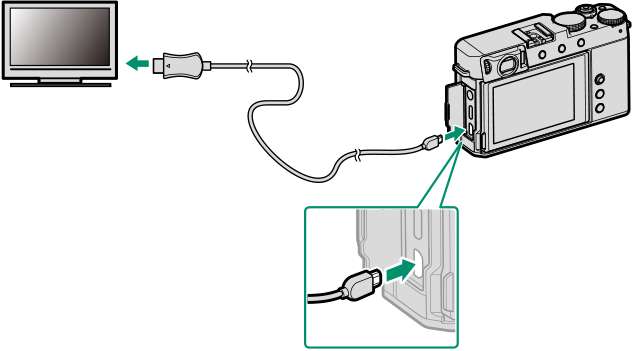
Insert into HDMI Micro connector (Type D)
-
Configure the device for HDMI input as described in the documentation supplied with the device.
-
Turn the camera on. The contents of the camera display will be shown on the HDMI device. The camera display turns off in playback mode (aPlayback).
Making sure the connectors are fully inserted.
Use an HDMI cable no more than 1.5 m (4.9 ft.) long.
Shooting
Shoot photos and record movies while viewing the scene through the camera lens on or saving footage to the HDMI device.
This feature can be used to save 4K and Full HD movies to an HDMI recorder.
Playback
To start playback, press the camera PLAY button. The camera monitor turns off and pictures and movies are output to the HDMI device. Note that the camera volume controls have no effect on sounds played on the TV; use the television volume controls to adjust the volume.
Some televisions may briefly display a black screen when movie playback begins.

 .
.


