AF/MF SETTING (Still Photography)
Adjust focus settings for still photography.
To display AF/MF settings, press MENU/OK in the photo shooting display and select the G (AF/MF SETTING) tab.
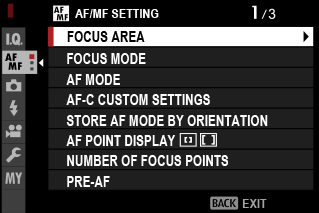
The options available vary with the shooting mode selected.
FOCUS AREA
Choose the focus area for autofocus, manual focus, and focus zoom (aFocus-Point Selection).
FOCUS MODE
Choose how the camera focuses (aFocus Mode).
AF MODE
Choose how the camera focuses in modes l and k (aAutofocus Options (AF Mode)).
AF-C CUSTOM SETTINGS
Select focus-tracking options for CONTINUOUS AF focus mode. Choose from Sets 1 (SET 1) through 5 (SET 5) according to your subject or select SET 6 CUSTOM for custom focus-tracking options.
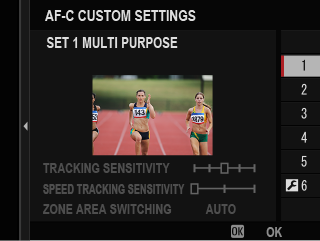
| Option | Description |
|---|---|
| SET 1 MULTI PURPOSE | A standard tracking option that works well with the typical range of moving subjects. |
| SET 2 IGNORE OBSTACLES & CONTINUE TO TRACK SUBJECT | The focus system attempts to track the chosen subject. Choose with subjects that are hard to keep in the focus area or if other objects are likely to enter the focus area with the subject. |
| SET 3 FOR ACCELERATING/ DECELERATING SUBJECT |
The focus system attempts to compensate for subject acceleration or deceleration. Choose for subjects prone to rapid changes in velocity. |
| SET 4 FOR SUDDENLY APPEARING SUBJECT | The focus system attempts to focus quickly on subjects entering the focus area. Choose for subjects that appear abruptly or when rapidly switching subjects. |
| SET 5 FOR ERRATICALLY MOVING & ACCEL./DECEL. SUBJECT | Choose for hard-to-track subjects prone not only to sudden changes in velocity but also to large movements front to back and left to right. |
| SET 6 CUSTOM | Adjust TRACKING SENSITIVITY, SPEED TRACKING SENSITIVITY, and ZONE AREA SWITCHING to suit your preferences based on the values for Sets 1–5 (aFocus Tracking Options, Custom Focus Tracking Options). |
Focus Tracking Options
The individual parameters that are part of a focus tracking set are described below.
TRACKING SENSITIVITY
This parameter determines how long the camera waits to switch focus when an object enters the focus area behind or in front of the current subject. The higher the value, the longer the camera will wait.
![]()
| Options | ||||
|---|---|---|---|---|
| 0 | 1 | 2 | 3 | 4 |
The higher the value, the longer it takes the camera to refocus when you attempt to switch subjects.
The lower the value, the more likely the camera is to switch focus from your subject to other objects in the focus area.
SPEED TRACKING SENSITIVITY
This parameter determines how sensitive the tracking system is to changes in subject velocity. The higher the value, the greater the precision with which the system attempts to respond to sudden movement.
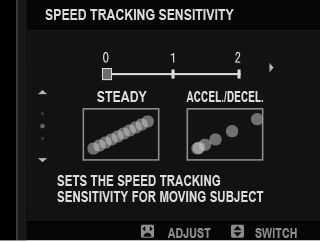
| Options | ||
|---|---|---|
| 0 | 1 | 2 |
The higher the value, the more difficulty the camera will have focusing in situations in which autofocus does not perform well, such as when the subject is highly reflective or low in contrast.
ZONE AREA SWITCHING
This parameter determines the focus area given priority in zone AF.
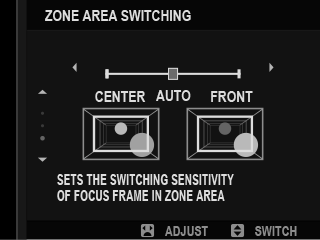
| Option | Description |
|---|---|
| FRONT | Zone AF assigns priority to the subjects closest to the camera. |
| AUTO | The camera locks focus on the subject at the center of the zone and then switches focus areas as necessary to track it. |
| CENTER | Zone AF assigns priority to subjects in the center of the zone. |
This option takes effect only when yZONE is selected for AF mode.
Set Values
Parameter values for the different sets are listed below.
| AF-C CUSTOM SETTING | TRACKING SENSITIVITY |
SPEED TRACKING SENSITIVITY |
ZONE AREA SWITCHING |
|---|---|---|---|
| SET 1 | 2 | 0 | AUTO |
| SET 2 | 3 | 0 | CENTER |
| SET 3 | 2 | 2 | AUTO |
| SET 4 | 0 | 1 | FRONT |
| SET 5 | 3 | 2 | AUTO |
Custom Focus Tracking Options
Follow the steps below to adjust settings for Set 6.
-
Select AF-C CUSTOM SETTINGS > SET 6 CUSTOM.
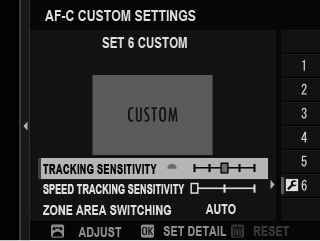
-
Highlight items using the focus stick (focus lever) and rotate the front command dial to change. To reset settings to their original values, press the DRIVE/DELETE button.
-
Press DISP/BACK when settings are complete.
STORE AF MODE BY ORIENTATION
Choose whether the AF mode used when the camera is in portrait orientation is stored separately from that used when the camera is in landscape orientation.
| Option | Description |
|---|---|
| OFF | The same settings are used in both orientations. |
| FOCUS AREA ONLY | The focus area for each orientation can be selected separately. |
| ON | The focus mode and focus area can be selected separately. |
AF POINT DISPLAYyz
Choose whether individual focus frames are displayed when ZONE or WIDE/TRACKING is selected for G AF/MF SETTING > AF MODE.
| Options | |
|---|---|
| ON | OFF |
NUMBER OF FOCUS POINTS
Choose the number of focus points available for focus-point selection in manual focus mode or when SINGLE POINT is selected for AF MODE.
| Option | Description |
|---|---|
| 117 POINTS (9 × 13) | Choose from 117 focus points arranged in a 9– by 13–point grid. |
| 425 POINTS (17 × 25) | Choose from 425 focus points arranged in a 17– by 25–point grid. |
PRE-AF
If ON is selected, the camera will continue to adjust focus even when the shutter button is not pressed halfway. The camera adjusts focus continuously, allowing it to focus faster when the shutter button is pressed halfway. Choosing this option helps prevent missed shots.
| Options | |
|---|---|
| ON | OFF |
Choosing ON increases the drain on the battery.
xFAF ILLUMINATOR
If ON is selected, the AF-assist illuminator will light to assist autofocus.
| Options | |
|---|---|
| ON | OFF |
The camera may be unable to focus using the AF-assist illuminator in some cases.
If the camera is unable to focus, try increasing the distance to the subject.
Avoid shining the AF-assist illuminator directly into your subject's eyes.
Any changes made using this item also apply in movie mode (axFAF ILLUMINATOR (Movie Recording)).
FACE/EYE DETECTION SETTING
If the camera detects human faces, it will assign them priority over the background and adjust settings appropriately for portraits when setting focus and exposure. You can also choose whether the camera focuses on the left or right eye when face detection is on.
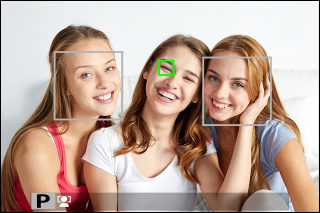
| Option | Description |
|---|---|
| FACE DETECTION ON |
Adjust settings for Intelligent Face Detection. You can also adjust eye detection settings.
|
| OFF | Intelligent Face Detection and eye priority off. |
If the subject moves as the shutter button is pressed, the face may not be in the area indicated by the green border when the picture is taken.
In some modes, the camera may set exposure for the frame as a whole rather than the portrait subject.
The face selected by the camera is indicated by a green border. Any other faces detected by the camera are indicated by gray borders. To have the camera focus on a different subject, tap inside the gray border. The g icon will change from white to green.
When DIRECT AF POINT SELECTION/FACE SELECT is chosen for D BUTTON/DIAL SETTING > FOCUS LEVER SETTING > TILTo, you can also switch subjects using the focus stick (focus lever) or (during viewfinder photography) touch controls (aShooting Touch Controls).
To switch from face detection to manual focus-area selection when EDIT FOCUS AREA or ZOOM is selected for D BUTTON/DIAL SETTING > FOCUS LEVER SETTING > PUSH, press the center of the focus stick (focus lever). Press again to re-enable face detection.
If the selected subject leaves the frame, the camera will wait a set time for its return and consequently the green frame may sometimes appear in locations where no face is seen.
You cannot switch subjects during burst photography.
Depending on shooting conditions, face selection may be suspended at the close of burst shooting.
Faces can be detected with the camera in vertical or horizontal orientation.
If the camera is unable to detect the subject's eyes because they are hidden by hair, glasses, or other objects, the camera will instead focus on faces.
Face/eye detection options can also be accessed via shortcuts (aShortcut Options).
AF+MF
If ON is selected in focus mode l and focus has been locked (whether by pressing the shutter button halfway or by other means), focus lock can be ended and focus adjusted manually by rotating the focus ring.
| Options | |
|---|---|
| ON | OFF |
Lenses with a focus distance indicator must be set to manual focus mode (MF) before this option can be used. Selecting MF disables the focus distance indicator.
If the lens is equipped with a focus distance indicator, set the focus ring to the center, as the camera may fail to focus if the ring is set to infinity or the minimum focus distance.
STANDARD and FOCUS PEAK HIGHLIGHT MF assist options can be selected using MF ASSIST.
AF + MF Focus Zoom
When ON is selected for GAF/MF SETTING > FOCUS CHECK and SINGLE POINT selected for AF MODE, focus zoom can be used to zoom in on the selected focus area.
MF ASSIST
Choose how focus is displayed in manual focus mode.
| Option | Description |
|---|---|
| STANDARD | Focus is displayed normally (focus peaking, digital split image, and digital microprism are not available). |
| DIGITAL SPLIT IMAGE | Displays a black-and-white (MONOCHROME) or color (COLOR) split image in the center of the frame. Frame the subject in the split-image area and rotate the focus ring until the four parts of the split image are correctly aligned. |
| DIGITAL MICROPRISM | A grid pattern that emphasizes blur is displayed when the subject is out of focus, disappearing to be replaced by a sharp image when the subject is in focus. |
| FOCUS PEAK HIGHLIGHT | The camera heightens high-contrast outlines. Choose a color and peaking level. |
FOCUS CHECK
If ON is selected, the display will automatically zoom in on the selected focus area when the focus ring is rotated in manual focus mode.
| Options | |
|---|---|
| ON | OFF |
Press the focus stick (focus lever) to cancel focus zoom.
The zoom position is centered on the current focus area and changes when the focus area is changed.
INTERLOCK SPOT AE & FOCUS AREA
Select ON to meter the current focus frame when MULTI or SPOT is selected for metering mode.
| Options | |
|---|---|
| ON | OFF |
xFINSTANT AF SETTING
Chooses how the camera focuses when a button to which focus lock or AF-ON is assigned is pressed with MANUAL FOCUS selected for FOCUS MODE.
| Options | |
|---|---|
| AF-S | AF-C |
Any changes made using this item also apply in movie mode (axFINSTANT AF SETTING (Movie Recording)).
xFDEPTH-OF-FIELD SCALE
Choose FILM FORMAT BASIS to help you make practical assessments of depth of field for pictures that will be viewed as prints and the like, PIXEL BASIS to help you assess depth of field for pictures that will be viewed at high resolutions on computers or other electronic displays.
| Options | |
|---|---|
| PIXEL BASIS | FILM FORMAT BASIS |
Any changes made using this item also apply in movie mode (axFDEPTH-OF-FIELD SCALE (Movie Recording)).
RELEASE/FOCUS PRIORITY
Choose how the camera focuses when the shutter button is pressed all the way down with SINGLE AF or CONTINUOUS AF selected for FOCUS MODE.
| Option | Description |
|---|---|
| RELEASE | Shutter response is prioritized over focus. Pictures can be taken when the camera is not in focus. |
| FOCUS | Focus is prioritized over shutter response. Pictures can be only taken when the camera is in focus. |
xFAF RANGE LIMITER
Limit the range of available focus distances for increased focus speed.
| Option | Description |
|---|---|
| OFF | Focus limiter disabled. |
| CUSTOM |
Limit focus to a range of distances defined by a minimum and maximum.
|
| PRESET1 | Limit focus to a preset range. |
| PRESET2 |
Choosing a focus range that includes distances shorter than the minimum focus distance of the lens disables the focus limiter.
The values listed and displayed for the focus limiter may differ from the actual focus distance.
The following additional operations can be performed when CUSTOM is selected:
- You can tap objects in the touch screen display to choose the focus range.
- Instead of tapping an object in the display, you set the maximum focus distance to infinity by rotating the focus ring.
Any changes made using this item also apply in movie mode (axFAF RANGE LIMITER (Movie Recording)).
xFTOUCH SCREEN MODE
Choose the shooting operations performed using touch controls.
| Mode | Description | |
|---|---|---|
 |
TOUCH SHOOTING | Tap your subject in the display to focus and release the shutter. In burst mode, pictures will be taken while you keep your finger on the display. |
|
|
AF
AF OFF |
|
 |
AREA | Tap to select a point for focus or zoom. The focus frame will move to the selected point. |
 |
OFF | Touch controls disabled. |
To disable touch controls and hide the touch screen mode indicator, select OFF for DBUTTON/DIAL SETTING > TOUCH SCREEN SETTING > xTOUCH SCREEN SETTING.
Any changes made using this item also apply in movie mode (axFTOUCH SCREEN MODE (Movie Recording)).
Touch Controls for Focus Zoom
Different touch controls are used during focus zoom (focus check enabled).
Central Area
Tapping the center of the display performs the operations below.
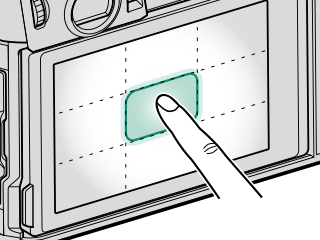
| Mode | Operation performed |
|---|---|
| TOUCH SHOOTING | SINGLE AF/MANUAL FOCUS: Take a picture |
| AF | SINGLE AF: AF |
| MANUAL FOCUS: Instant AF | |
| AREA | SINGLE AF: AF |
| MANUAL FOCUS: Instant AF | |
| OFF | SINGLE AF/MANUAL FOCUS: OFF |
Other Areas
Tapping other areas simply scrolls the display, whether during still photography or movie recording and regardless of the option selected for touch screen mode.
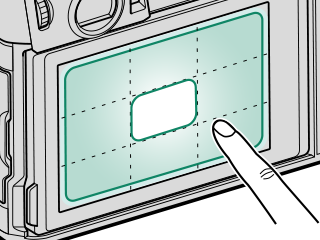

 .
.





