Touch Screen Mode
The LCD monitor also functions as a touch screen.
Shooting Touch Controls
To enable touch controls, select ON for DBUTTON/DIAL SETTING > TOUCH SCREEN SETTING > xTOUCH SCREEN SETTING.
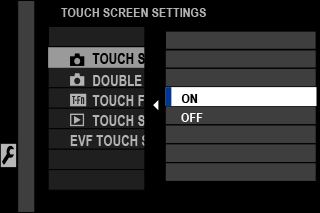
EVF
The LCD monitor can be used to select the focus area while pictures are being framed in the electronic viewfinder (EVF). Use D BUTTON/DIAL SETTING > TOUCH SCREEN SETTING > EVF TOUCH SCREEN AREA SETTINGS to choose the area of the monitor employed for touch controls.
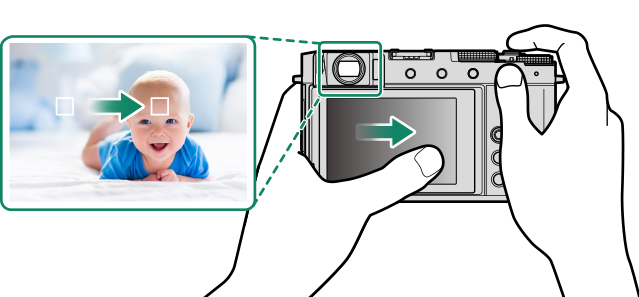
When FACE DETECTION ON is selected for G AF/MF SETTING > FACE/EYE DETECTION SETTING, you can choose the face used for focus.
LCD Monitor
The operation performed can be selected by tapping the touch screen mode indicator in the display. Touch controls can be used for the following operations:
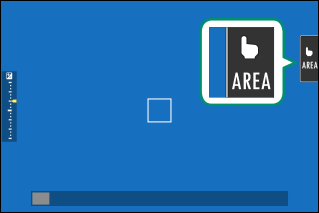
| Mode | Description | |
|---|---|---|
 |
TOUCH SHOOTING | Tap your subject in the display to focus and release the shutter. In burst mode, pictures will be taken while you keep your finger on the display. |
|
|
AF
AF OFF |
|
 |
AREA | Tap to select a point for focus or zoom. The focus frame will move to the selected point. |
 |
OFF | Touch controls disabled. |
Different touch controls are used during focus zoom (aTouch Controls for Focus Zoom).
To disable touch controls and hide the touch screen mode indicator, select OFF for DBUTTON/DIAL SETTING > TOUCH SCREEN SETTING > xTOUCH SCREEN SETTING.
Touch control settings can be adjusted using GAF/MF SETTING > xFTOUCH SCREEN MODE. For information on the touch controls available during movie recording, see “Movie Recording (xFTOUCH SCREEN MODE)”.
MOVIE OPTIMIZED CONTROLoL
Selecting ON for BMOVIE SETTING > MOVIE OPTIMIZED CONTROLoL or tapping the movie-optimized mode button in the shooting display optimizes the command dials and touch controls for movie recording. This can be used to prevent camera sounds being recorded with movie footage.
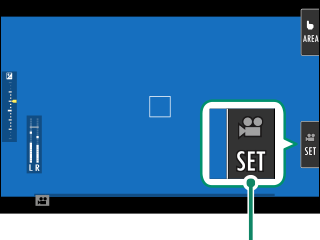
Movie-optimized mode button
- SHUTTER SPEED
- APERTURE
- EXPOSURE COMPENSATION
- ISO
- INTERNAL MIC LEVEL ADJUSTMENT/
EXTERNAL MIC LEVEL ADJUSTMENT
- WIND FILTER
- HEADPHONES VOLUME
- FFILM SIMULATION
- FWHITE BALANCE
- FFOCUS MODE
Enabling movie-optimized controls disables the shutter speed and exposure compensation dials and aperture ring.
When movie-optimized control is enabled, the movie-optimized mode button can be used to change shooting settings or disable movie-optimized control.
Touch Function
Functions can be assigned to the following flick gestures in much the same way as function buttons (aTouch-Function Gestures):
- Flick up: T-Fn1
- Flick left: T-Fn2
- Flick right: T-Fn3
- Flick down: T-Fn4
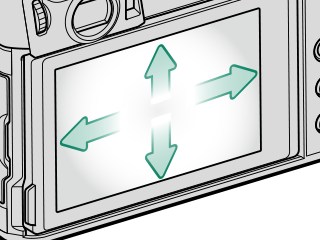
In some cases, touch-function flick gestures display a menu; tap to select the desired option.
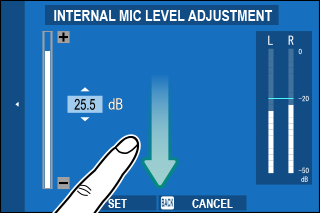
Touch-function gestures are disabled by default. To enable touch-function gestures, select ON for DBUTTON/DIAL SETTING > TOUCH SCREEN SETTING > cTOUCH FUNCTION.
Playback Touch Controls
When ON is selected for DBUTTON/DIAL SETTING > TOUCH SCREEN SETTING > aTOUCH SCREEN SETTING, touch controls can be used for the following playback operations:
Swipe
Swipe a finger across the display to view other images.
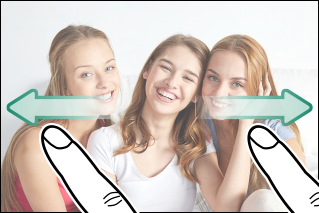
Pinch-out
Place two fingers on the display and spread them apart to zoom in.
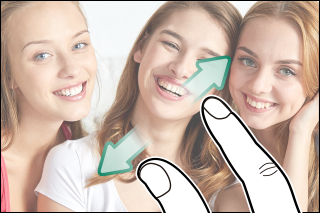
Pinch-in
Place two fingers on the display and slide them together to zoom out.
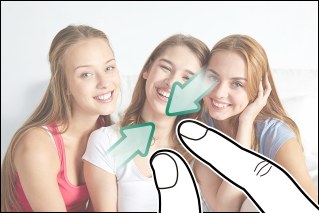
Pictures can be zoomed out until the entire image is visible but no further.
Double-tap
Tap the display twice to zoom in on the focus point.

Drag
View other areas of the image during playback zoom.
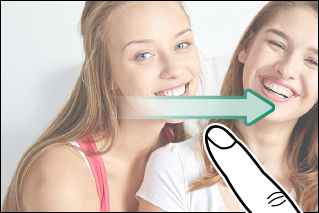

 .
.





