[AF/MF SETTING] (Still Photography)
Adjust focus settings for still photography.
To display AF/MF settings, press [MENU/OK] in the photo shooting display and select the G ([AF/MF SETTING]) tab.
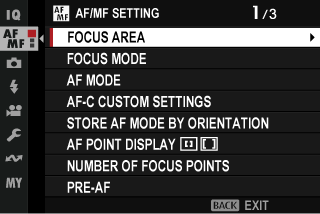
The options available vary with the shooting mode selected.
[FOCUS AREA]
Choose the focus area for autofocus, manual focus, and focus zoom (aFocus-Point Selection).
[FOCUS MODE]
Choose how the camera focuses (aFocus Mode).
[AF MODE]
Choose how the camera focuses in modes l and k (aAutofocus Options (AF Mode)).
[AF-C CUSTOM SETTINGS]
Select focus-tracking options for [CONTINUOUS AF] focus mode. Choose from Sets 1 ([SET 1]) through 5 ([SET 5]) according to your subject or select [SET 6 CUSTOM] for custom focus-tracking options.
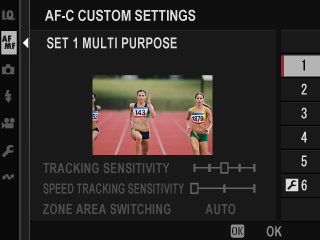
| Option | Description |
|---|---|
| [SET 1 MULTI PURPOSE] | A standard tracking option that works well with the typical range of moving subjects. |
| [SET 2 IGNORE OBSTACLES & CONTINUE TO TRACK SUBJECT] | The focus system attempts to track the chosen subject. Choose with subjects that are hard to keep in the focus area or if other objects are likely to enter the focus area with the subject. |
| [SET 3 FOR ACCELERATING/DECELERATING SUBJECT] | The focus system attempts to compensate for subject acceleration or deceleration. Choose for subjects prone to rapid changes in velocity. |
| [SET 4 FOR SUDDENLY APPEARING SUBJECT] | The focus system attempts to focus quickly on subjects entering the focus area. Choose for subjects that appear abruptly or when rapidly switching subjects. |
| [SET 5 FOR ERRATICALLY MOVING & ACCEL./DECEL. SUBJECT] | Choose for hard-to-track subjects prone not only to sudden changes in velocity but also to large movements front to back and left to right. |
| [SET 6 CUSTOM] | Adjust [TRACKING SENSITIVITY], [SPEED TRACKING SENSITIVITY], and [ZONE AREA SWITCHING] to suit your preferences based on the values for Sets 1–5 (aFocus Tracking Options, Custom Focus Tracking Options). |
Focus Tracking Options
The individual parameters that are part of a focus tracking set are described below.
[TRACKING SENSITIVITY]
This parameter determines how long the camera waits to switch focus when an object enters the focus area behind or in front of the current subject. The higher the value, the longer the camera will wait.
![]()
| Options | ||||
|---|---|---|---|---|
| [0] | [1] | [2] | [3] | [4] |
The higher the value, the longer it takes the camera to refocus when you attempt to switch subjects.
The lower the value, the more likely the camera is to switch focus from your subject to other objects in the focus area.
[SPEED TRACKING SENSITIVITY]
This parameter determines how sensitive the tracking system is to changes in subject velocity. The higher the value, the greater the precision with which the system attempts to respond to sudden movement.
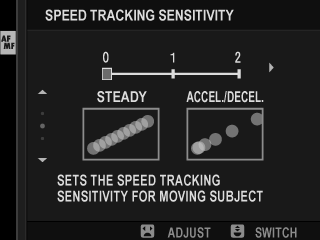
| Options | ||
|---|---|---|
| [0] | [1] | [2] |
The higher the value, the more difficulty the camera will have focusing in situations in which autofocus does not perform well, such as when the subject is highly reflective or low in contrast.
[ZONE AREA SWITCHING]
This parameter determines the focus area given priority in zone AF.
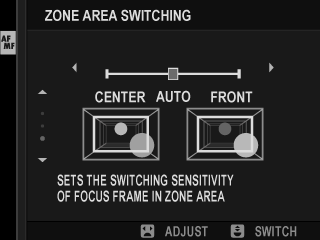
| Option | Description |
|---|---|
| [FRONT] | Zone AF assigns priority to the subjects closest to the camera. |
| [AUTO] | The camera locks focus on the subject at the center of the zone and then switches focus areas as necessary to track it. |
| [CENTER] | Zone AF assigns priority to subjects in the center of the zone. |
This option takes effect only when y[ZONE] is selected for AF mode.
Set Values
Parameter values for the different sets are listed below.
| [AF-C CUSTOM SETTINGS] | [TRACKING SENSITIVITY] | [SPEED TRACKING SENSITIVITY] | [ZONE AREA SWITCHING] |
|---|---|---|---|
| [SET 1] | [2] | [0] | [AUTO] |
| [SET 2] | [3] | [0] | [CENTER] |
| [SET 3] | [2] | [2] | [AUTO] |
| [SET 4] | [0] | [1] | [FRONT] |
| [SET 5] | [3] | [2] | [AUTO] |
Custom Focus Tracking Options
Follow the steps below to adjust settings for Set 6.
-
Select [AF-C CUSTOM SETTINGS] > [SET 6 CUSTOM].
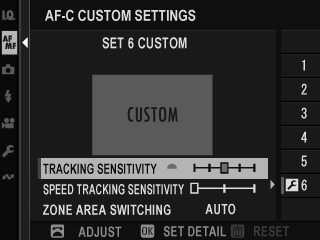
-
Highlight items using the focus stick (focus lever) and rotate the front command dial to change. To reset settings to their original values, press b.
-
Press [DISP/BACK] when settings are complete.
[STORE AF MODE BY ORIENTATION]
Choose whether the AF mode used when the camera is in portrait orientation is stored separately from that used when the camera is in landscape orientation.
| Option | Description |
|---|---|
| [OFF] | The same settings are used in both orientations. |
| [FOCUS AREA ONLY] | The focus area for each orientation can be selected separately. |
| [ON] | The focus mode and focus area can be selected separately. |
[AF POINT DISPLAY] yz
Choose whether individual focus frames are displayed when [ZONE] or [WIDE/TRACKING] is selected for G[AF/MF SETTING] > [AF MODE].
| Options | |
|---|---|
| [ON] | [OFF] |
[NUMBER OF FOCUS POINTS]
Choose the number of focus points available for focus-point selection in manual focus mode or when [SINGLE POINT] is selected for [AF MODE].
| Option | Description |
|---|---|
| [117 POINTS (9 × 13)] | Choose from 117 focus points arranged in a 9– by 13–point grid. |
| [425 POINTS (17 × 25)] | Choose from 425 focus points arranged in a 17– by 25–point grid. |
[PRE-AF]
If [ON] is selected, the camera will continue to adjust focus even when the shutter button is not pressed halfway. The camera adjusts focus continuously, allowing it to focus faster when the shutter button is pressed halfway. Choosing this option helps prevent missed shots.
| Options | |
|---|---|
| [ON] | [OFF] |
Choosing [ON] increases the drain on the battery.
xF[AF ILLUMINATOR]
If [ON] is selected, the AF-assist illuminator will light to assist autofocus.
| Options | |
|---|---|
| [ON] | [OFF] |
The camera may be unable to focus using the AF-assist illuminator in some cases.
If the camera is unable to focus, try increasing the distance to the subject.
Avoid shining the AF-assist illuminator directly into your subject's eyes.
Any changes made using this item also apply in movie mode (axF[AF ILLUMINATOR] (Movie Recording)).
g[FACE/EYE DETECTION SETTING]
If the camera detects human faces, it will assign them priority over the background and adjust settings appropriately for portraits when setting focus and exposure. You can also choose whether the camera focuses on the left or right eye when face detection is on.

| Option | Description |
|---|---|
| [FACE DETECTION ON] |
Adjust settings for Intelligent Face Detection. You can also adjust eye detection settings.
|
| [OFF] | Intelligent Face Detection and eye priority off. |
If the subject moves as the shutter button is pressed, the face may not be in the area indicated by the green border when the picture is taken.
In some modes, the camera may set exposure for the frame as a whole rather than the portrait subject.
Enabling Intelligent Face Detection via [FACE DETECTION ON] automatically selects [OFF] for [SUBJECT DETECTION SETTING].
A single face detected in or near the focus area will be marked with a white frame.
If multiple faces are detected in the focus area, the camera will select one automatically.
You can choose a different subject by tapping the display to reposition the focus area. The focus stick (focus lever) can also be used if z[WIDE] is selected for [AF MODE].
When [DIRECT AF POINT SELECTION] or [EDIT FOCUS AREA] is chosen for D[BUTTON/DIAL SETTING] > [FOCUS LEVER SETTING] > [TILT]o, you can also switch subjects using the focus stick (focus lever) or (during viewfinder photography) touch controls (aShooting Touch Controls).
When the camera is focused on an eye, you can switch from one eye to the other using a function button to which [RIGHT/LEFT EYE SWITCH] has been assigned.
If the selected subject leaves the frame, the camera will wait a set time for its return and consequently the white frame may sometimes appear in locations where no face is seen.
Depending on shooting conditions, face selection may be suspended at the close of burst shooting.
Faces can be detected with the camera in vertical or horizontal orientation.
If the camera is unable to detect the subject's eyes because they are hidden by hair, glasses, or other objects, the camera will instead focus on faces.
Face/eye detection options can also be accessed via shortcuts (aShortcut Options).
[SUBJECT DETECTION SETTING]
Choose whether the camera prioritizes subjects of a selected type, such as animals or vehicles, when setting focus.
| Option | Description |
|---|---|
| [SUBJECT DETECTION ON] |
Select one of the subject types listed below to enable subject detection.
|
| [OFF] | Subject detection off. |
Enabling subject detection via [SUBJECT DETECTION ON] automatically selects [OFF] for g[FACE/EYE DETECTION SETTING].
A single subject of the chosen type detected in or near the focus area will be marked with a white frame.
If multiple subjects are detected in the focus area, the camera will select one automatically.
You can choose a different subject by tapping the display to reposition the focus area. The focus stick (focus lever) can also be used if z[WIDE] is selected for [AF MODE].
When [DIRECT AF POINT SELECTION] or [EDIT FOCUS AREA] is chosen for D[BUTTON/DIAL SETTING] > [FOCUS LEVER SETTING] > [TILT]o, you can also switch subjects using the focus stick (focus lever) or (during viewfinder photography) touch controls (aShooting Touch Controls).
If the selected subject leaves the frame, the camera will wait a set time for its return and consequently the white frame may sometimes appear in locations where no subject of the chosen type is seen.
Depending on shooting conditions, subject detection may be suspended at the close of burst shooting.
Subjects can be detected with the camera in vertical or horizontal orientation.
Subject detection options can also be accessed via shortcuts (aShortcut Options).
[AF+MF]
If [ON] is selected and focus has been locked (whether by pressing the shutter button halfway or by other means), focus lock can be ended and focus adjusted manually by rotating the focus ring.
| Options | |
|---|---|
| [ON] | [OFF] |
Lenses with a focus distance indicator must be set to manual focus mode (MF) before this option can be used. Selecting MF disables the focus distance indicator.
If the lens is equipped with a focus distance indicator, set the focus ring to the center, as the camera may fail to focus if the ring is set to infinity or the minimum focus distance.
The previously-selected focus mode will be restored if no operations are performed for a set period after the focus ring is rotated.
[DIGITAL SPLIT IMAGE] and [DIGITAL MICROPRISM] focus assist options selected via [MF ASSIST] cannot be used.
AF + MF Focus Zoom
Selecting [ON] for G[AF/MF SETTING] > [FOCUS CHECK] when [SINGLE POINT] is chosen for [AF MODE] lets you zoom in on the current focus area by rotating the focus ring. The zoom ratio can be selected using the rear command dial.
[MF ASSIST]
Choose how focus is displayed in manual focus mode (aMF Assist).
| Option | Description |
|---|---|
| [DIGITAL SPLIT IMAGE] | Displays a black-and-white ([MONOCHROME]) or color ([COLOR]) split image in the center of the frame. Frame the subject in the split-image area and rotate the focus ring until the four parts of the split image are correctly aligned. |
| [DIGITAL MICROPRISM] | A grid pattern that emphasizes blur is displayed when the subject is out of focus, disappearing to be replaced by a sharp image when the subject is in focus. |
| [FOCUS PEAK HIGHLIGHT] | The camera heightens high-contrast outlines. Choose a color and peaking level. |
| [OFF] | Focus is displayed normally (focus peaking, digital split image, and digital microprism are not available). |
[FOCUS CHECK]
If [ON] is selected, the display will automatically zoom in on the selected focus area when the focus ring is rotated in manual focus mode.
| Options | |
|---|---|
| [ON] | [OFF] |
Press the focus stick (focus lever) to cancel focus zoom.
The zoom position is centered on the current focus area and changes when the focus area is changed.
[INTERLOCK SPOT AE & FOCUS AREA]
Choose [ON] to meter the current focus frame when [SPOT] or [MULTI] metering is selected.
| Options | |
|---|---|
| [ON] | [OFF] |
xF[INSTANT AF SETTING]
Chooses how the camera focuses when a button to which focus lock or [AF-ON] is assigned is pressed with [MANUAL FOCUS] selected for [FOCUS MODE].
| Option | Description |
|---|---|
| [AF-S] | The camera focuses when the button is pressed. |
| [AF-C] | The camera focuses while the button is pressed. |
Any changes made using this item also apply in movie mode (axF[INSTANT AF SETTING] (Movie Recording)).
xF[DEPTH-OF-FIELD SCALE]
Choose the basis for the depth-of-field scale.
| Option | Description |
|---|---|
| [PIXEL BASIS] | Provides a precision reference for use when assessing depth of field for pictures that will be viewed at high resolutions on computers or other electronic displays. |
| [FILM FORMAT BASIS] | Provides a practical reference for use when assessing depth of field for pictures that will be viewed at lower resolutions, for example as prints. |
Any changes made using this item also apply in movie mode (axF[DEPTH-OF-FIELD SCALE] (Movie Recording)).
[RELEASE/FOCUS PRIORITY]
Choose how the camera focuses when the shutter button is pressed all the way down with [SINGLE AF] or [CONTINUOUS AF] selected for [FOCUS MODE].
| Option | Description |
|---|---|
| [RELEASE] | Shutter response is prioritized over focus. Pictures can be taken when the camera is not in focus. |
| [FOCUS] | Focus is prioritized over shutter response. Pictures can be only taken when the camera is in focus. |
Regardless of the option selected, pictures can still be taken when the camera is not in focus if [ON] is selected for [AF+MF].
xF[AF RANGE LIMITER]
Limit the range of available focus distances for increased focus speed.
| Option | Description |
|---|---|
| [OFF] | Focus limiter disabled. |
| [CUSTOM] |
Limit focus to a range of distances defined by a minimum and maximum.
|
| [PRESET1] | Limit focus to a preset range. |
| [PRESET2] |
Choosing a focus range that includes distances shorter than the minimum focus distance of the lens disables the focus limiter.
The values listed and displayed for the focus limiter may differ from the actual focus distance.
Focus range can be set independently on lenses equipped with focus range selectors. Be sure that the option selected in the camera menus overlaps with that chosen with the lens.
The following additional operations can be performed when [CUSTOM] is selected:
- You can tap objects in the touch screen display to choose the focus range.
- Instead of tapping an object in the display, you set the maximum focus distance to infinity by rotating the focus ring.
Any changes made using this item also apply in movie mode (axF[AF RANGE LIMITER] (Movie Recording)).
[TOUCH SCREEN MODE]
Choose the shooting operations performed using touch controls.
| Mode | Description | |
|---|---|---|
 |
[TOUCH SHOOTING] | Tap your subject in the display to focus and release the shutter. In burst mode, pictures will be taken while you keep your finger on the display. |
|
|
[AF]
[AF OFF] |
|
 |
[AREA] | Tap to select a point for focus or zoom. The focus frame will move to the selected point. |
 |
[OFF] | Touch screen mode off. |
The behavior of the touch screen varies with the AF mode.
To disable touch controls and hide the touch screen mode indicator, select [OFF] for D[BUTTON/DIAL SETTING] > [TOUCH SCREEN SETTING] > x[TOUCH SCREEN SETTING].
Touch Controls for Focus Zoom
Different touch controls are used during focus zoom (focus check enabled).
Central Area
Tapping the center of the display performs the operations below.
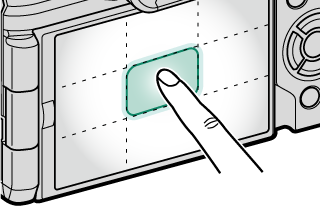
| Mode | Operation performed |
|---|---|
| [TOUCH SHOOTING] | [SINGLE AF]/[MANUAL FOCUS]: Take a picture |
| [AF] | [SINGLE AF]: AF |
| [MANUAL FOCUS]: Instant AF | |
| [AREA] | [SINGLE AF]: AF |
| [MANUAL FOCUS]: Instant AF | |
| [OFF] | [SINGLE AF]/[MANUAL FOCUS]: OFF |
Other Areas
Tapping other areas simply scrolls the display, whether during still photography or movie recording and regardless of the option selected for touch screen mode.
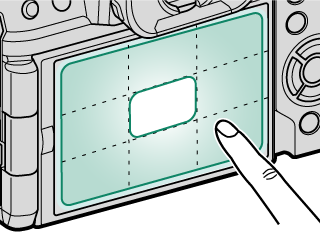

 .
.





