Basic Setup
When you turn the camera on for the first time, you can choose a language and set the camera clock. Follow the steps below when turning the camera on for the first time.
-
Turn the camera on.
A language-selection dialog will be displayed.
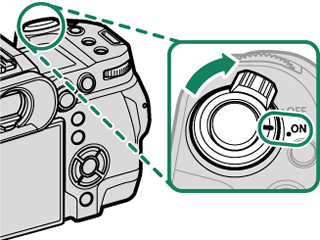
-
Choose a language.
Highlight a language and press [MENU/OK].
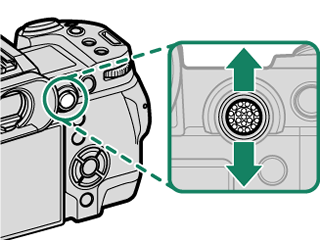
-
Choose a time zone.
When prompted, choose a time zone and turn daylight savings time on or off using the focus stick (focus lever), then highlight [SET] and press [MENU/OK].
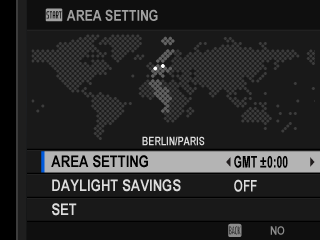
To skip this step, press [DISP/BACK].
-
Set the clock.
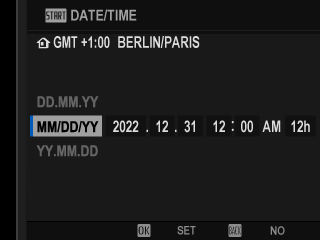
-
View information on the smartphone app.
- The camera will display a QR code you can scan with your smartphone to open a website where you can download the smartphone app.
- Press [MENU/OK] to proceed to the next step.
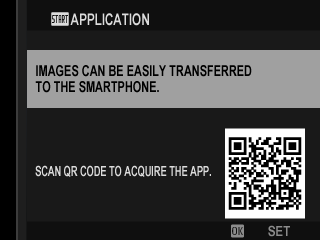
Use the smartphone app to download pictures from the camera or control the camera remotely.
-
Choose an [AUTO POWER OFF TEMP.].
- The selected setting determines the temperature at which the camera will turn off automatically.
- Press [MENU/OK] to exit to the shooting display.
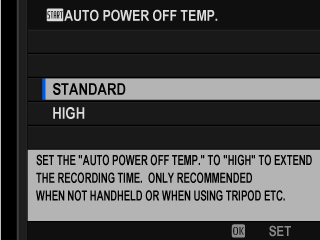
-
Format the memory card (a[FORMAT]).
Format memory cards before first use, and be sure to reformat all memory cards after using them in a computer or other device.
If the battery is removed for an extended period, the camera clock will be reset and the language-selection dialog will be displayed when the camera is turned on.
Choosing a Different Language
To change the language:
-
Display language options.
Select D[USER SETTING] > Qa.
-
Choose a language.
Highlight the desired option and press [MENU/OK].
Changing the Time and Date
To set the camera clock:
-
Display [DATE/TIME] options.
Select D[USER SETTING] > [DATE/TIME].
-
Set the clock.
Press the focus stick (focus lever) left or right to highlight the year, month, day, hour, or minute and press up or down to change. Press [MENU/OK] to set the clock.

 .
.


