Choosing a Shooting Mode
Choose a shooting mode according to the scene or type of subject.
-
Press MENU/OK to display the shooting menu.
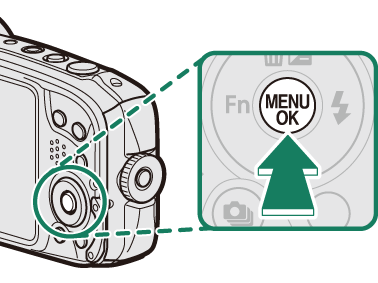
-
Highlight A SHOOTING MODE and press the selector right to display shooting mode options.
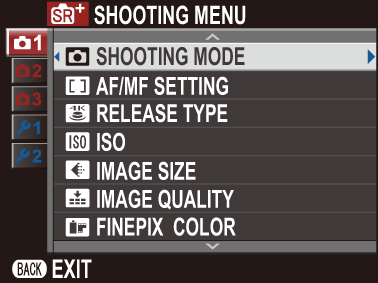
-
Highlight the desired mode and press MENU/OK.
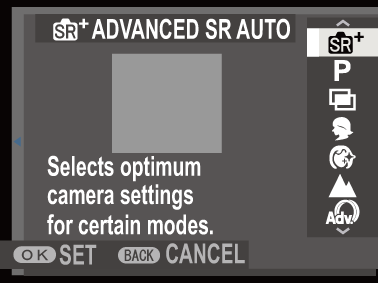
-
Press DISP/BACK to exit to shooting mode.
- Shooting Mode Options
- S ADVANCED SR AUTO
- j MULTIPLE EXPOSURE
- Y ADVANCED FILTER
- r PANORAMA
- p FIREWORKS
- t CALS
Shooting Mode Options
| Mode | Description |
|---|---|
| S ADVANCED SR AUTO | The camera automatically analyzes the composition and selects a scene according to shooting conditions and the type of subject (a ADVANCED SR AUTO). |
| P PROGRAM AE | The camera sets exposure automatically. |
| j MULTIPLE EXPOSURE | Create a photograph that combines two exposures (a MULTIPLE EXPOSURE). |
| h PORTRAIT | Choose for portraits. |
| Z PORTRAIT ENHANCER | Processes portraits to give the subject a smooth, natural-looking complexion. |
| M LANDSCAPE | Choose for daylight shots of buildings and landscapes. |
| Y ADVANCED FILTER | Take photos with filter effects (a ADVANCED FILTER). |
| r PANORAMA | Pan the camera to record a series of shots that are joined together to form a panorama (a PANORAMA). |
| N SPORT | Choose when photographing moving subjects. |
| O NIGHT | Choose this mode for poorly lit twilight or night scenes. |
| H NIGHT (TRIPOD) | Choose this mode for slow shutter speeds when shooting at night. |
| p FIREWORKS | Slow shutter speeds are used to capture the expanding burst of light from a firework (a FIREWORKS). |
| Q SUNSET | Choose this mode to record the vivid colors in sunrises and sunsets. |
| R SNOW | Choose for crisp, clear shots that capture the brightness of scenes dominated by shining white snow. |
| s BEACH | Choose for crisp, clear shots that capture the brightness of sunlit beaches. |
| F UNDERWATER | Choose for underwater photography. |
| U PARTY | Capture indoor background lighting under low-light conditions. |
| V FLOWER | Choose for vivid close-ups of flowers. |
| W TEXT | Take clear pictures of text or drawings in print. |
| t CALS | Take pictures at size and image quality settings suitable for submission under Japanese Ministry of Land, Infrastructure, Transport and Tourism guidelines (a CALS). |
S ADVANCED SR AUTO
Select S ADVANCED SR AUTO for shooting mode.
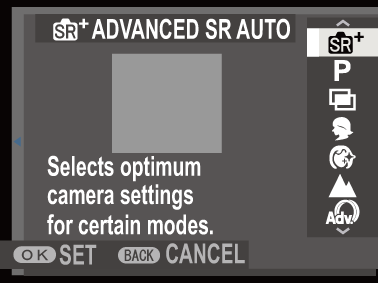
The camera automatically selects the appropriate scene.
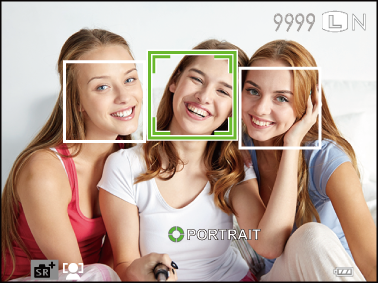
| Scene |
|---|
| AUTO |
| PORTRAIT |
| LANDSCAPE |
| NIGHT |
| MACRO |
| NIGHT PORTRAIT |
| BACKLIT PORTRAIT |
| SUNSET |
The mode selected may vary with shooting conditions. The mode selected for a given subject may also change with shooting conditions. If the mode and subject do not match, select mode P (program AE).
If the camera detects one or more portrait subjects, the face selected by the camera will be indicated by a green border; press the shutter button halfway to focus. If there is more than one face in the frame, the camera will select the face closest to the center. Other faces are indicated by white borders. To select a different face, press the selector left.
If the camera detects a non-portrait subject, it will be indicated by a green border; press the shutter button halfway to focus. Press the selector left (g) to switch focus from the selected subject to the subject at the center of the frame or back again.
The function assigned to the g button is disabled in SADVANCED SR AUTO mode.
If the camera is moved or the subject changes position immediately before the shutter is released, the subject may not be in the green border when the picture is taken.
Faces can be detected with the camera in vertical or horizontal orientation.
The camera may be unable to detect the faces of subjects wearing glasses or whose eyes are hidden by hair or other objects.
jMULTIPLE EXPOSURE
Create a photograph that combines two exposures.
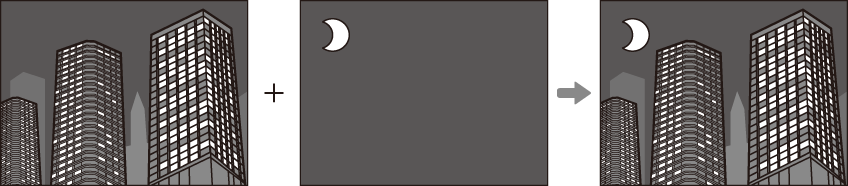
-
Select j MULTIPLE EXPOSURE for the shooting mode.
-
Take the first shot.
-
Press MENU/OK. The first shot will be shown superimposed on the view through the lens and you will be prompted to take the second shot.
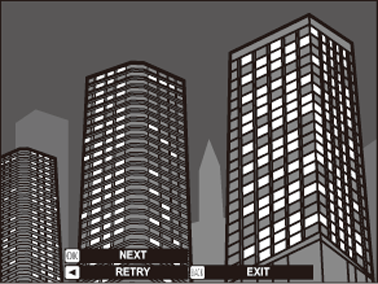
To return to Step 2 and retake the first shot, press the selector left.
To save the first shot and exit without creating a multiple exposure, press DISP/BACK.
-
Take the second shot, using the first frame as a guide.
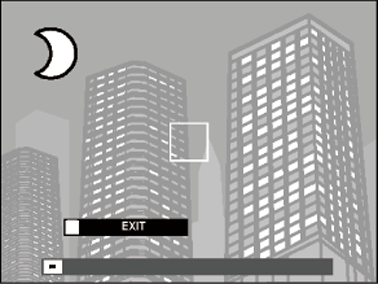
-
Press MENU/OK to create the multiple exposure, or press the selector left to return to Step 4 and retake the second shot.
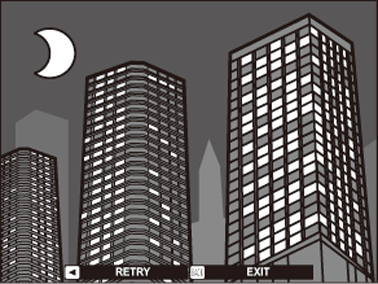
Y ADVANCED FILTER
Take photos with filter effects.
-
Select Y ADVANCED FILTER for shooting mode.
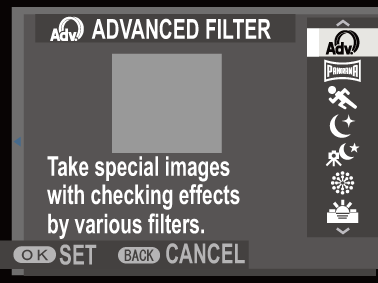
Advanced filter options can also be displayed by pressing a function button. Advanced filter selection is assigned to the g button by default.
Advanced filter selection can also be assigned to other function buttons (a Assigning a Role to the Function Buttons).
The g button can also be assigned other functions using the F FUNCTION (Fn) SETTING item in the setup menu.
-
A menu of advanced filter options will be displayed.
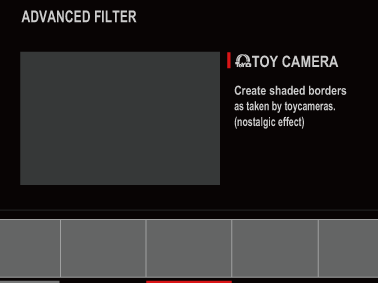
-
Highlight one of the following options and press MENU/OK.
Filter Description G TOY CAMERA Choose for a retro toy camera effect. I POP COLOR Create high-contrast images with saturated colors. J HIGH-KEY Create bright, low-contrast images. Z LOW-KEY Create uniformly dark tones with few areas of emphasized highlights. E FISH-EYE Create a distorting effect of a fisheye lens. K DYNAMIC TONE Dynamic tone expression is used for a fantasy effect. H MINIATURE* The tops and bottoms of pictures are blurred for a diorama effect. L CROSS SCREEN* Create a star pattern where lines radiate out from bright objects. The effects of the cross screen filter can be viewed after shooting. n RICH & FINE Add a rich & fine effect recommend for tabletop photography. m MONOCHROME(NIR) Monochrome photography as taken by Near-infrared camera. u PARTIAL COLOR (RED) Areas of the image that are the selected color are recorded in that color. All other areas of the image are recorded in black-and-white. v PARTIAL COLOR (ORANGE) w PARTIAL COLOR (YELLOW) x PARTIAL COLOR (GREEN) y PARTIAL COLOR (BLUE) z PARTIAL COLOR (PURPLE) X SOFT FOCUS Create a look that is evenly soft throughout the whole image. * Not available when shooting movies.
Depending on the subject and camera settings, images may in some cases be grainy or vary in brightness or hue.
r PANORAMA
Follow an on-screen guide to create a panorama.
-
Select r PANORAMA for shooting mode.
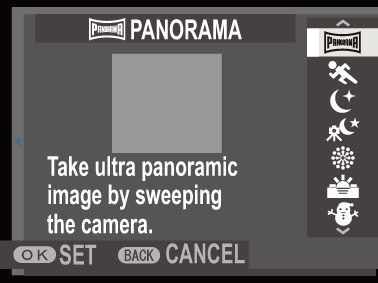
-
To select the size of the angle through which you will pan the camera while shooting, press the selector left. Highlight a size and press MENU/OK.
-
Press the selector right to view a choice of pan directions. Highlight a pan direction and press MENU/OK.
-
Press the shutter button all the way down to start recording. There is no need to keep the shutter button pressed during recording.
-
Pan the camera in the direction shown by the arrow. Shooting ends automatically when the camera is panned to the end of the guides and the panorama is complete.
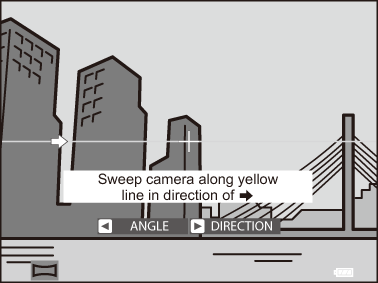
For Best Results
Prop your elbows against your sides and move the camera slowly in a small circle at a steady speed, keeping the camera parallel or at right angles to the horizon and being careful only to pan in the direction shown by the guides. Use a tripod for best results. If the desired results are not achieved, try panning at a different speed.
If the shutter button is pressed all the way down before the panorama is complete, shooting will end and no panorama may be recorded.
The last part of the panorama may not be recorded if shooting ends before the panorama is complete.
Panoramas are created from multiple frames, and the camera may in some cases be unable to stitch the frames together perfectly.
Panoramas may be blurred if the subject is poorly lit.
Shooting may be interrupted if the camera is panned too quickly or too slowly. Panning the camera in a direction other than that shown cancels shooting.
The camera may in some cases record a greater or lesser angle than selected.
The desired results may not be achieved with:
- Moving subjects
- Subjects close to the camera
- Unvarying subjects such as the sky or a field of grass
- Subjects that are in constant motion, such as waves and waterfalls
- Subjects that undergo marked changes in brightness
Exposure locks when the shutter button is pressed halfway for the first time.
Viewing Panoramas
With the panorama displayed full frame, press the selector down to start panorama playback. Vertical panoramas will scroll vertically, horizontal panoramas horizontally.
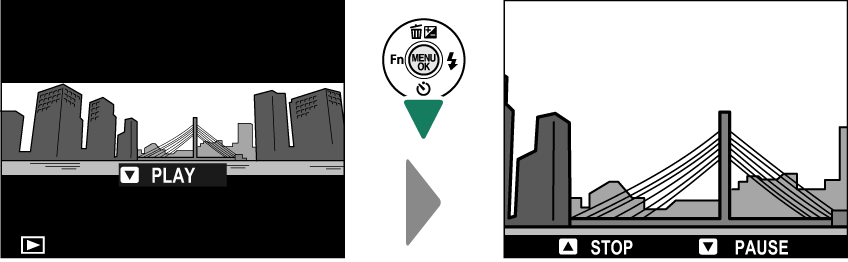
To zoom the panorama in or out, pause playback and use the W (zoom out) and T (zoom in) buttons.
Panorama playback is controlled using the multi selector.
| Selector | Full-frame playback | Panorama playback | Panorama playback paused |
|---|---|---|---|
| e (Press up) |
Erase | End playback | |
| f (Press down) |
Start playback | Pause playback | Resume playback |
| gh (Press left or right) |
View other pictures | Choose pan direction | Scroll panorama manually |
p FIREWORKS
Slow shutter speeds are used to capture the expanding burst of light from a firework.
-
Select p FIREWORKS for shooting mode.
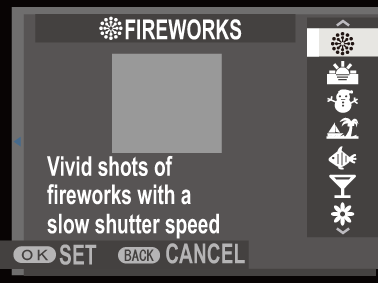
-
Choose a shutter speed. Press the selector up and then press it up or down to choose a shutter speed.
-
Press MENU/OK to select.
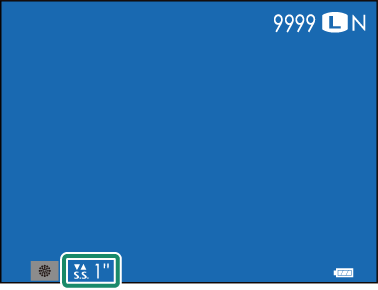
t CALS
Take pictures at size and image quality settings suitable for submission under Japanese Ministry of Land, Infrastructure, Transport and Tourism guidelines.
-
Select t CALS for shooting mode.
-
Press MENU/OK.
The O IMAGE SIZE and T IMAGE QUALITY items in the shooting menu are disabled in t CALS mode. To adjust image size and quality using the O IMAGE SIZE and T IMAGE QUALITY items, select a different mode.

 .
.

