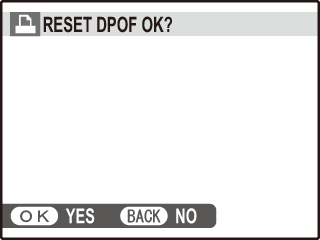The PLAY BACK MENU > PRINT ORDER (DPOF) option can be used to create a digital "print order" for DPOF-compatible printers.
DPOF
DPOF (Digital Print Order Format) is standard that allows pictures to be printed from “print orders” stored on the memory card. The information in the order includes the pictures to be printed and the number of copies of each picture.
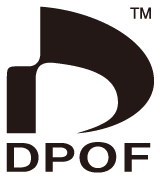
To modify the DPOF print order, select PLAY BACK MENU > PRINT ORDER (DPOF) and press the selector up or down to highlight WITH DATE or WITHOUT DATE.
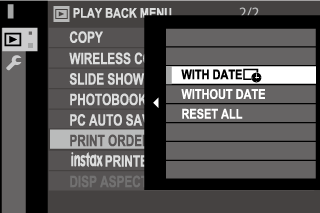
Press MENU/OK and follow the steps below.
Press the selector left or right to display a picture you wish to include in or remove from the print order.
Press the selector up or down to choose the number of copies (up to 99). To remove a picture from the order, press the selector down until the number of copies is 0.
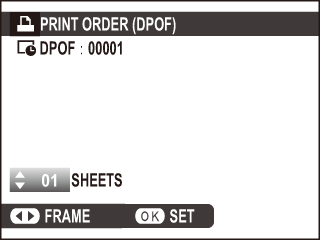
Repeat steps 1−2 to complete the print order. Press MENU/OK to save the print order when settings are complete, or DISP/BACK to exit without changing the print order.
The total number of prints is displayed in the monitor. Press MENU/OK to exit.
The pictures in the current print order are indicated by  icon during playback.
icon during playback.
To cancel the current print order, select RESET ALL for PLAY BACK MENU > PRINT ORDER (DPOF). The confirmation shown below will be displayed; press MENU/OK to remove all pictures from the order.
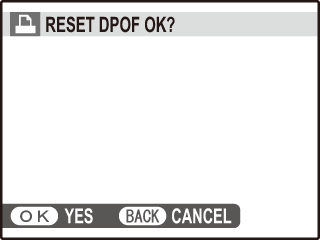
Print orders can contain a maximum of 999 pictures.
If a memory card is inserted containing a print order created by another camera, the message shown below will be displayed. Pressing MENU/OK cancels the print order; a new print order must be created as described above.