A language-selection dialog is displayed the first time the camera is turned on. Set up the camera as described below (you can reset the clock or change languages at any time using the DATE/TIME or  options in the setup menu).
options in the setup menu).
Using the Selector
Press the selector up, down, left, or right to highlight items and press MENU/OK to select.
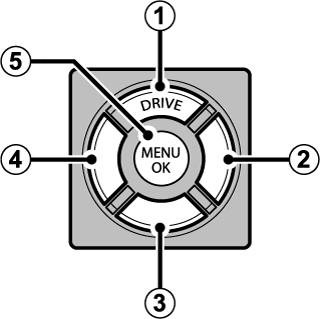
 Move cursor up
Move cursor up
 Move cursor right
Move cursor right
 Move cursor down
Move cursor down
 Move cursor left
Move cursor left
 Select highlighted item
Select highlighted item
Turn the camera on.
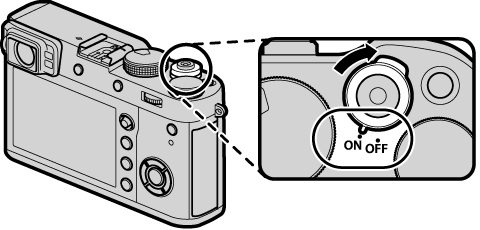
Highlight a language and press MENU/OK.
Press DISP/BACK to skip the current step. Any steps you skip will be displayed the next time the camera is turned on.
The date and time will be displayed. Press the selector left or right to highlight the year, month, day, hour, or minute and press up or down to change. To change the order in which the year, month, and day are displayed, highlight the date format and press the selector up or down. Press MENU/OK to exit to shooting mode when settings are complete.
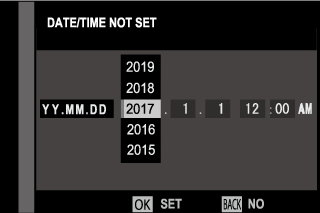
If the battery is removed for an extended period, the camera clock will be reset and the language-selection dialog will be displayed when the camera is turned on.
Display the desired option.
Display the setup menu and select USER SETTING >  to change the language or DATE/TIME to reset the clock.
to change the language or DATE/TIME to reset the clock.
Adjust settings.
To choose a language, highlight the desired option and press MENU/OK. To set the clock, press the selector left or right to highlight the year, month, day, hour, or minute and press up or down to change, then press MENU/OK once the clock has been set to your satisfaction.