 The Setup Menus (CONNECTION SETTING)
The Setup Menus (CONNECTION SETTING)
Adjust settings for connection to other devices.
To access connection settings, press MENU/OK, select the (SET UP) tab, and choose CONNECTION SETTING.
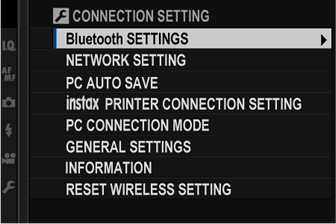
For more information on wireless connections, visit:
- Bluetooth SETTINGS
- NETWORK SETTING
- PC AUTO SAVE
- instax PRINTER CONNECTION SETTING
- PC CONNECTION MODE
- GEINFORMATION
- INFORMATION
- RESET WIRELESS SETTING
Bluetooth SETTINGS
Adjust Bluetooth settings.
| Option | Description |
|---|---|
| PAIRING REGISTRATION | To pair the camera with a smartphone or tablet, select this option, then launch FUJIFILM Camera Remote on the smart device and tap PAIRING REGISTRATION. |
| SELECT PAIRING DESTINATION | Choose a connection from a list of devices with which the camera has been paired using PAIRING REGISTRATION. Select NO CONNECTION to exit without connecting. |
| DELETE PAIRING REG. | Delete pairing information for selected devices. Choose the device in the device list. The selected device will also be removed from the devices listed in SELECT PAIRING DESTINATION. |
| Bluetooth ON/OFF |
ON: The camera automatically establishes a Bluetooth connection with paired devices when turned on. OFF: The camera does not connect via Bluetooth. |
| AUTO IMAGE TRANSFER |
ON: Mark photos for upload as they are taken. OFF: Photos are not marked for upload as they are taken, but JPEG images can be selected for upload using the IMAGE TRANSFER ORDER option in the playback menu. |
| SMARTPHONE SYNC. SETTING |
Choose whether to synchronize the camera to the time and/or location provided by a paired smartphone. LOCATION&TIME: Synchronize the time and location. LOCATION: Synchronize the location. TIME: Synchronize the time. OFF: Synchronization off. |
Install the latest version of the FUJIFILM Camera Remote app on your smartphone or tablet before pairing the device with your camera or uploading images.
When ON is selected for both Bluetooth ON/OFF and AUTO IMAGE TRANSFER or images are currently selected for upload using the IMAGE TRANSFER ORDER option in the (playback) menu, upload to paired devices will begin shortly after you exit to playback or turn the camera off. IMAGE TRANSER ORDER can also be used to select pictures for upload when AUTO IMAGE TRANSFER is off.
NETWORK SETTING
Adjust settings for connection to wireless networks.
| Option | Description |
|---|---|
| WIRELESS ACCESS POINT SETTING |
SIMPLE SETUP: Connect to an access point using simple settings. MANUAL SETUP: Manually adjust settings for connection to a wireless network. Choose the network from a list (SELECT FROM NETWORK LIST) or enter the name manually (ENTER SSID). |
| WIRELESS IP ADDRESS SETTING | AUTO: The IP address is assigned automatically. MANUAL: Assign an IP address manually. Manually choose the IP address (IP ADDRESS), network mask (NETMASK), and gateway address (GATEWAY ADDRESS). |
PC AUTO SAVE
Adjust settings for connection to computers via wireless LAN.
| Option | Description |
|---|---|
| PC AUTO SAVE SETTING |
Choose the method used for connection to computers via a wireless LAN. SIMPLE SETUP: Connect using WPS. MANUAL SETUP: Choose the network from a list (SELECT FROM NETWORK LIST) or enter the name manually (ENTER SSID). |
| DELETE REGISTERED DESTINATION PC | Remove selected destinations. |
| DETAILS OF PREVIOUS CONNECTION | View computers to which the camera has recently connected. |
instax PRINTER CONNECTION SETTING
Adjust settings for connection to optional FUJIFILM instax SHARE printers.
The Printer Name (SSID) and Password
The printer name (SSID) can be found on the bottom of the printer; the default password is “1111”. If you have already chosen a different password to print from a smartphone, enter that password instead.
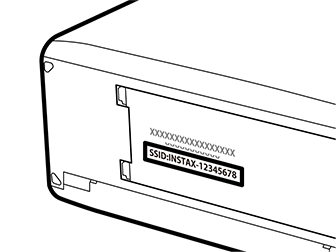
PC CONNECTION MODE
Adjust settings for connection to a computer.
| Option | Description |
|---|---|
| USB CARD READER | Connecting the camera to a computer via USB automatically enables data transfer mode, allowing data to be copied to the computer. The camera functions normally when not connected. |
| USB TETHER SHOOTING AUTO | Connecting the camera to a computer via USB automatically enables tethered shooting mode. You can also use FUJIFILM X Acquire to save and load camera settings, allowing you to reconfigure the camera in an instant or share settings with other cameras of the same type. The camera functions normally when not connected. |
| USB TETHER SHOOTING FIXED | The camera functions in tethered shooting mode even when not connected to a computer. At default settings, pictures are not saved to the memory card, but pictures taken while the camera is not connected will be transferred to the computer when it is connected. |
| WIRELESS TETHER SHOOTING FIXED | Choose this option for wireless remote photography. Select a network using |
| USB RAW CONV./BACKUP RESTORE |
Connecting the camera to a computer via USB automatically enables USB RAW conversion/backup restore mode. The camera functions normally when not connected. USB RAW CONV. (requires FUJIFILM X RAW STUDIO): Use the camera’s image processing engine to rapidly convert RAW files to high-quality JPEG images. BACKUP RESTORE (requires FUJIFILM X Acquire): Save and load camera settings. Reconfigure the camera in an instant or share settings with other cameras of the same type. |
POWER MANAGEMENT > AUTO POWER OFF settings also apply during tethered shooting. Select OFF to prevent the camera turning off automatically.
Tethered shooting is available with software such as Hyper-Utility Software HS-V5 (available separately) or FUJIFILM X Acquire (available for free download from the FUJIFILM website) or when the FUJIFILM Tether Shooting Plug-in PRO or Tether Shooting Plug-in (both available separately) is used with Adobe® Photoshop® Lightroom® 6/Adobe® Photoshop® Lightroom® Classic CC.
GENERAL SETTINGS
Adjust settings for connection to wireless networks.
| Option | Description |
|---|---|
| NAME | Choose a name (NAME) to identify the camera on the wireless network (the camera is assigned a unique name by default). |
| RESIZE IMAGE FOR SMARTPHONE |
Choose ON (the default setting, recommended in most circumstances) to resize larger images to |
| GEOTAGGING | Choose whether location data downloaded from a smartphone are embedded in pictures as they are taken. |
| LOCATION INFO | Display the location data last downloaded from a smartphone. |
|
Choose the role played by function buttons assigned the WIRELESS COMMUNICATION function.
|
INFORMATION
View the camera’s MAC and Bluetooth address.
RESET WIRELESS SETTING
Restore wireless settings to their default values.

 .
.

