Camera Displays
This section lists the indicators that may be displayed during shooting.
For illustrative purposes, displays are shown with all indicators lit.
- The Electronic Viewfinder
- The LCD Monitor
- Display Rotation
- Choosing a Display Mode
- Adjusting Display Brightness
- The Eye Cup
- The DISP/BACK Button
- The Dual Display
- Customizing the Standard Display
- The Secondary LCD Monitor
The Electronic Viewfinder
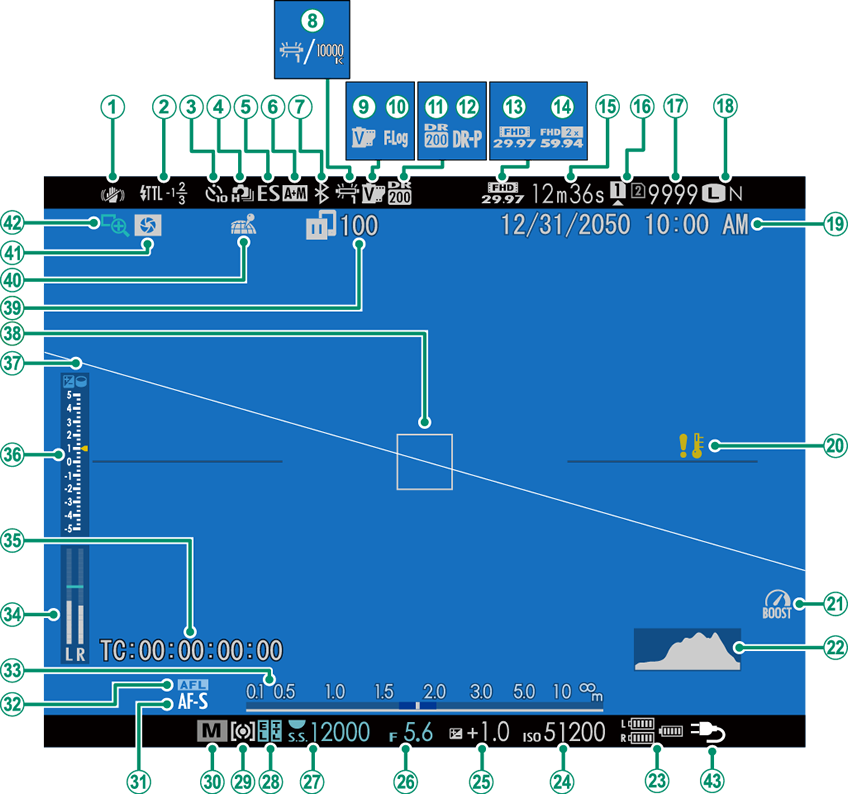
IS mode
Flash (TTL) mode
Flash compensation
Self-timer indicator
Continuous mode
Shutter type
AF+MF indicator
Bluetooth ON/OFF
White balance 3
Film simulation
F-Log recording
Dynamic range
D-range priority
Movie mode
Full HD high-speed recording
Time remaining
Card slot options
Number of available frames 1
Image quality and size
Date and time
Temperature warning
Boost mode
Histogram
Battery level
Sensitivity
Exposure compensation
Aperture
Shutter speed
AE lock
TTL lock
Metering
Shooting mode
Focus mode 2
AF lock
Distance indicator
Recording level
Time code
Exposure indicator
Virtual horizon
Focus frame
Image transfer status
Location data download status
Depth-of-field preview
Focus check
“Charging” icon 4
1 Shows “9999” if there is space for over 9999 frames.
2 In-focus (
) indicator may also be displayed.
3 When a color temperature is selected for white balance, the chosen value now appears in the display (Color Temperature).
4 The camera now displays a “charging” icon when powered via USB or by the AC‐9VS AC adapter supplied with the VPB-XH1 vertical power-booster grip.
The LCD Monitor
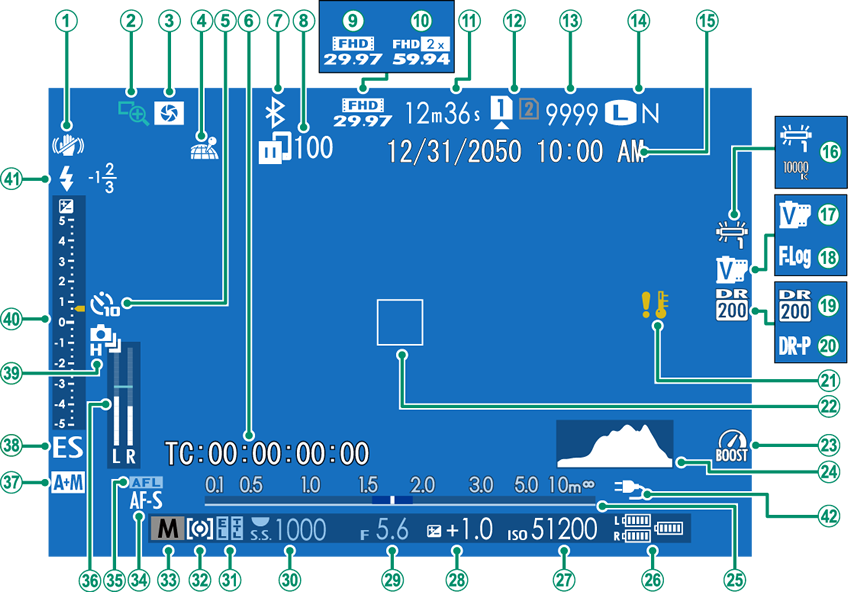
IS mode
Focus check
Depth-of-field preview
Location data download status
Self-timer indicator
Time code
Bluetooth ON/OFF
Image transfer status
Movie mode
Full HD high-speed recording
Time remaining
Card slot options
Number of available frames 1
Image quality and size
Date and time
White balance 3
Film simulation
F-Log recording
Dynamic range
D-range priority
Temperature warning
Focus frame
Boost mode
Histogram
Distance indicator
Battery level
Sensitivity
Exposure compensation
Aperture
Shutter speed
AE lock
TTL lock
Metering
Shooting mode
Focus mode 2
AF lock
Recording level
AF+MF indicator
Shutter type
Continuous mode
Exposure indicator
Flash (TTL) mode
Flash compensation
“Charging” icon 4
1 Shows “9999” if there is space for over 9999 frames.
2 In-focus (
) indicator may also be displayed.
3 When a color temperature is selected for white balance, the chosen value now appears in the display (Color Temperature).
4 The camera now displays a “charging” icon when powered via USB or by the AC‐9VS AC adapter supplied with the VPB-XH1 vertical power-booster grip.
Display Rotation
When ON is selected for SCREEN SET-UP > AUTOROTATE DISPLAYS, the indicators in the viewfinder and LCD monitor automatically rotate to match camera orientation.
Choosing a Display Mode
Press the VIEW MODE button to cycle through the following display modes:
EYE SENSOR: Putting your eye to the viewfinder turns the viewfinder on and the LCD monitor off; taking your eye away turns the viewfinder off and LCD monitor on.
- EVF ONLY: Viewfinder on, LCD monitor off.
- LCD ONLY: LCD monitor on, viewfinder off.
- EVF ONLY +
: Putting your eye to the viewfinder turns the viewfinder on; taking it away turns the viewfinder off. The LCD monitor remains off.
EYE SENSOR + LCD IMAGE DISP.: Putting your eye to the viewfinder during shooting turns the viewfinder on, but the LCD monitor is used for the display of images once you remove your eye from the viewfinder after shooting.
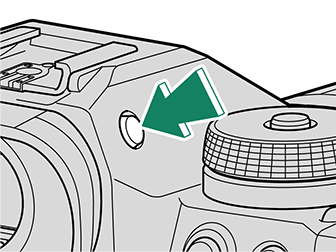
The Eye Sensor
The eye sensor may respond to objects other than your eye or to light shining directly on the sensor. The eye sensor is disabled while the LCD monitor is tilted.
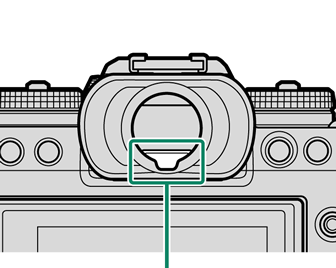
Eye sensor
Adjusting Display Brightness
The brightness and hue of the viewfinder and LCD monitor can be adjusted using the items in the SCREEN SET-UP menu. Choose EVF BRIGHTNESS or EVF COLOR to adjust viewfinder brightness or hue, LCD BRIGHTNESS or LCD COLOR to do the same for the LCD monitor.
The Eye Cup
To remove the eye cup, press the bottom in with both thumbs and slide eye cup up.
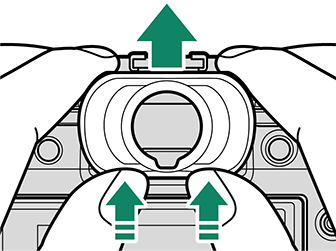
The DISP/BACK Button
The DISP/BACK button controls the display of indicators in the viewfinder and LCD monitor.
Indicators for the EVF and LCD must be selected separately. To choose the EVF display, place your eye to the viewfinder while using the DISP/BACK button.
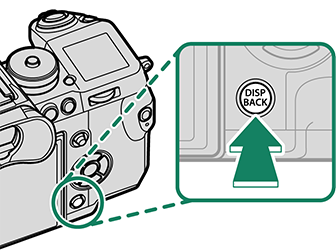
Viewfinder
| Full screen | Standard |
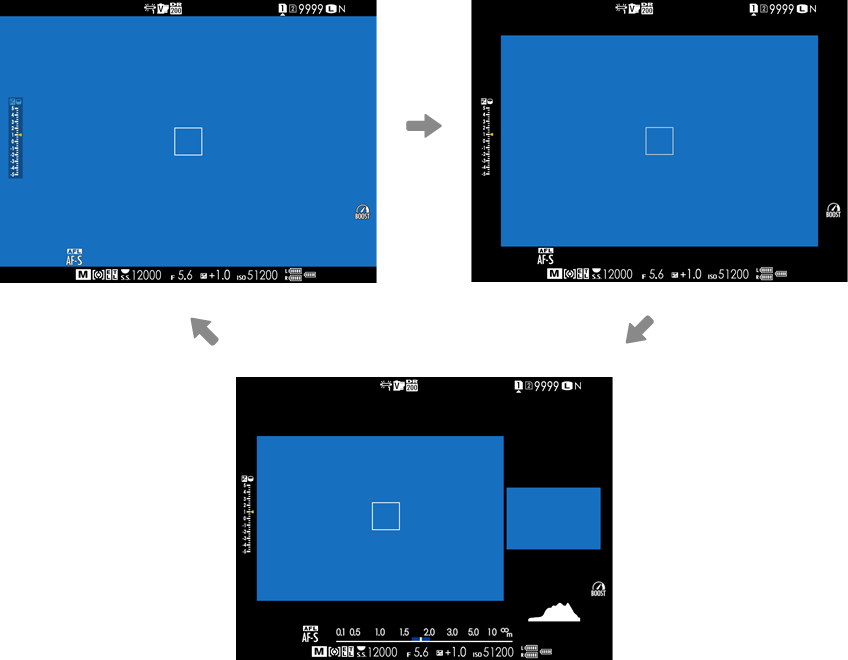
Dual display (manual focus mode only)
LCD Monitor
| Standard | Information off |
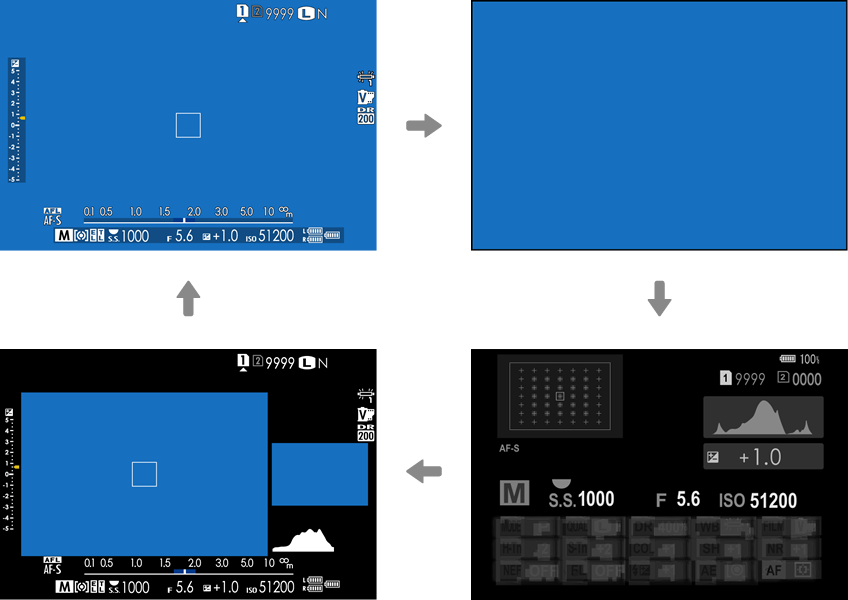
| Dual display (manual focus mode only) | Info display |
The Dual Display
The dual display consists of a large full-frame window and a smaller close-up of the focus area.
The content of the large and small windows in the display can be switched using SCREEN SET-UP > DUAL DISPLAY SETTING.
Customizing the Standard Display
To choose the items shown in the standard indicator display:
-
Display standard indicators.
Use the DISP/BACK button to display standard indicators.
-
Select DISP. CUSTOM SETTING.
Select
SCREEN SET-UP > DISP. CUSTOM SETTING in the setup menu.
-
Choose items.
Highlight items and press MENU/OK to select or deselect.
- FRAMING GUIDELINE
- ELECTRONIC LEVEL
- FOCUS FRAME
- AF DISTANCE INDICATOR
- MF DISTANCE INDICATOR
- HISTOGRAM
- LIVE VIEW HIGHLIGHT ALERT
- SHOOTING MODE
- APERTURE/S-SPEED/ISO
- INFORMATION BACKGROUND
- Expo. Comp. (Digit)
- Expo. Comp. (Scale)
- FOCUS MODE
- PHOTOMETRY
- SHUTTER TYPE
- FLASH
- CONTINUOUS MODE
- DUAL IS MODE
- TOUCH SCREEN MODE
- WHITE BALANCE
- FILM SIMULATION
- DYNAMIC RANGE
- BOOST MODE
- FRAMES REMAINING
- IMAGE SIZE/QUALITY
- MOVIE MODE & REC. TIME
- IMAGE TRANSFER ORDER
- MIC LEVEL
- BATTERY LEVEL
- FRAMING OUTLINE
-
Save changes.
Press DISP/BACK to save changes.
-
Exit the menus.
Press DISP/BACK as needed to exit the menus and return to the shooting display.
Virtual Horizon
Selecting ELECTRONIC LEVEL displays a virtual horizon. The camera is level when the two lines overlap. Note that the virtual horizon may not be displayed if the camera lens is pointed up or down. For a 3D display (shown), press the function button to which ELECTRONIC LEVEL is assigned (FUNCTION (Fn) SETTING, Assigning Roles to the Function Buttons).
Roll
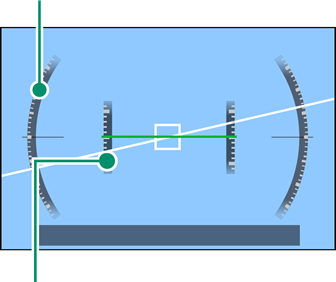
Pitch
Framing Outline
Enable FRAMING OUTLINE to make the borders of the frame easier to see against dark backgrounds.
Histograms
Histograms show the distribution of tones in the image. Brightness is shown by the horizontal axis, the number of pixels by the vertical axis.
|
Number of pixels |
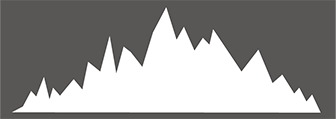 |
|
Shadows |
Pixel brightness |  Highlights Highlights |
Optimal exposure: Pixels are distributed in an even curve throughout the tone range.
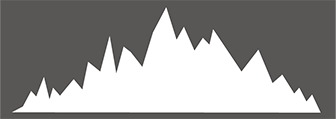
Overexposed: Pixels are clustered on the right side of the graph.
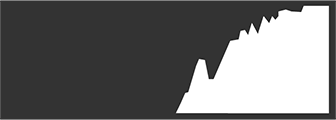
Underexposed: Pixels are clustered on the left side of the graph.
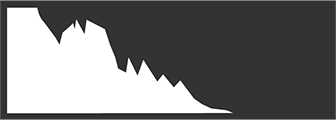
To view separate RGB histograms and a display showing areas of the frame that will be overexposed at current settings superimposed on the view through the lens, press the function button to which HISTOGRAM is assigned (FUNCTION (Fn) SETTING, Assigning Roles to the Function Buttons).
Overexposed areas blink
RGB histograms
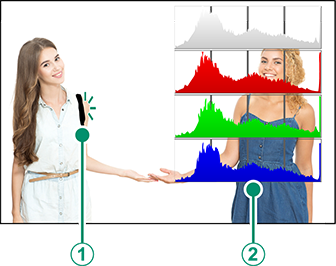
The Secondary LCD Monitor
The secondary LCD monitor shows eight camera settings, four as text (items to
) and four as icons (items
to
). Use
SCREEN SET-UP > SUB MONITOR SETTING to choose the items displayed. Items for display when you are taking photographs can be selected separately from those shown in movie mode; in the lists that follow, items not available in movie mode are indicated by asterisks (“*”).
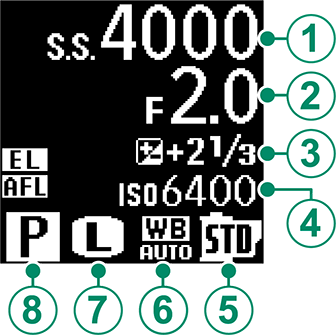
At default settings, the secondary LCD shows the following:
Text: SHUTTER SPEED,
APERTURE,
EXPO. COMP.,
ISO
Icons: FILM SIMULATION,
WHITE BALANCE,
IMAGE SIZE *,
SHOOTING MODE
The following options are also available:
Text: MOVIE MODE, FRAMES REM. *, REC. TIME, NONE
Icons: PHOTOMETRY, DRIVE MODE *, FOCUS MODE, IMAGE QUALITY *, BATTERY LEVEL, CARD SLOT OPTIONS, SHUTTER TYPE *, DYNAMIC RANGE *, MOVIE MODE *, NONE
The Secondary Monitor Backlight
To turn on the secondary monitor backlight when you find the secondary LCD monitor too dark to read, press the secondary monitor backlight button. Press the button again to turn the backlight off.
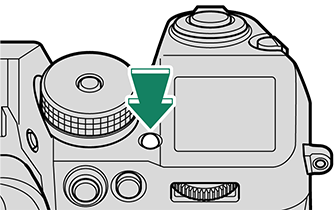
Background Color
The background color (black or white) for the secondary monitor can be selected using the SCREEN SET-UP > SUB MONITOR BACKGROUND COLOR option in the
(setup) menu. Note that the background is displayed in white whenever the secondary monitor backlight is on.

 .
.



