Basic Setup
When you turn the camera on for the first time, you can choose a language and set the camera clock. At default settings, you can also pair the camera with a smartphone or tablet so that you can later synchronize the clocks or download pictures. Follow the steps below when turning the camera on for the first time.
If you intend to pair the camera with a smartphone or tablet, install and launch the latest version of the FUJIFILM Camera Remote App on the smart device before proceeding. For more information, visit:
-
Turn the camera on.
A language-selection dialog will be displayed.
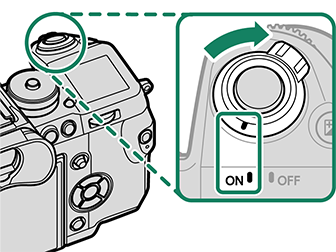
-
Choose a language.
Highlight a language and press MENU/OK.
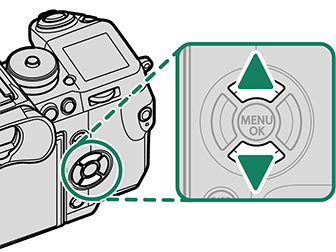
-
Pair the camera with the smartphone or tablet.
Press MENU/OK to pair the camera with a smartphone or tablet running the FUJIFILM Camera Remote app.
To skip pairing, press DISP/BACK.
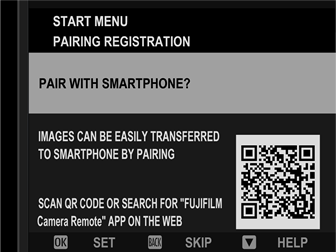
-
Check the time.
When pairing is complete, you will be prompted to set the camera clock to the time reported by the smartphone or tablet. Check that the time is correct.
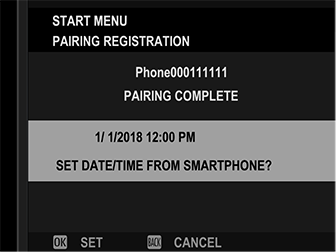
To set the clock manually, press DISP/BACK (
Changing the Time and Date).
-
Set the clock.
Press MENU/OK to set the camera clock to the time reported by the smartphone or tablet and exit to shooting mode.
If the battery is removed for an extended period, the camera clock will be reset and the language-selection dialog will be displayed when the camera is turned on.
Skipping the Current Step
Press DISP/BACK to skip the current step. A confirmation dialog will be displayed; select NO to avoid repeating any steps you skipped the next time the camera is turned on.
Choosing a Different Language
To change the language:
-
Display language options.
Select
USER SETTING >
.
-
Choose a language.
Highlight the desired option and press MENU/OK.
Changing the Time and Date
To set the camera clock:
-
Display DATE/TIME options.
Select
USER SETTING > DATE/TIME.
-
Set the clock.
Press the selector left or right to highlight the year, month, day, hour, or minute and press up or down to change. Press MENU/OK to set the clock.

 .
.

