Touch Screen Mode
The LCD monitor also functions as a touch screen.
Shooting Touch Controls
Touch Controls and the EVF
If ON is selected for BUTTON/DIAL SETTING > TOUCH SCREEN SETTING > TOUCH SCREEN ON/OFF, the LCD monitor can be used to select the focus area while pictures are being framed in the electronic viewfinder (EVF). Use EVF TOUCH SCREEN AREA SETTINGS to choose the area of the monitor employed for touch controls.
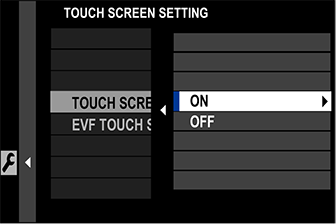
LCD Monitor Touch Controls
Touch controls can be used for such operations as choosing the focus area and taking photographs. The operation performed can be selected by tapping the touch-screen mode indicator in the display to cycle through the following options:
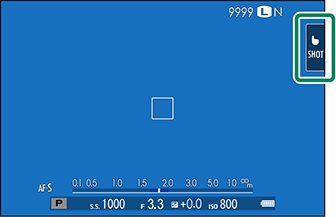
| Mode | Description | |
|---|---|---|
 |
TOUCH SHOOTING |
Tap your subject in the display to focus and release the shutter. |
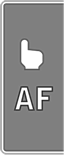 |
AF |
Tap to select a focus point. In focus mode S (AF‑S), focus will lock, while in focus mode C (AF‑C), the camera will continually adjust focus in response to changes in the distance to the subject. |
 |
AREA |
Tap to select a point for focus or zoom. The focus frame will move to the selected point. |
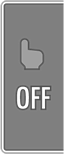 |
OFF |
Touch focus and shooting disabled. |
Touch control settings can be adjusted using AF/MF SETTING > TOUCH SCREEN MODE (
TOUCH SCREEN MODE). To disable touch controls and hide the touch screen mode indicator, select OFF for
BUTTON/DIAL SETTING > TOUCH SCREEN SETTING > TOUCH SCREEN ON/OFF.
Muting Movie Controls
Movie settings can be adjusted using touch-screen controls, preventing the sounds made by camera controls being recorded with the movie. When ON is selected for MOVIE SETTING > MOVIE SILENT CONTROL in the shooting menu, a
SET icon will be displayed in the LCD monitor; tap the icon to access the following controls:
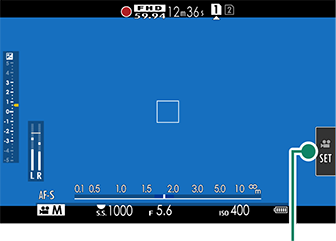
SET icon
- SHUTTER SPEED *
- APERTURE *
- EXPOSURE COMPENSATION
- ISO
- INTERNAL MIC LEVEL ADJUSTMENT/EXTERNAL MIC LEVEL ADJUSTMENT
- WIND FILTER
- HEADPHONES VOLUME
- FILM SIMULATION (MOVIE)
- WHITE BALANCE (MOVIE)
* Selecting ON for MOVIE SETTING > MOVIE SILENT CONTROL disables dial controls.
Touch Function
Functions can be assigned to the following flick gestures in much the same way as function buttons (The Fn (Function) Buttons).
- Flick up: T-Fn1
- Flick left: T-Fn2
- Flick right: T-Fn3
- Flick down: T-Fn4
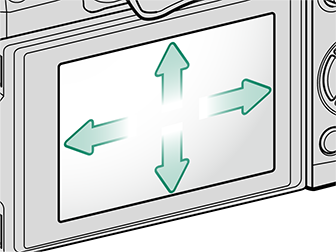
In some cases, touch-function flick gestures display a menu; tap to select the desired option.
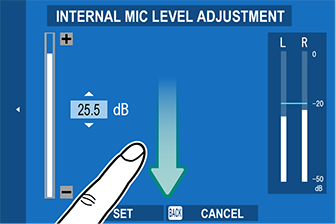
Playback Touch Controls
When ON is selected for BUTTON/DIAL SETTING > TOUCH SCREEN SETTING > TOUCH SCREEN ON/OFF, touch controls can be used for the following playback operations:
Swipe: Swipe a finger across the display to view other images.
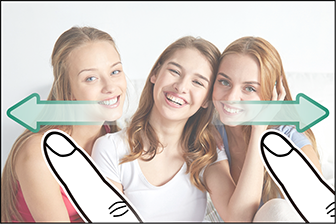
Pinch-out: Place two fingers on the display and spread them apart to zoom in.
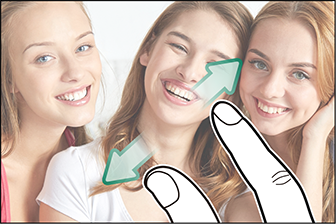
Pinch-in: Place two fingers on the display and slide them together to zoom out.
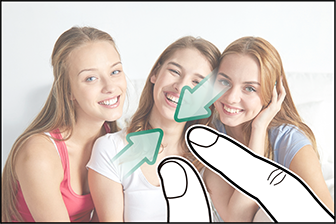
Pictures can be zoomed out until the entire image is visible but no further.
Double-tap: Tap the display twice to zoom in on the focus point.

Drag: View other areas of the image during playback zoom.
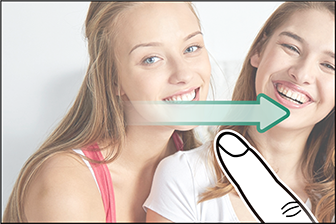

 .
.

