Recording Movies
This section describes how to film movies in auto mode.
-
Rotate the DRIVE mode dial to MOVIE.
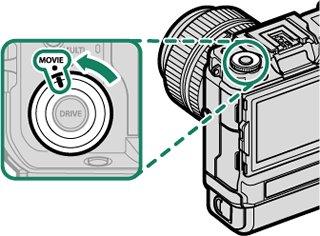
-
Select mode P.
Display SHOOTING MODE options by pressing the Fn2 button and then select P.
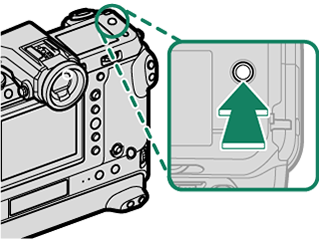

AUTO will appear in the display.
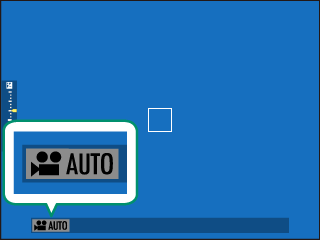
SHOOTING MODE is assigned to the Fn2 button at shipment. The role of displaying the SHOOTING MODE menu can, however, be assigned to other function buttons using DBUTTON/DIAL SETTING > FUNCTION (Fn) SETTING. The Fn2 button can also be assigned other roles.
The shooting mode can also be chosen using B MOVIE SETTING > SHOOTING MODE.
-
Press the shutter button all the way down.
Recording will start.
- A recording indicator (V) is displayed while recording is in progress.
- The time remaining is shown by a countdown display, while another display counts up to show the recording time.
Time remaining
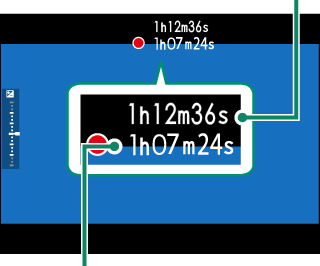
Recording time
-
Press the button again to end recording. Recording ends automatically when the maximum length is reached or the memory card is full.
Using an External Microphone
Sound can be recorded with external microphones that connect using jacks 3.5 mm in diameter; microphones that require plug-in power cannot be used. See the microphone manual for details.
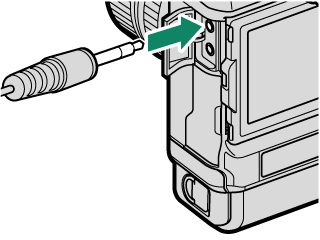
Sound is recorded via the built-in microphone or an optional external microphone. Do not cover the microphone during recording.
Note that the microphone may pick up lens noise and other sounds made by the camera during recording.
Vertical or horizontal streaks may appear in movies containing very bright subjects. This is normal and does not indicate a malfunction.
The indicator lamp lights while recording is in progress (the BMOVIE SETTING > TALLY LIGHT option can be used to choose the lamp—indicator or AF-assist—that lights during movie recording and whether the lamp blinks or remains steady). During recording, you can change exposure compensation by up to ±2 EV and adjust zoom using the zoom ring on the lens (if available).
While recording is in progress, you can:
- Adjust sensitivity
-
Refocus using any of the following methods:
- Press the shutter button halfway
- Press a function button to which AF-ON is assigned
- Use touch screen controls
- Display a histogram or artificial horizon by pressing the button to which HISTOGRAM or ELECTRONIC LEVEL has been assigned
Recording may be unavailable at some settings, while in other cases settings may not apply during recording.
To choose the focus area for movie recording, select GAF/MF SETTING > FOCUS AREA and use the focus stick (focus lever) and rear command dial (aFocus-Point Selection).
Adjusting Movie Settings
- Pressing MENU/OK when MOVIE is selected with the DRIVE mode dial displays the movie menu.
- Frame size and rate can be selected using BMOVIE SETTING > MOVIE MODE.
- To choose the card used to store movies, use DSAVE DATA SET-UP > FCARD SLOT SETTING.
- Focus mode is selected using the focus mode selector; for continuous focus adjustment, select C, or choose S and enable Intelligent Face Detection. Intelligent Face Detection is not available in focus mode M.
Depth of Field
Choose low f-numbers to soften background details. Aperture can be adjusted in modes A (aperture-priority AE) and M (manual).

 .
.


