The Setup Menus (SCREEN SETTING)
Make changes to display settings.
To access display settings, press MENU/OK, select the D (SET UP) tab, and choose SCREEN SET-UP.
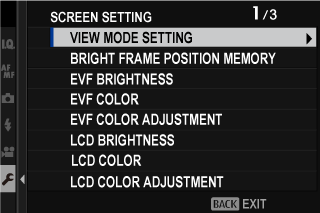
VIEW MODE SETTING
Turn the eye sensor, viewfinder (EVF or OVF), or LCD monitor on or off. Separate settings are available for shooting and playback.
SHOOTING
| Option | Description |
|---|---|
| EEYE SENSOR | Putting your eye to the viewfinder turns the viewfinder on and the LCD monitor off; taking your eye away turns the viewfinder off and LCD monitor on. |
| qVIEWFINDER ONLY | Viewfinder on, LCD monitor off. |
| rLCD ONLY | LCD monitor on, viewfinder off. |
| sVIEWFINDER ONLY + E | Putting your eye to the viewfinder turns the viewfinder on; taking it away turns the viewfinder off. The LCD monitor remains off. |
| tEYE SENSOR + LCD IMAGE DISP. | Putting your eye to the viewfinder during shooting turns the viewfinder on, but the LCD monitor is used for the display of images once you remove your eye from the viewfinder after shooting. |
PLAYBACK
| Option | Description |
|---|---|
| EEYE SENSOR | Putting your eye to the viewfinder turns the viewfinder on and the LCD monitor off; taking your eye away turns the viewfinder off and LCD monitor on. |
| qVIEWFINDER ONLY | Viewfinder on, LCD monitor off. |
| rLCD ONLY | LCD monitor on, viewfinder off. |
BRIGHT FRAME POSITION MEMORY
The bright frame moves to show the actual crop when the shutter button is pressed halfway. Choose whether the bright frame remains in the new position once the button is released.
Normal display
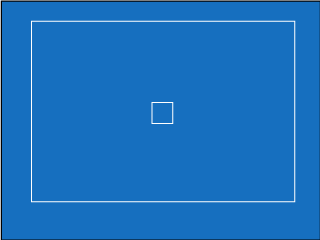
Display when shutter button is pressed halfway
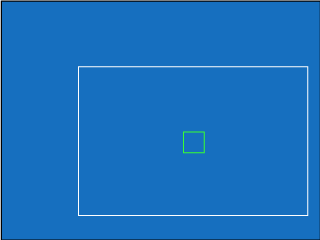
| Option | Description |
|---|---|
| ON | The bright frame stays in the new position when the shutter button is released. |
| OFF | The bright frame returns to its normal position when the shutter button is released. |
EVF BRIGHTNESS
Adjust the brightness of the display in the electronic viewfinder.
| Option | Description |
|---|---|
| AUTO | Automatic brightness adjustment. |
| MANUAL | Adjust brightness manually; choose from options between −7 and +5. |
EVF COLOR
Adjust the hue of the display in the electronic viewfinder.
| Options | ||||||||||
|---|---|---|---|---|---|---|---|---|---|---|
| -5 | -4 | -3 | -2 | -1 | 0 | +1 | +2 | +3 | +4 | +5 |
EVF COLOR ADJUSTMENT
Adjust the color of the display in the electronic viewfinder.
-
Adjust colors using the focus stick (focus lever).
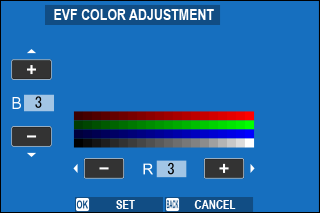
-
Press MENU/OK.
LCD BRIGHTNESS
Adjust monitor brightness.
| Options | ||||||||||
|---|---|---|---|---|---|---|---|---|---|---|
| -5 | -4 | -3 | -2 | -1 | 0 | +1 | +2 | +3 | +4 | +5 |
LCD COLOR
Adjust monitor hue.
| Options | ||||||||||
|---|---|---|---|---|---|---|---|---|---|---|
| -5 | -4 | -3 | -2 | -1 | 0 | +1 | +2 | +3 | +4 | +5 |
LCD COLOR ADJUSTMENT
Adjust the color of the display in the LCD monitor.
-
Adjust colors using the focus stick (focus lever).
-
Press MENU/OK.
IMAGE DISP.
Choose how long images are displayed after shooting.
| Option | Description |
|---|---|
| CONTINUOUS | Pictures are displayed until the MENU/OK button is pressed or the shutter button is pressed halfway. To zoom in on the active focus point, press the center of the rear command dial; press again to cancel zoom. |
| 1.5 SEC/0.5 SEC | Pictures are displayed for the selected time or until the shutter button is pressed halfway. |
| OFF | Pictures are not displayed after shooting. |
Colors may differ slightly from those in the final image.
“Noise” mottling may be visible at high sensitivities.
AUTOROTATE DISPLAYS
Choose whether the indicators in the viewfinder and LCD monitor rotate to match camera orientation.
| Options | |
|---|---|
| ON | OFF |
PREVIEW EXP./WB IN MANUAL MODE
Choose whether to enable exposure and/or white balance preview in manual exposure mode.
| Option | Description |
|---|---|
| PREVIEW EXP./WB | Enable exposure and white balance preview. |
| PREVIEW WB | Preview white balance only. Choose this option in situations in which exposure and white balance are likely to change during shooting, as may be the case when you use a flash with an incandescent monitoring lamp. |
| OFF | Disable exposure and white balance preview. Choose this option when using a flash or on other occasions on which exposure may change when the picture is taken. |
NATURAL LIVE VIEW
Choose whether the effects of film simulation, white balance, and other settings are visible in the monitor.
| Option | Description |
|---|---|
| ON | The effects of camera settings are not visible in the monitor, but shadows in low-contrast, back-lit scenes and other hard-to-see subjects more visible. Colors and tone will differ from those in the final picture. The display will however be adjusted to show the effects of monochrome and sepia settings. |
| OFF | The effects of film simulation, white balance, and other settings can be previewed in the monitor. |
FRAMING GUIDELINE
Choose a framing grid for shooting mode.
| Option | |||
|---|---|---|---|
| F GRID 9 |
G GRID 24 |
H HD FRAMING |
|
| Display | |||
| For “rule of thirds” composition. | A six-by-four grid. | Frame HD pictures in the crop shown by the lines at the top and bottom of the display. | |
Framing guides are not shown at default settings but can be displayed using DSCREEN SET-UP > DISP. CUSTOM SETTING (aDISP. CUSTOM SETTING).
AUTOROTATE PB
Choose ON to automatically rotate “tall” (portrait-orientation) pictures during playback.
| Options | |
|---|---|
| ON | OFF |
FOCUS SCALE UNITS
Choose the units used for the focus distance indicator.
| Options | |
|---|---|
| METERS | FEET |
OVF, IMAGE DISP.
Choose how the camera displays pictures after shooting when the OVF is used. Pictures are displayed only for the length of time selected for DSCREEN SET-UP > IMAGE DISP.
| Option | Description |
|---|---|
| FULL SCREEN | The pictures fill the viewfinder. |
| SMALL WINDOW | The pictures are displayed in the electronic rangefinder (ERF). |
FULL SCREEN is selected automatically when CONTINUOUS is chosen for DSCREEN SET-UP > IMAGE DISP.. Pictures are not displayed after shooting when OFF is chosen.
DISP. CUSTOM SETTING
Choose the items shown in the standard indicator display.
-
In shooting mode, use the DISP/BACK button to display standard indicators.
-
Press MENU/OK and select DSCREEN SET-UP > DISP. CUSTOM SETTING in the D(SET UP) tab.
-
Choose OVF or EVF/LCD.
-
Highlight items and press MENU/OK to select or deselect.
-
Press DISP/BACK to save changes.
-
Press DISP/BACK as needed to exit the menus and return to the shooting display.
Available Items
The items that can be displayed in the OVF or EVF/LCD monitor are as follows:
| Item | Default | |
|---|---|---|
| OVF | EVF/LCD | |
| FRAMING GUIDELINE | R | R |
| ELECTRONIC LEVEL | R | R |
| FOCUS FRAME | R | R |
| AF DISTANCE INDICATOR | R | R |
| MF DISTANCE INDICATOR | R | R |
| HISTOGRAM | R | R |
| LIVE VIEW HIGHLIGHT ALERT | — | R |
| SHOOTING MODE | R | R |
| APERTURE/S-SPEED/ISO | R | R |
| INFORMATION BACKGROUND | — | R |
| Expo. Comp. (Digit) | R | R |
| Expo. Comp. (Scale) | R | R |
| FOCUS MODE | R | R |
| PHOTOMETRY | R | R |
| SHUTTER TYPE | R | R |
| FLASH | R | R |
| CONTINUOUS MODE | R | R |
| TOUCH SCREEN MODE | R | R |
| WHITE BALANCE | R | R |
| FILM SIMULATION | R | R |
| DYNAMIC RANGE | R | R |
| BOOST MODE | R | R |
| FRAMES REMAINING | R | R |
| IMAGE SIZE/QUALITY | R | R |
| MOVIE MODE & REC. TIME | — | R |
| DIGITAL TELE-CONV. | R | R |
| CONVERSION LENS | R | R |
| IMAGE TRANSFER ORDER | R | R |
| MIC LEVEL | — | R |
| GUIDANCE MESSAGE | R | R |
| BATTERY LEVEL | R | R |
| FRAMING OUTLINE | — | R |
LARGE INDICATORS MODE(EVF/OVF)
Select ON to display large indicators in the optical or electronic viewfinder. The indicators displayed can be selected using DSCREEN SET-UP > LARGE INDICATORS DISP. SETTING.
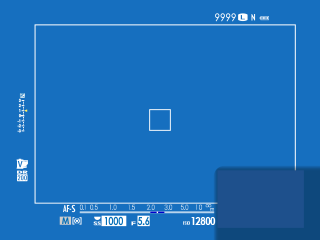
OFF
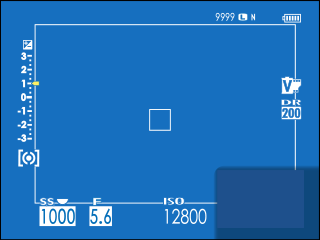
ON
Some icons are not displayed when ON is selected for LARGE INDICATORS MODE(EVF/OVF) (aThe Optical Viewfinder).
If LARGE INDICATORS MODE is assigned to a function button, the button can be used to toggle LARGE INDICATORS MODE on (ON) and off (OFF) (aFUNCTION (Fn) SETTING, Assigning Roles to the Function Buttons).
LARGE INDICATORS MODE(LCD)
Select ON to display large indicators in the LCD monitor. The indicators displayed can be selected using DCREEN SET-UP > LARGE INDICATORS DISP. SETTING.
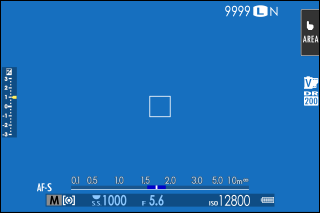
OFF
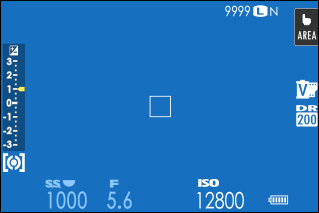
ON
Some icons are not displayed when ON is selected for LARGE INDICATORS MODE(LCD) (aThe EVF/LCD Monitor).
If LARGE INDICATORS MODE is assigned to a function button, the button can be used to toggle LARGE INDICATORS MODE on (ON) and off (OFF) (aFUNCTION (Fn) SETTING、Assigning Roles to the Function Buttons).
LARGE INDICATORS DISP. SETTING
Choose the indicators displayed when ON is selected for D SCREEN SET-UP > LARGE INDICATORS MODE(EVF/OVF) or LARGE INDICATORS MODE(LCD).
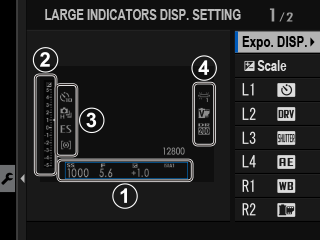
| Option | Description |
|---|---|
|
AExpo. DISP. |
Choose the items listed at the bottom of the display. Selected items are indicated by check marks (R); to deselect, highlight the check marks and press MENU/OK. |
|
Bd Scale |
Select ON to display the exposure indicator. |
|
CL1、L2、L3、L4 |
Choose up to four large icons for display on the left side of the screen. |
|
DR1、R2、R3、R4 |
Choose up to four large icons for display on the right side of the screen. |
INFORMATION CONTRAST ADJ.
Adjust display contrast.
| Option | Description |
|---|---|
| HIGH CONTRAST | High contrast. |
| STANDARD | Normal contrast. |
| LOW CONTRAST | Low contrast. |
| DARK AMBIENT LIGHTING | Contrast adjusted for dim ambient lighting. |
LOCATION INFO
Select ON to display location info downloaded from a smartphone.
| Options | |
|---|---|
| ON | OFF |

 .
.

