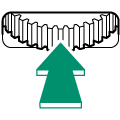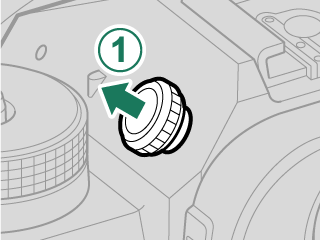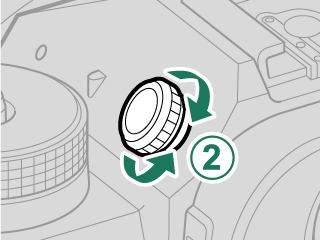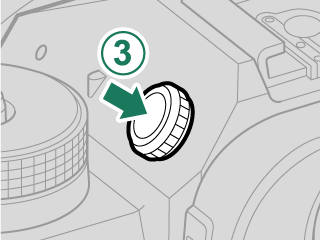Parts of the Camera
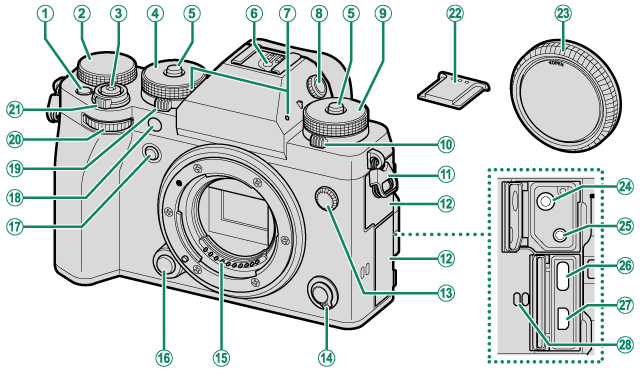
AFn1 button
BExposure compensation dial
CShutter button
DShutter speed dial
EDial lock release
FHot shoe
GMicrophone
HDiopter adjustment control (lockable)
ISensitivity dial
JDrive dial
KStrap clip
LConnector cover
MSync terminal
NFocus mode selector
OLens signal contacts
PLens release button
QFn2 button
RAF-assist illuminator
Self-timer lamp
Tally light
SSTILL/MOVIE mode dial
TFront command dial
UON/OFF switch
VHot shoe cover
WBody cap
XMicrophone jack (φ3.5 mm)
YRemote release connector (φ2.5 mm)
ZUSB connector (Type-C)
aHDMI Micro connector (Type D)
bSpeaker
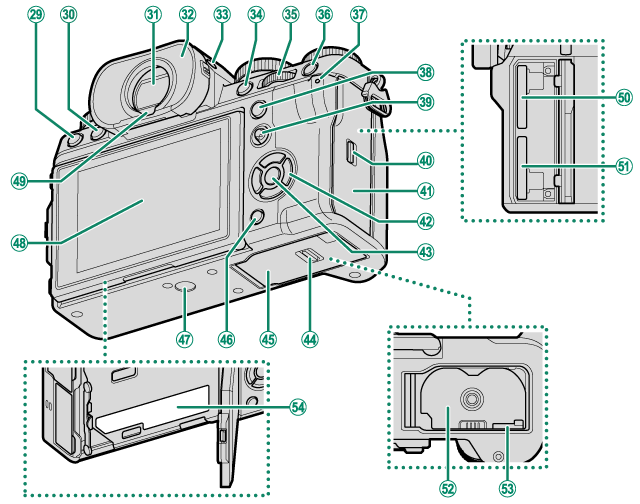
cb (delete) button
da (playback) button
eElectronic viewfinder (EVF)
fEye cup (lockable)
gVIEW MODE button
hAFON button
iRear command dial
jQ (quick menu) button
kIndicator lamp
Tally light
lAEL (exposure lock) button
mFocus stick (focus lever)
nMemory card slot cover latch
oMemory card slot cover
pSelector buttons
qMENU/OK button
rBattery-chamber cover latch
sBattery-chamber cover
tDISP (display)/BACK button
x(Bluetooth) button
uTripod mount
vLCD monitor
Touch screen
wEye sensor
xMemory card slot 2
yMemory card slot 1
zBattery chamber
0Battery latch
1Serial number plate
- The Serial Number Plate
- The Focus Stick (Focus Lever)
- The Selector
- The Shutter Speed and Sensitivity Dials
- STILL/MOVIE mode dial
- The Exposure Compensation Dial
- The Drive Dial
- The Command Dials
- The Indicator Lamp
- The LCD Monitor
- The Eye Cup
- Focusing the Viewfinder
The Serial Number Plate
Do not remove the serial number plate, which provides the CMIIT ID, serial number, and other important information.
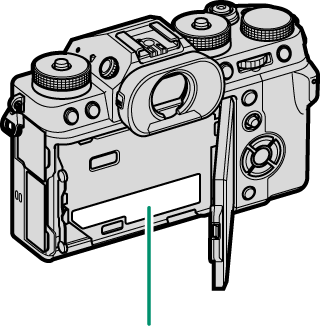
Serial number plate
The Focus Stick (Focus Lever)
Tilt or press the focus stick to select the focus area. The focus stick can also be used to navigate the menus.
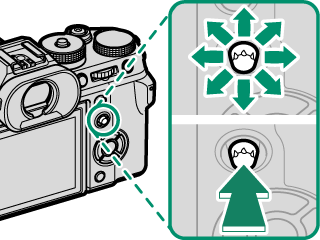
To choose the role played by the focus stick, press and hold the center of the stick or use DBUTTON/DIAL SETTING > FOCUS LEVER SETTING.
The Selector
Press the selector up, right, down, or left to highlight items. The up, right, down, and left buttons also double as function buttons Fn3 through Fn6 (aSELECTOR BUTTON SETTING, aThe Function Buttons).
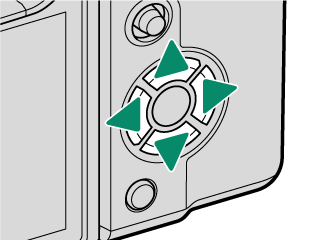
The Shutter Speed and Sensitivity Dials
Press the dial lock release to release the dial before rotating it to the desired setting. Press the release again to lock the dial in place.

Shutter speed

Sensitivity
STILL/MOVIE mode dial
Rotate the STILL/MOVIE mode dial to STILL to take photos and to MOVIE to record movies.
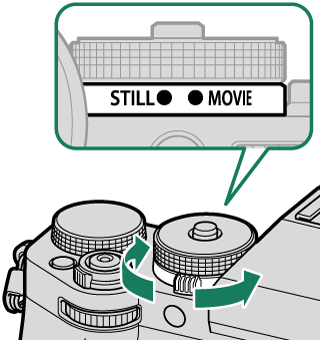
The Exposure Compensation Dial
Rotate the dial to choose an exposure compensation amount.
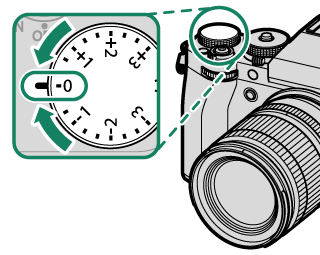
The Drive Dial
Rotate the dial to choose from the following the drive modes.
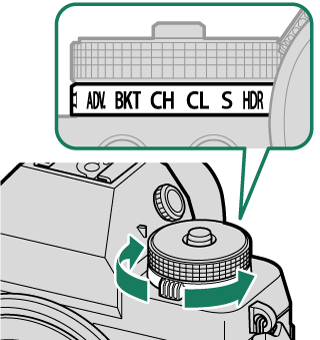
| Mode | |
|---|---|
| u | Panorama (aPanoramas) |
| ADV. | Advanced filter (aAdvanced Filters) |
| BKT | Bracketing (aBracketing) |
| CH | High-speed burst (aContinuous Shooting (Burst Mode)) |
| CL | Low-speed burst (aContinuous Shooting (Burst Mode)) |
| S | Single frame (aTaking Photographs (Mode P)) |
| h | HDR (aHDR) |
The Command Dials
Rotate or press the command dials to:
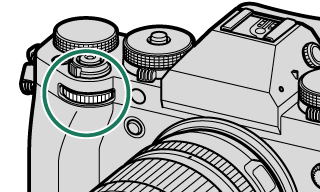
|
Rotate |
|
|---|---|
|
Press |
|
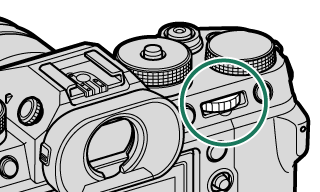
|
Rotate |
|
|---|---|
|
Press |
|
Lens not equipped with aperture ring; lens equipped with aperture ring and aperture set to A (auto) and COMMAND selected for DBUTTON/DIAL SETTING > APERTURE RING SETTING (A); or ON selected for MOVIE OPTIMIZED CONTROLoL.
Can be changed using DBUTTON/DIAL SETTING > COMMAND DIAL SETTING.
Sensitivity dial rotated to C or ON selected for MOVIE OPTIMIZED CONTROLoL.
Available only if FOCUS CHECK is assigned to a function button.
Exposure compensation dial rotated to C or ON selected for MOVIE OPTIMIZED CONTROLoL.
Can be used to switch back and forth between aperture, sensitivity, and exposure compensation when exposure compensation dial is rotated to C or ON selected for MOVIE OPTIMIZED CONTROLoL.
The rotation direction for the command dials can be selected using DBUTTON/DIAL SETTING > COMMAND DIAL DIRECTION.
The Indicator Lamp
Camera status is shown by the indicator lamp.
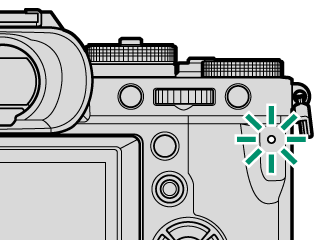
| Indicator lamp | Camera status |
|---|---|
| Glows green | Focus locked. |
| Blinks green | Focus or slow shutter speed warning. Pictures can be taken. |
| Blinks green and orange | Camera on: Recording pictures, or picture displayed for confirmation after being taken with option other than OFF selected for DSCREEN SETTING > IMAGE DISP. (additional pictures can be taken). |
| Camera off: Uploading pictures to a smartphone or tablet. * | |
| Glows orange | Recording pictures. No additional pictures can be taken at this time. |
| Blinks orange | Flash charging; flash will not fire when picture is taken. |
| Blinks red | Lens or memory error. |
* Displayed only if pictures are selected for upload.
Warnings may also appear in the display.
The indicator lamp remains off while your eye is to the viewfinder.
The BMOVIE SETTING > TALLY LIGHT option can be used to choose the lamp (indicator or AF-assist) that lights during movie recording and whether the lamp blinks or remains steady.
The indicator lamp blinks green whenever the displays are off during interval-timer photography.
The LCD Monitor
The LCD monitor can be tilted for easier viewing, but be careful not to touch the wires or trap fingers or other objects behind the monitor. Touching the wires could cause camera malfunction.
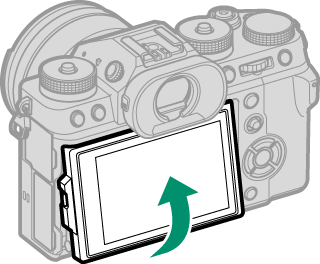
The LCD monitor also functions as a touch screen that can be used for:
“Tall” (Portrait) Orientation
The display can also be tilted to take pictures from high or low angles when the camera is rotated to take pictures in “Tall” (portrait) orientation.
- Press the tilt lock release and tilt the display as shown in Figure 1.
- To take high-angle shots, hold the camera in the orientation shown in Figure 2.
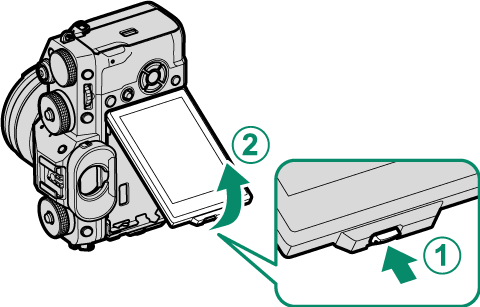
Figure 1

Figure 2
The Eye Cup
To remove the eye cup, hold the buttons on either side and slide eye cup up.
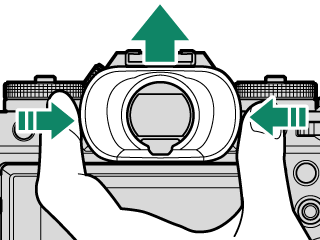
Focusing the Viewfinder
If the indicators displayed in the viewfinder are blurred, put your eye to the viewfinder and rotate the diopter adjustment control until the display is in sharp focus.
To focus the viewfinder:
Lift the control before use. Failure to observe this precaution could cause product malfunction.

 .
.