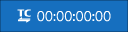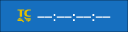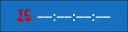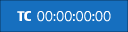TIME CODE SETTING (Movie Recording)
Adjust time code (hour, minute, second, and frame number) display settings for movie recording.
To display time code settings, press MENU/OK in the movie shooting display and select the Q (TIME CODE SETTING) tab.
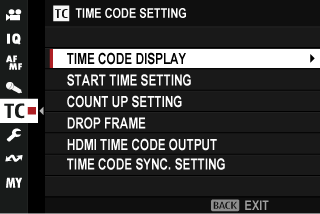
TIME CODE DISPLAY
Select ON to display time codes during movie recording and playback.
| Options | |
|---|---|
| ON | OFF |
START TIME SETTING
Choose the time code starting time.
| Option | Description |
|---|---|
| MANUAL INPUT | Choose a start time manually. |
| CURRENT TIME | Set the start time to the current time. |
| RESET | Set the start time to 00:00:00. |
COUNT UP SETTING
Choose whether time is clocked continuously or only during movie recording.
| Option | Description |
|---|---|
| REC RUN | Time is clocked only during movie recording. |
| FREE RUN | Time is clocked continuously. |
DROP FRAME
At frame rates of 59.94P, and 29.97P, a discrepancy will gradually develop between the time code (measured in seconds) and the actual recording time (measured in fractions of a second). Choose whether the camera drops frames as necessary to match the recording time to the time code.
| Option | Description |
|---|---|
| ON | The camera drops frames as necessary to maintain a strict match between the time code and the actual recording time. |
| OFF | Frames are not dropped. |
The time code display varies with the option selected.
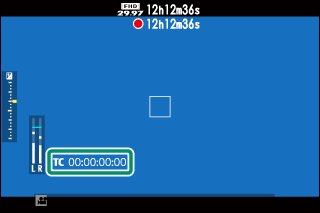
ON
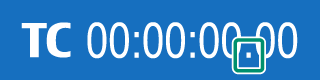
OFF
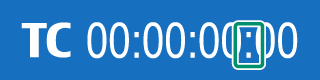
Selecting a frame rate of 23.98P disables frame drop.
HDMI TIME CODE OUTPUT
Choose whether time codes are output to HDMI devices.
| Options | |
|---|---|
| ON | OFF |
TIME CODE SYNC. SETTING
Choose whether to synchronize time codes with an external device.
USE IN-CAMERA TIME CODE
The camera does not synchronize with an external device, but uses in-camera time codes.
SYNC. WITH Bluetooth DEVICE
The camera connects with a paired Bluetooth device to synchronize time codes.
- The icon of the Bluetooth connected device (AirGlu) is displayed. Because simultaneous connection with a smartphone is not possible, the smartphone icon is displayed in the yellow on the screen, indicating that it cannot be connected (A).
- An icon indicating that the time code synchronizing device is a Bluetooth device is displayed (B).

| Option | Description |
|---|---|
| SELECT | Synchronize time codes with the paired Bluetooth device. |
| PAIRING REGISTRATION | Pair the camera with a Bluetooth device for time code synchronization. |
When the time code synchronizing device icon is displayed in grey, it is not connected with the Bluetooth device.
The pairing with a Bluetooth device can be cancelled using Bluetooth/SMARTPHONE SETTING > Bluetooth DEVICE LIST in the network/USB setting menu.
SYNC. WITH USB DEVICE
Synchronize time codes with a connected USB device for time code synchronization.
An icon indicating that the time code synchronizing device is a USB device is displayed.

When the time code synchronizing device icon is displayed in grey, it is not connected with the USB device.
Time code synchronization state
You can check the time code synchronization state by the icons displayed next to time code display.
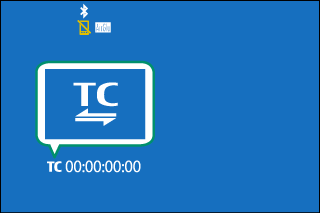
| Icon | Synchronization state | |
|---|---|---|
|
|
(light blue) | Time codes are being synchronized with a synchronizing device. |
|
|
(white) | Time codes have been synchronized with a synchronizing device. |
|
|
(amber) | Time codes have not been synchronized after selecting a synchronizing device. |
|
|
(red) | Time codes have not been synchronized with a synchronizing device because the frame rate settings of a synchronizing device and the camera are different. |
|
|
(white) | The time code synchronization function is not used. USE IN-CAMERA TIME CODE is selected. |

 .
.