MOVIE SETTING (Movie Recording)
Adjust movie-recording options.
To display options for movie recording, press MENU/OK in the movie shooting display and select the B (MOVIE SETTING) tab.
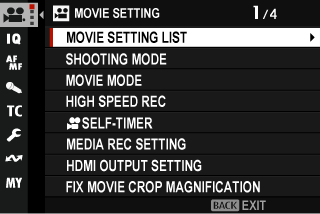
MOVIE SETTING LIST
View current movie recording settings.
These options can also be viewed by pressing the DISP/BACK button while the movie quick menu is displayed.
SHOOTING MODE
Choose a shooting mode for movies.
| Options | |||
|---|---|---|---|
| PROGRAM AE | SHUTTER PRIORITY AE | APERTURE PRIORITY AE | MANUAL |
MOVIE MODE
Before shooting movies, choose the frame rate and the frame size and aspect ratio.
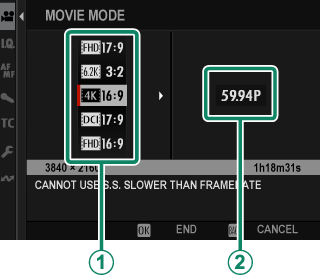
-
In the shooting menu, select BMOVIE SETTING, then highlight MOVIE MODE and press MENU/OK.
-
Press the focus stick (focus lever) up or down to highlight the desired frame size and aspect ratio (A) and press the stick right.
- Choose J3:2 for 6.2 K movies with an aspect ratio of 3:2.
- Choose V16:9 or d17:9 for 4K movies with aspect ratios of 16 or 17 to 9.
- Choose W16:9 or W17:9 for Full HD movies with aspect ratios of 16 or 17 to 9.
-
Press the focus stick (focus lever) up or down to highlight a frame rate (B) and press MENU/OK.
Options 23.98P 24P 25P 29.97P 50P 59.94P
The choice of frame rates varies with the movie mode.
HIGH SPEED REC
Record high-frame-rate movies. High-frame-rate movies can be played back in slow motion, giving you time to view fast-moving subjects or details too fleeting for the naked eye. Select ON to choose the recording and playback rates separately.
Choose ON HDMI ONLY to record footage only to external recorders connected via HDMI. Note that this option does not support playback frame-rate selection.
Frame Size
| Options | |||
|---|---|---|---|
| V16:9 | d17:9 | W16:9 | W17:9 |
Playback
| Options | |||||
|---|---|---|---|---|---|
| 23.98P | 24P | 25P | 29.97P | 50P | 59.94P |
Recording
| Options | |||
|---|---|---|---|
| 100P | 120P | 200P | 240P |
High-speed movies are recorded with no sound.
The footage recorded to the memory card is compressed with the goal of maintaining the selected bit rate.
The options available for playback rate vary with the option selected for rate of recording.
FSELF-TIMER
Choose the delay between the shutter button being pressed all the way down and the start of recording.
- The display shows the number of seconds remaining before recording begins.
- To stop the timer before recording begins, press DISP/BACK.
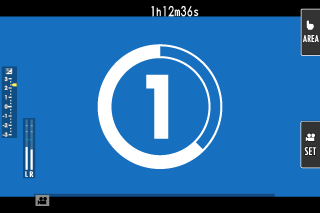
| Options | |||
|---|---|---|---|
| 3 SEC | 5 SEC | 10 SEC | OFF |
MEDIA REC SETTING
Choose movie file settings, including destination, file type, bit rate, and proxy video.
MEDIA REC SETTING
Choose movie file settings, including destination, file type, and compression.
Destination
Choose save options and save and output destinations for movies.
| Option | Description |
|---|---|
| P | Movies are recorded only to the memory card in Slot 1. |
| Q | Movies are recorded only to the memory card in Slot 2. |
| R | Footage is recorded to the memory card in Slot 1 until the card fills. Any additional footage will then automatically be recorded to the card in Slot 2. |
| T | Each movie is recorded twice, once to each card. |
| U | Movies are recorded only to devices connected via HDMI. |
The current movie mode applies to both copies; settings for backup copies cannot be adjusted separately.
File Type and Compression
Choose the movie file type and compression.
| Option | Description |
|---|---|
| H.264 ALL-I 420 MOV | A highly-portable compressed format. Footage is recorded at a depth of 8 bits using All-I interframe compression and 4:2:0 chroma sub-sampling. |
| H.264 LongGOP 420 MOV | A highly-portable compressed format. Footage is recorded at a depth of 8 bits using Long GOP interframe compression and 4:2:0 chroma sub-sampling. |
| H.264 LongGOP 420 MP4 | A format suitable for movies that will be uploaded to the web. |
| H.265 ALL-I 420 MOV | A format with a higher compression ratio than H.264. Footage is recorded at a depth of 10 bits using All-I interframe compression and 4:2:0 chroma sub-sampling. |
| H.265 LongGOP 420 MOV | A format with a higher compression ratio than H.264. Footage is recorded at a depth of 10 bits using Long GOP interframe compression and 4:2:0 chroma sub-sampling. |
| H.265 ALL-I 422 MOV | A format with a higher compression ratio than H.264. Footage is recorded at a depth of 10 bits using All-I interframe compression and 4:2:2 chroma sub-sampling. |
| H.265 LongGOP 422 MOV | A format with a higher compression ratio than H.264. Footage is recorded at a depth of 10 bits using Long GOP interframe compression and 4:2:2 chroma sub-sampling. |
| ProRes HQ MOV * | Record movies in ProRes 422 HQ format. |
| ProRes 422 MOV * | Record movies in ProRes 422 format. |
| ProRes LT MOV * | Record movies in ProRes 422 LT format. |
* Available only when P is selected as the destination.
The ProRes format is intended for the footage will be edited on a computer or the like.
4:2:2 chroma sub-sampling is used for footage output to external devices connected via HDMI; H.264 footage is output at a bit depth of 8 bits and footage in other formats at a depth of 10 bits.
All-I compresses each frame separately. Files are larger, but the fact that the data for each frame are saved separately makes this a good choice for footage that will be further processed.
Long GOPbalances good image quality with high compression. Files are smaller, making it a good choice for longer movies.
The options available for file type and compression vary with the options selected for MOVIE MODE, HIGH SPEED REC, and F-Log/HLG RECORDING.
Bit Rate
Choose the movie bit rate.
| Options | ||||
|---|---|---|---|---|
| 50Mbps | 100Mbps | 200Mbps | 360Mbps | 720Mbps |
The options available for bit rate vary with the settings chosen for high-speed movie recording and compression. The actual bit rate may be slower than the selected value depending on the subject.
The bit rate for ProRes movies is set automatically according to the format chosen and the frame size and rate. For more information, visit the Apple website.
PROXY SETTING (ONLY WHEN REC ProRes)
Choose whether the camera simultaneously records a duplicate “proxy” video with movies shot in ProRes format.
| Option | Description |
|---|---|
| ON (H.264) | Record proxy videos in H.264 format. |
| ON (ProRes Proxy) | Record proxy videos in ProRes Proxy format. |
| OFF | Proxy recording disabled. |
Deleting the original footage from the camera also deletes the proxy video. The original and proxy videos cannot be deleted separately.
When deleting movies from camera memory cards using a computer, be sure to delete both the originals and the proxies.
HDMI OUTPUT SETTING
Adjust settings for use when the shooting display is output to an HDMI device.
HDMI OUTPUT INFO DISPLAY
If ON is selected, HDMI devices to which the camera is connected will mirror the information in the camera display.
| Options | |
|---|---|
| ON | OFF |
HDMI REC CONTROL
Choose whether the camera sends movie start and stop signals to the HDMI device when the shutter button is pressed to start and stop movie recording.
| Options | |
|---|---|
| ON | OFF |
RAW OUTPUT SETTING
Choose whether to output RAW footage to external recorders connected via HDMI.
| Option | Description |
|---|---|
| RAW OUTPUT SETTING ATOMOS | Output RAW footage to ATOMOS video recorders. |
| RAW OUTPUT SETTING Blackmagic | Output RAW footage to Blackmagic Design video recorders. |
| OFF | Do not output RAW footage to external recorders. |
RAW footage output to external devices is not saved to the memory cards inserted in the camera.
In-camera image enhancements are not applied to the RAW output.
ISO sensitivity is restricted to values between ISO 1000 and ISO 12800.
Footage with a frame size of 4848 × 2728 (4.8 K) is recorded using a 1.29× crop.
Footage output to external devices is generated from the original RAW data and its quality, which varies with device specifications, may not be equal to that achieved as the end result of post-production or the like.
Focus zoom is not available when RAW is selected for HDMI output.
RAW footage output via HDMI to incompatible devices will not display correctly but will instead will display as a mosaic.
RAW output is disabled in some movie and high-speed recording modes.
FIX MOVIE CROP MAGNIFICATION
Fix the movie crop ratio at 1.38:1. This makes it easier to match crops after changing movie settings.
| Options | |
|---|---|
| ON | OFF |
F-Log/HLG RECORDING
Choose the destination for F‐Log and HLG (Hybrid Log-Gamma) movies shot while the camera is connected to an HDMI device.
| Option | Description |
|---|---|
| cP YP | The footage is processed using film simulation and both saved to the memory card and output to the HDMI device. |
| cF-Log YF-Log | The footage is recorded to the memory card and output to the HDMI device in F-Log format. |
| cFLog2 YFLog2 | The footage is recorded to the memory card and output to the HDMI device in F-Log2 format. |
| cHLG YHLG | The footage is recorded to the memory card and output to the HDMI device in HLG format. |
F-Log and FLog2 offer gentle gamma curves with wide gamuts suitable for further processing post-production. Sensitivity is restricted to values between ISO 640 and ISO 12800 (F-Log or between ISO 1250 and ISO 12800 (FLog2).
The HLG (Hybrid Log-Gamma) recording format conforms to the international ITU-R BT2100 standard. When viewed on HLG-compatible displays, high-quality HLG footage faithfully captures high-contrast scenes and vivid colors. Sensitivity is restricted to values between ISO 1000 and ISO 12800.
Film simulation (P) footage is recorded using the option selected for HIMAGE QUALITY SETTING > FFILM SIMULATION in the shooting menu.
DATA LEVEL SETTING
Choose a signal range for movie recording.
| Option | Description |
|---|---|
| VIDEO RANGE | The signal range for 8-bit movies is limited to 16–235 and that for 10-bit movies to 64–940. |
| FULL RANGE | The signal ranges for 8-bit and 10-bit movies are respectively 0–255 and 0–1023. |
FPHOTOMETRY
Options are the same as those for still photography, but settings must be adjusted separately (aMetering).
FFLICKERLESS S.S. SETTING
Options are the same as those for still photography, but settings must be adjusted separately (aFLICKERLESS S.S. SETTING (Still Photography)).
| Options | |
|---|---|
| ON | OFF |
FIS MODE
Turn image stabilization on or off.
| Option | Description |
|---|---|
| IBIS/OIS | Enable in-body (IBIS) and optical (OIS) image stabilization. IBIS is used with lenses that do not support OIS. |
| IBIS/OIS + DIS | Enable in-body (IBIS), optical (OIS), and digital (DIS) image stabilization. The crop is adjusted according to the option selected for MOVIE MODE. |
| OFF | Image stabilization off; x appears in the display. |
The setting selected with the lens image stabilization switch, if any, takes priority over the setting chosen with the IS mode.
Note that vibration or camera sounds may be noticeable as image stabilization takes effect.
FIS MODE BOOST
Choose the image stabilization level.
| Option | Description |
|---|---|
| ON | Suitable for hand-held shooting with no panning. |
| OFF | Suitable for hand-held shooting with panning. |
Assigning IS MODE BOOST to a function button allows the image stabilization level to be changed while recording is in progress (aFunction Controls).
FISO
Adjust the camera's sensitivity to light.
| Option | Description |
|---|---|
| H (25600) | Choose for special situations. Note that dynamic range may be reduced and that pictures may be mottled. |
| 160–12800 | Adjust sensitivity manually. Selected value is shown in display. |
| AUTO | Sensitivity is automatically adjusted in response to shooting conditions. |
ZEBRA SETTING
Highlights that may be overexposed are shown by zebra stripes in the movie mode display.
| Option | Description |
|---|---|
| ZEBRA RIGHT |  Right-slanting stripes. Right-slanting stripes. |
| ZEBRA LEFT |  Left-slanting stripes. Left-slanting stripes. |
| OFF | Stripes off. |
ZEBRA LEVEL
Choose the brightness threshold for the zebra stripe display.
| Options | ||||||||||
|---|---|---|---|---|---|---|---|---|---|---|
| 50 | 55 | 60 | 65 | 70 | 75 | 80 | 85 | 90 | 95 | 100 |
MOVIE OPTIMIZED CONTROLoL
Select ON to allow movie settings to be adjusted using only the command dials and touch-screen controls. You may find this helpful in preventing the sounds of camera controls being recorded with movies (aMOVIE OPTIMIZED CONTROLoL).
| Options | |
|---|---|
| ON | OFF |
FREC FRAME INDICATOR
If ON is selected, the borders of the display will turn red during movie recording.
| Options | |
|---|---|
| ON | OFF |
The borders are displayed in green during high-speed movie recording.
TALLY LIGHT
Choose the lamp (indicator or AF-assist) that lights during movie recording and whether the lamp blinks or remains steady.
Indicator lamp

AF-assist illuminator
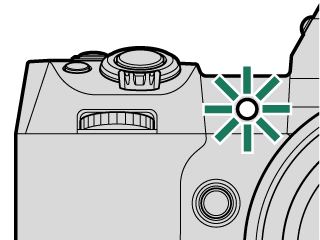
| Option | Description |
|---|---|
| FRONT OFF REARz |
The indicator lamp lights during movie recording. |
| FRONT OFF REARy |
The indicator lamp blinks during movie recording. |
| FRONTz REARz |
The indicator and AF-assist lamps light during movie recording. |
| FRONTz REAR OFF |
The AF-assist lamp lights during movie recording. |
| FRONTy REARy |
The indicator and AF-assist lamps blink during movie recording. |
| FRONTy REAR OFF |
The AF-assist lamp blinks during movie recording. |
| FRONT OFF REAR OFF |
The indicator and AF-assist lamps remain off during movie recording. |
xFCOOLING FAN SETTING
This item is also found in the photo menus (axFCOOLING FAN SETTING (Still Photography)).
FEDIT/SAVE CUSTOM SETTING
Options are the same as those for still photography, but settings must be adjusted separately (aCustom Modes).
FAUTO UPDATE CUSTOM SETTING
This item is also found in the photo menus (aAUTO UPDATE CUSTOM SETTING (Still Photography)).
xFCUSTOM MODE SETTING
Choose whether the current custom settings bank is to be used for still photography or movie recording (aCustom Modes).
xFWIRELESS COMMUNICATION
This item is also found in the photo menus (axFWIRELESS COMMUNICATION (Still Photography)).

 .
.


