Take photos with filter effects.
Rotate the mode dial to Adv..
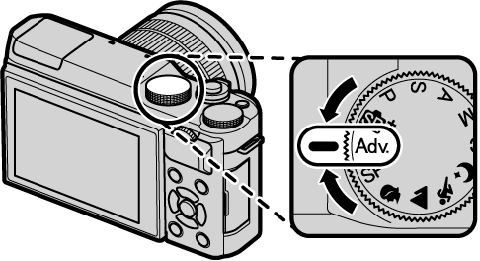
Highlight ADVANCED FILTER and press MENU/OK.
Choose from the following filters and press MENU/OK.
 TOY CAMERA
TOY CAMERA MINIATURE
MINIATURE POP COLOR
POP COLOR HIGH-KEY
HIGH-KEY LOW-KEY
LOW-KEY DYNAMIC TONE
DYNAMIC TONE FISH-EYE
FISH-EYE SOFT FOCUS
SOFT FOCUS CROSS SCREEN
CROSS SCREEN PARTIAL COLOR (RED)
PARTIAL COLOR (RED) PARTIAL COLOR (ORANGE)
PARTIAL COLOR (ORANGE) PARTIAL COLOR (YELLOW)
PARTIAL COLOR (YELLOW) PARTIAL COLOR (GREEN)
PARTIAL COLOR (GREEN) PARTIAL COLOR (BLUE)
PARTIAL COLOR (BLUE) PARTIAL COLOR (PURPLE)
PARTIAL COLOR (PURPLE)Advanced filter options can also be accessed from the shooting menu.
Depending on the subject and camera settings, images may in some cases be grainy or vary in brightness and hue.