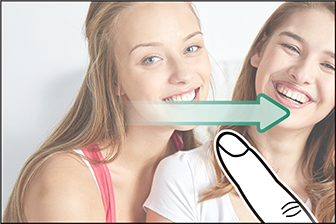The camera’s LCD monitor can be used as a touch screen.
Touch controls can be used for such operations as choosing the focus area and taking photographs. The operation performed can be selected by tapping the touch screen mode indicator in the display to cycle through the following options.
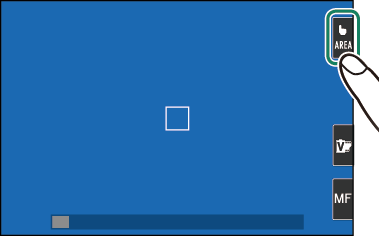
Touch control settings can be adjusted using the KTOUCH SCREEN MODE option in the shooting menu.
The touch screen mode indicator is not displayed and touch controls cannot be used when OFF is selected for KTOUCH SCREEN SETTING in the setup menu.
| Mode | Description |
|---|---|
|
TOUCH SHOOTING
|
Tap your subject in the display to focus and release the shutter. In burst mode, pictures will be taken while you keep your finger on the display. |
|
AF
|
Tap to select a focus point and lock focus. The shutter can be released by pressing the shutter button all the way down. |
|
AREA
|
Tap to select a point for focus or zoom. The focus frame will move to the selected point. |
|
OFF
|
Touch focus, touch focus-area selection, and touch shutter disabled. |

During burst shooting in the e4K > f4K BURST drive mode,the “touch shooting” icon changes to “touch shooting disabled”and no picture will be taken when you tap the display.

When 5m or 2m is selected for FAF/MF SETTING > SNAPSHOT, the “touch focus” icon changes to “touch focus disabled” and the camera will not focus when you tap the display.
Touch Controls for Focus Zoom
Different touch controls are used during focus zoom (focus check enabled).
Central area: Tap the center of the display to take photographs.
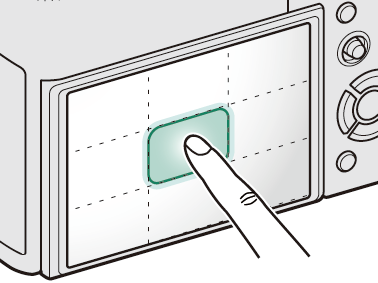
Other areas: Tapping other areas simply scrolls the display; no other operations are performed.
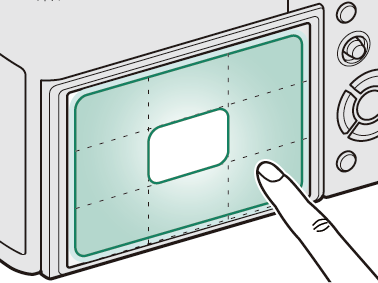
| Mode | Description |
|---|---|
|
TOUCH SHOOTING
|
Tap your subject in the display to focus. In focus mode CONTINUOUS AF (AF-C), the camera will continually adjust focus in response to changes in the distance to the subject; to refocus in focus mode SINGLE AF (AF-S) or to focus on a new subject in focus mode CONTINUOUS AF, tap the subject in the monitor.
|
|
AF
|
|
|
AREA
|
Tap to select a focus point. If SINGLE AF (AF-S) is selected for focus mode, the camera will focus on the subject in the selected focus point when the shutter button is pressed halfway. In focus mode CONTINUOUS AF (AF‑C), the camera will continually adjust focus in response to changes in the distance to the subject in the selected focus point. |
|
OFF
|
Touch focus disabled. |
If MULTI is selected for AF MODE when KTOUCH SCREEN MODE is enabled, WMOVIE SET-UP > AF MODE will automatically change to AREA.
The touch screen can be used to adjust settings. The settings available vary with the shooting mode.
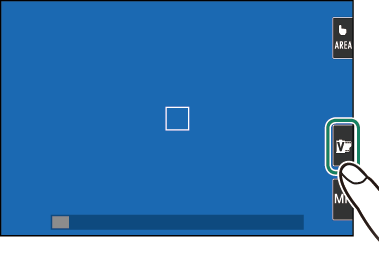
| Mode | Description | |
|---|---|---|
 |
FILM SIMULATION |
Choose a film simulation type. Available in S, P, S, A and M modes. |
 |
SCENE POSITION |
Choose a scene. Available in SP mode. |
 |
ADVANCED FILTER |
Choose an advanced filter. Available in Adv. mode. |
 |
PORTRAIT ENHANCER |
Choose the portrait enhancement level. Available in h PORTRAIT ENHANCER (Z) mode. |
The touch screen can be used to choose the focus mode (a Focus Mode).
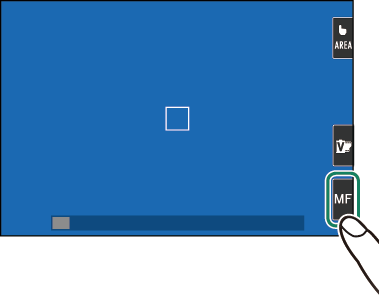
Functions can be assigned to the following flick gestures in much the same way as function buttons (a The Fn (Function) Buttons):
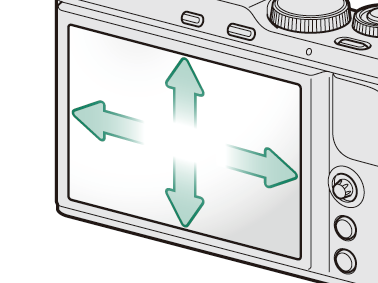
Touch controls can be used for digital zoom, regardless of the mode selected for KTOUCH SCREEN MODE in the shooting menu.
Select ON for MTOUCH ZOOM in the shooting menu.
Use pinch-out and pinch-in gestures (a Pinch-out) to zoom in and out using digital zoom.
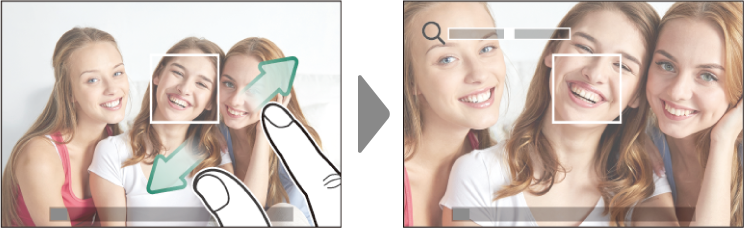
Regardless of where you place your fingers, the camera will zoom in on and out from the center of the frame.
The camera will focus on the area selected for FAF/MF SETTING > FOCUS AREA. If AREA is selected for KTOUCH SCREEN MODE, you can select the focus area by tapping the display.
Take pictures.
When ON is selected for KTOUCH SCREEN SETTING in the setup menu, touch controls can be used for the following playback operations:
Swipe: Swipe a finger across the display to view other images.
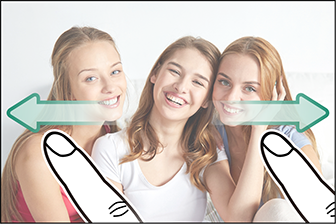
Pinch-out: Place two fingers on the display and spread them apart to zoom in.
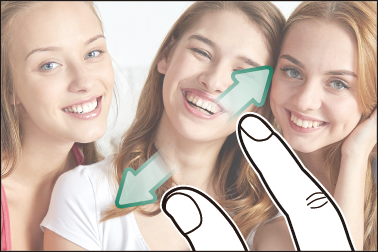
Pinch-in: Place two fingers on the display and slide them together to zoom out.
Pictures can be zoomed out until the entire image is visible but no further.
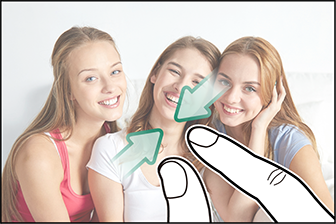
Double-tap: Tap the display twice to zoom in on the focus point.

Drag: View other areas of the image during playback zoom.