Manual Focus
Adjust focus manually.
-
Rotate the focus mode selector to M.
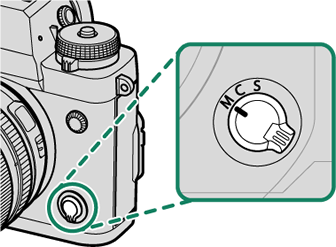
j will appear in the display.
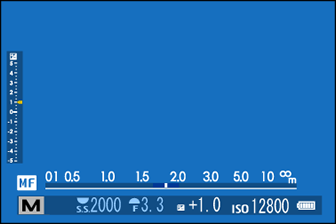
-
Focus manually using the lens focus ring. Rotate the ring left to reduce the focus distance, right to increase.
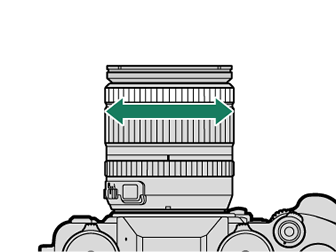
-
Take pictures.
Use DBUTTON/DIAL SETTING > FOCUS RING to reverse the direction of rotation of the focus ring.
Regardless of the option selected, manual focus will be used when the lens is in manual focus mode.
Quick Focus
To use autofocus to focus on the subject in the selected focus area, press the button to which focus lock or AF-ON has been assigned (the size of the focus area can be chosen with the rear command dial).
In manual focus mode, you can use this feature to quickly focus on a chosen subject using either single or continuous AF according to the option chosen for GAF/MF SETTING > INSTANT AF SETTING.
Checking Focus
A variety of options are available for checking focus in manual focus mode.
The Manual Focus Indicator
The manual focus indicator indicates how closely the focus distance matches the distance to the subject in the focus brackets. The white line indicates the distance to the subject in the focus area (in meters or feet according to the option selected for DSCREEN SET-UP > FOCUS SCALE UNITS in the setup menu), the blue bar the depth of field, or in other words the distance in front of and behind the subject that appears to be in focus.
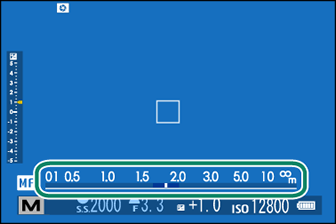
Focus distance (white line)
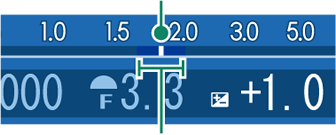
Depth of field
If both AF DISTANCE INDICATOR and MF DISTANCE INDICATOR are selected in the DSCREEN SET-UP > DISP. CUSTOM SETTING list, the manual focus indicator can also be viewed using the depth-of-field indicator in the standard display. Use the DISP/BACK button to display standard indicators.
Use the GAF/MF SETTING > DEPTH-OF-FIELD SCALE option to choose how depth of field is displayed. Choose FILM FORMAT BASIS to help you make practical assessments of depth of field for pictures that will be viewed as prints and the like, PIXEL BASIS to help you assess depth of field for pictures that will be viewed at high resolutions on computers or other electronic displays.
Focus Zoom
If ON is selected for GAF/MF SETTING > FOCUS CHECK, the camera will automatically zoom in on the selected focus area when the focus ring is rotated. Use the focus stick (focus lever) to choose another focus area. Press the center of the rear command dial to exit zoom.
Use the focus stick (focus lever) to choose another focus area.
If STANDARD or FOCUS PEAK HIGHLIGHT is selected for GAF/MF SETTING > MF ASSIST, zoom can be adjusted by rotating the rear command dial. Zoom can not be adjusted when DIGITAL SPLIT IMAGE or DIGITAL MICROPRISM is selected.
MF Assist
The GAF/MF SETTING > MF ASSIST to choose a focus check option.
The MF ASSIST menu can be displayed by pressing and holding the center of the rear command dial.
The following options are available:
FOCUS PEAK HIGHLIGHT: Highlights high-contrast outlines. Rotate the focus ring until the subject is highlighted.

DIGITAL SPLIT IMAGE: Displays a split image in the center of the frame. Frame the subject in the split-image area and rotate the focus ring until the four parts of the split image are correctly aligned.
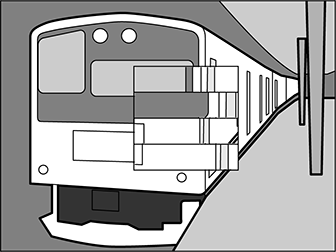
DIGITAL MICROPRISM: A grid pattern that emphasizes blur is displayed when the subject is out of focus, disappearing to be replaced by a sharp image when the subject is in focus.
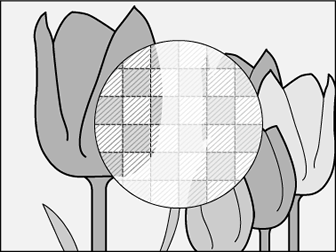

 .
.

