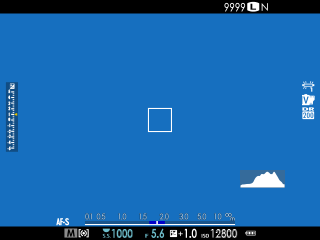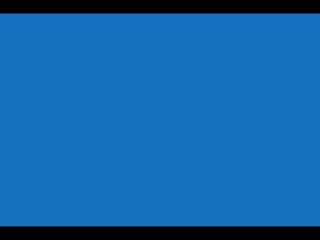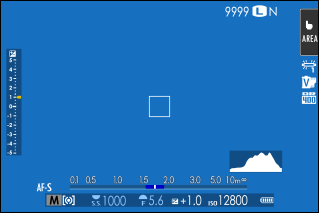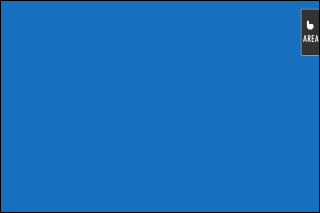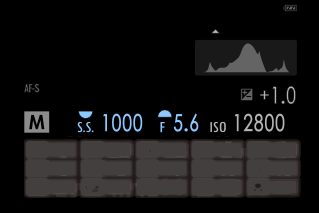Camera Displays
This section lists the indicators that may be displayed during shooting.
For illustrative purposes, displays are shown with all indicators lit.
- The Electronic Viewfinder
- The LCD Monitor
- Adjusting Display Brightness
- Display Rotation
- Choosing a Display Mode
- The DISP/BACK Button
- Customizing the Standard Display
The Electronic Viewfinder
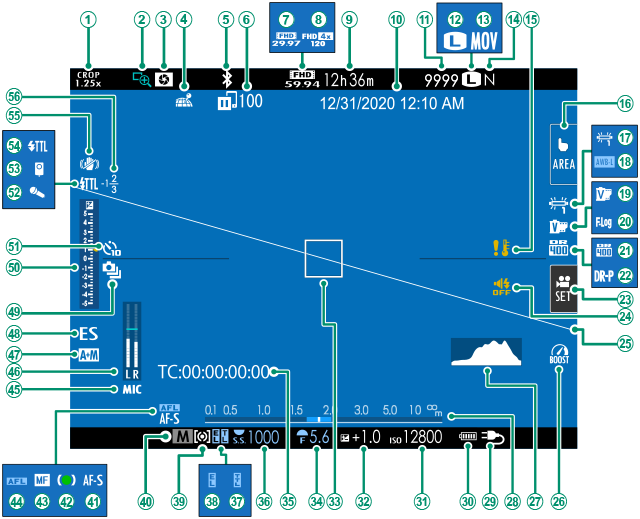
ACrop factor
BFocus check
CDepth-of-field preview
DLocation data download status
EBluetooth ON/OFF
FImage transfer status
GMovie mode
HFull HD high-speed recording
IRecording time available/elapsed recording time
JDate and time
KNumber of available frames 1
LImage size
MFile format
NImage quality
OTemperature warning
PTouch screen mode
QWhite balance
RAWB lock
SFilm simulation
TF-Log recording
UDynamic range
VD-range priority
WMovie optimized control
XSound and flash indicator
YVirtual horizon
ZBoost mode
aHistogram
bDistance indicator 2
cPower supply
dBattery level
eSensitivity
fExposure compensation
gFocus frame
hAperture
iTime code
jShutter speed
kTTL lock
lAE lock
mMetering
nShooting mode
oFocus mode 2
pFocus indicator 2
qManual focus indicator 2
rAF lock
sMic jack setting
tRecording level 2
uAF+MF indicator 2
vShutter type
wContinuous mode
xExposure indicator
ySelf-timer indicator
zMicrophone
0Remote release
1Flash (TTL) mode
2IS mode 2
3Flash compensation
1 Shows “9999” if there is space for over 9999 frames.
2 Not displayed when ON is selected for DSCREEN SET-UP > LARGE INDICATORS MODE(EVF).
The LCD Monitor
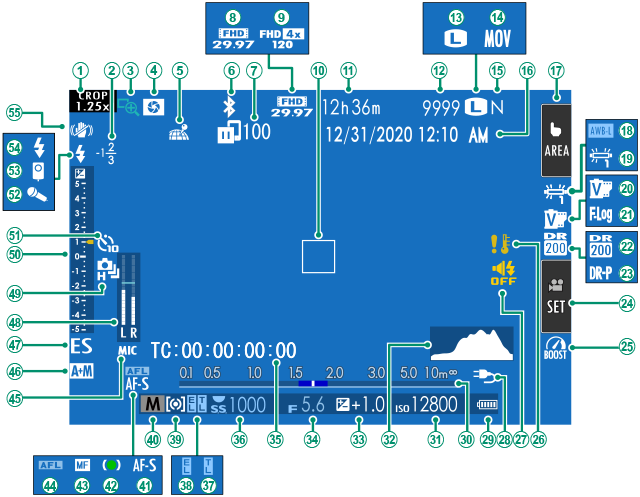
ACrop factor
BFlash compensation
CFocus check
DDepth-of-field preview
ELocation data download status
FBluetooth ON/OFF
GImage transfer status
HMovie mode
IFull HD high-speed recording
JFocus frame
KRecording time available/elapsed recording time
LNumber of available frames 1
MImage size
NFile format
OImage quality
PDate and time
QTouch screen mode
RAWB lock
SWhite balance
TFilm simulation
UF-Log recording
VDynamic range
WD-range priority
XMovie optimized control
YBoost mode
ZTemperature warning
aSound and flash indicator
bPower supply
cBattery level
dDistance indicator 2
eSensitivity
fHistogram
gExposure compensation
hAperture
iTime code
jShutter speed
kTTL lock
lAE lock
mMetering
nShooting mode
oFocus mode 2
pFocus indicator 2
qManual focus indicator 2
rAF lock
sMic jack setting
tAF+MF indicator 2
uShutter type
vRecording level 2
wContinuous mode
xExposure indicator
ySelf-timer indicator
zMicrophone
0Remote release
1Flash (TTL) mode
2IS mode 2
1 Shows “9999” if there is space for over 9999 frames.
2 Not displayed when ON is selected for DSCREEN SET-UP > LARGE INDICATORS MODE(LCD).
Adjusting Display Brightness
The brightness and hue of the viewfinder and LCD monitor can be adjusted using the items in the DSCREEN SET-UP menu. Choose EVF BRIGHTNESS or EVF COLOR to adjust viewfinder brightness or hue, LCD BRIGHTNESS or LCD COLOR to do the same for the LCD monitor.
Display Rotation
When ON is selected for DSCREEN SET-UP > AUTOROTATE DISPLAYS, the indicators in the viewfinder and LCD monitor automatically rotate to match camera orientation.
Choosing a Display Mode
Use D SCREEN SET-UP > VIEW MODE SETTING to choose from the following display modes. You can choose separate display modes for shooting and playback.
SHOOTING
| Option | Description |
|---|---|
| E EYE SENSOR | Putting your eye to the viewfinder turns the viewfinder on and the LCD monitor off; taking your eye away turns the viewfinder off and LCD monitor on. |
| Q EVF ONLY | Viewfinder on, LCD monitor off. |
| r LCD ONLY | LCD monitor on, viewfinder off. |
| Q EVF ONLY + E | Putting your eye to the viewfinder turns the viewfinder on; taking it away turns the viewfinder off. The LCD monitor remains off. |
| t EYE SENSOR + LCD IMAGE DISP. | Putting your eye to the viewfinder during shooting turns the viewfinder on, but the LCD monitor is used for the display of images once you remove your eye from the viewfinder after shooting. |
PLAYBACK
| Option | Description |
|---|---|
| E EYE SENSOR | Putting your eye to the viewfinder turns the viewfinder on and the LCD monitor off; taking your eye away turns the viewfinder off and LCD monitor on. |
| Q EVF ONLY | Viewfinder on, LCD monitor off. |
| r LCD ONLY | LCD monitor on, viewfinder off. |
The Eye Sensor
The eye sensor may respond to objects other than your eye or to light shining directly on the sensor.
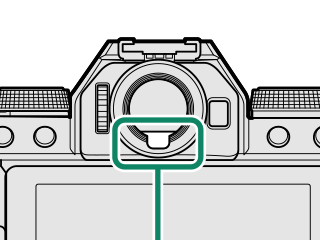
Eye sensor
The DISP/BACK Button
The DISP/BACK button controls the display of indicators in the viewfinder and LCD monitor.
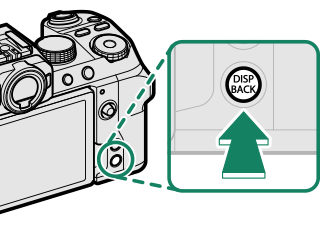
Indicators for the EVF and LCD must be selected separately. To choose the EVF display, place your eye to the viewfinder while using the DISP/BACK button.
Viewfinder (EVF)
LCD Monitor
Customizing the Standard Display
To choose the items shown in the standard indicator display:
-
Display standard indicators.
Use the DISP/BACK button to display standard indicators.
-
Select DISP. CUSTOM SETTING.
Select DSCREEN SET-UP > DISP. CUSTOM SETTING in the setup menu.
-
Choose items.
Highlight items and press MENU/OK to select or deselect.
Item Default FRAMING GUIDELINE R ELECTRONIC LEVEL R FOCUS FRAME R AF DISTANCE INDICATOR R MF DISTANCE INDICATOR R HISTOGRAM R LIVE VIEW HIGHLIGHT ALERT R SHOOTING MODE R APERTURE/S-SPEED/ISO R INFORMATION BACKGROUND R Expo. Comp. (Digit) R Expo. Comp. (Scale) R FOCUS MODE R PHOTOMETRY R SHUTTER TYPE R FLASH R CONTINUOUS MODE R DUAL IS MODE R TOUCH SCREEN MODE R WHITE BALANCE R FILM SIMULATION R DYNAMIC RANGE R BOOST MODE R FRAMES REMAINING R IMAGE SIZE/QUALITY R MOVIE MODE & REC. TIME R IMAGE TRANSFER ORDER R MIC LEVEL R GUIDANCE MESSAGE R BATTERY LEVEL R FRAMING OUTLINE R -
Press DISP/BACK to save changes.
-
Press DISP/BACK as needed to exit the menus and return to the shooting display.
Virtual Horizon
Selecting ELECTRONIC LEVEL displays a virtual horizon. The camera is level when the two lines overlap. Note that the virtual horizon may not be displayed if the camera lens is pointed up or down. For a 3D display (shown), press the function button to which ELECTRONIC LEVEL is assigned(aFunction Controls).
Roll
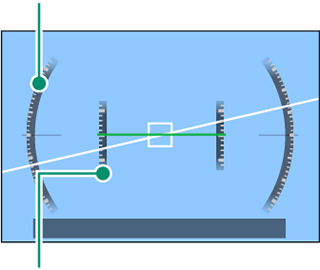
Pitch
Framing Outline
Enable FRAMING OUTLINE to make the borders of the frame easier to see against dark backgrounds.
Histograms
Histograms show the distribution of tones in the image. Brightness is shown by the horizontal axis, the number of pixels by the vertical axis.
|
Number of pixels
|
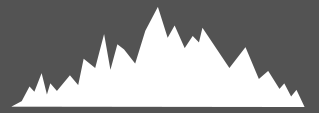 |
|
Shadows |
Pixel brightness |  Highlights Highlights |
-
Optimal exposure: Pixels are distributed in an even curve throughout the tone range.
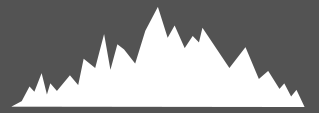
-
Overexposed: Pixels are clustered on the right side of the graph.
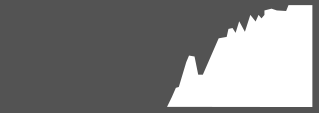
-
Underexposed: Pixels are clustered on the left side of the graph.

To view separate RGB histograms and a display showing areas of the frame that will be overexposed at current settings superimposed on the view through the lens, press the function button to which HISTOGRAM is assigned(aFunction Controls).
AOverexposed areas blink
BRGB histograms
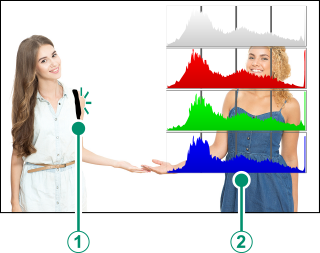

 .
.