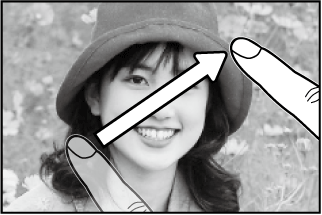To view pictures full frame, press  .
.
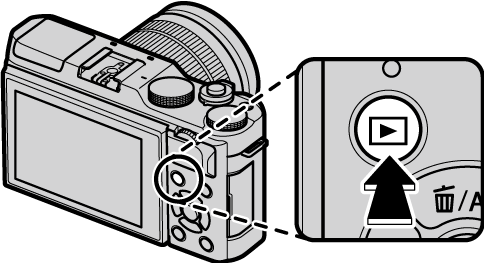


Additional pictures can be viewed by pressing the selector left or right or rotating the main command dial. Press the selector or rotate the dial right to view pictures in the order recorded, left to view pictures in reverse order. Keep the selector pressed to scroll rapidly to the desired frame.
Pictures taken using other cameras are marked with a  (“gift image”) icon to warn that they may not display correctly and that playback zoom may not be available.
(“gift image”) icon to warn that they may not display correctly and that playback zoom may not be available.
Favorites: Rating Picture
To rate the current picture, press DISP/BACK and press the selector up and down to select from zero to five stars.
Press the center of the sub-command dial to zoom in on the focus point. Press the center of the sub-command dial again to return to full-frame playback.
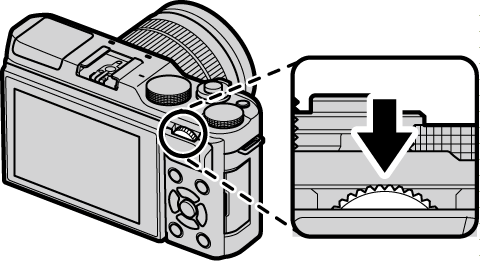

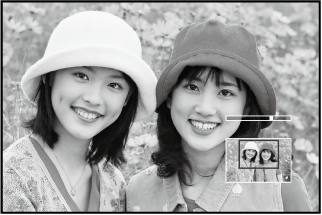
Rotate the sub-command dial to zoom in or out on pictures in full-frame playback.
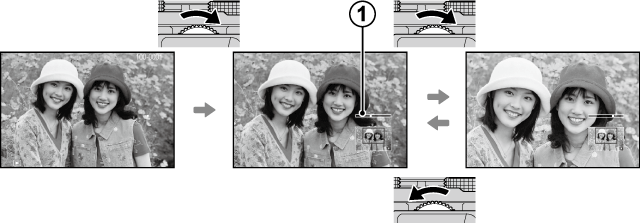
 Zoom indicator
Zoom indicator
To display multiple images, rotate the sub-command dial left when a picture is displayed full frame.
The maximum zoom ratio varies with image size. Playback zoom is not available with cropped or resized copies saved at a size of  .
.
The Navigation Window
When the picture is zoomed in, the selector can be used to view areas of the image not currently visible in the display. To exit zoom, press DISP/BACK, MENU/OK, or the center of the sub-command dial.
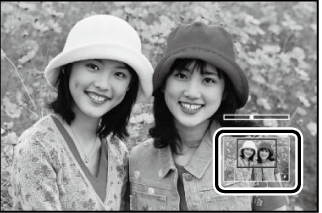
Navigation window shows portion of image currently displayed.
To view multiple images, rotate the sub-comand dial left when a picture is displayed full frame. Use the sub-command dial to choose the number of images displayed.
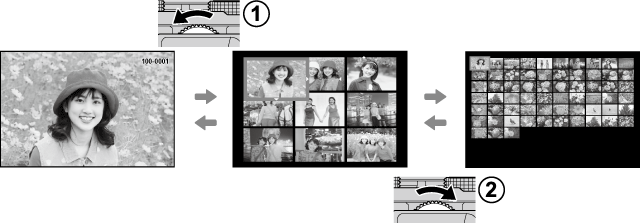
 Rotate the sub-command dial left to view more images.
Rotate the sub-command dial left to view more images.
 Rotate the sub-command dial right to view fewer images.
Rotate the sub-command dial right to view fewer images.
Use the selector to highlight images and press MENU/OK to view the highlighted image full frame. In the nine- and hundred-frame displays, press the selector up or down to view more pictures.
When ON is selected for TOUCH SCREEN SETTING in the setup menu, touch controls can be used for the following playback operations:
Swipe a finger across the display to view other images.
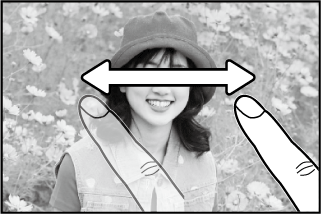
Place two fingers on the display and spread them apart to zoom in.
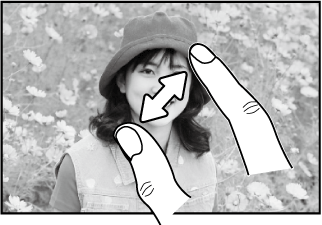
Place two fingers on the display and slide them together to zoom out.
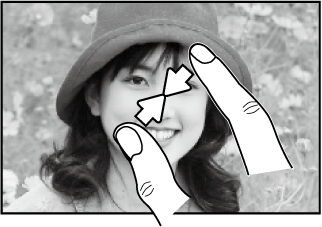
Pictures can be zoom out until the entire image is visible but no further.
Tap the display twice to zoom in on the selected area.
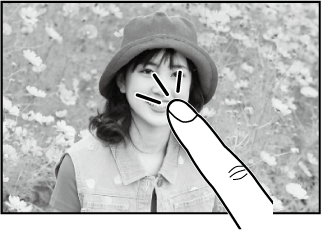
View other areas of the image during playback zoom.