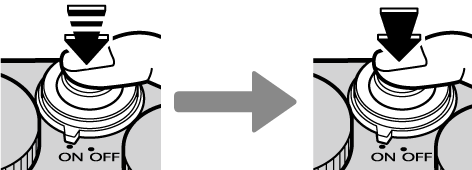This section explains basic photography.
Select  mode.
mode.
Rotate the mode dial to  (ADVANCED SR AUTO). The following information will be displayed in the LCD monitor.
(ADVANCED SR AUTO). The following information will be displayed in the LCD monitor.
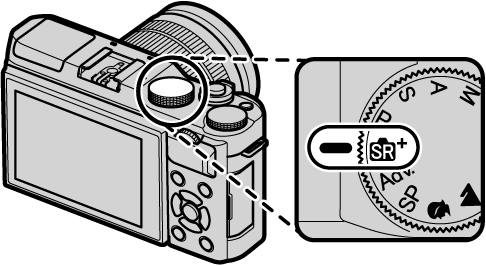
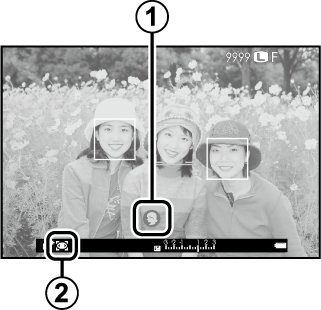
 Scene Icon: The camera automatically selects the appropriate scene.
Scene Icon: The camera automatically selects the appropriate scene.
 The
The  Icon: In
Icon: In  mode, the camera continuously adjusts focus and searches for eyes, increasing the drain on the battery; in addition, the sound of the camera focusing may be audible.
mode, the camera continuously adjusts focus and searches for eyes, increasing the drain on the battery; in addition, the sound of the camera focusing may be audible.  is displayed in the LCD monitor.
is displayed in the LCD monitor.
The Q button can be used to view and adjust camera settings.
Ready the camera.
Hold the camera steady with both hands and brace your elbows against your sides. Shaking or unsteady hands can blur your shots.

To prevent pictures that are out of focus or too dark (underexposed), keep your fingers and other objects away from the lens, flash, and AF-assist illuminator.
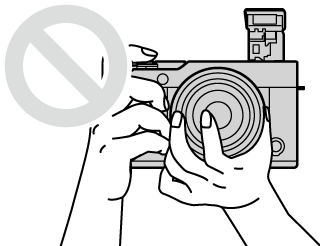
Frame the picture.
Use the zoom ring to frame the picture in the display.
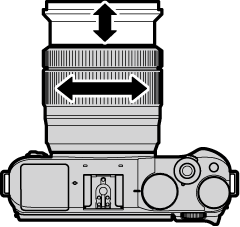
Focus.
Frame the picture with your subject in the center of the display and press the shutter button halfway to focus.
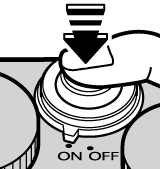
If the subject is poorly lit, the AF-assist illuminator may light.
If the camera is able to focus, it will beep twice and focus area will glow green. Focus and exposure will lock while the shutter button is pressed halfway.
If the camera is unable to focus, the focus frame will turn red, and  will be displayed.
will be displayed.
Shoot.
Smoothly press the shutter button the rest of the way down to take the picture.
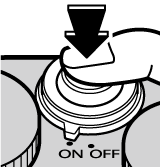
Touch controls can be used for digital zoom, regardless of the mode selected for TOUCH SCREEN MODE in the shooting menu.
Select ON for TOUCH ZOOM in the shooting menu.
Use pinch-out and pinch-in gestures to zoom in and out using digital zoom.
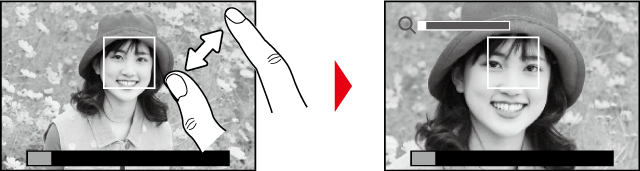
Regardless of where you place your fingers, the camera will zoom in on and out from the center of the frame.
The camera will focus on the area selected for AUTOFOCUS SETTING > FOCUS AREA. If AREA is selected for TOUCH SCREEN MODE, you can select the focus area by tapping the display.
Take pictures.