Manual Focus
Adjust focus manually.
-
Rotate the focus mode selector to M.
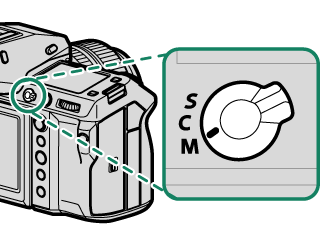
j will appear in the display.
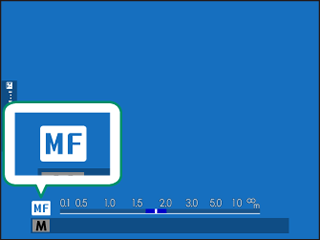
-
Focus manually using the lens focus ring. Rotate the ring left to reduce the focus distance, right to increase.
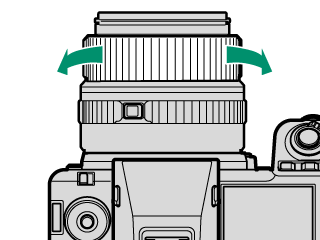
-
Take pictures.
Use DBUTTON/DIAL SETTING > FOCUS RING to reverse the direction of rotation of the focus ring.
Regardless of the option selected, manual focus will be used when the lens is in manual focus mode.
Quick Focus
- To use autofocus to focus on the subject in the selected focus area, press the button to which focus lock or AF-ON has been assigned (the size of the focus area can be chosen with the rear command dial).
- In manual focus mode, you can use this feature to quickly focus on a chosen subject using either single or continuous AF according to the option chosen for GAF/MF SETTING > xFINSTANT AF SETTING.
Checking Focus
A variety of options are available for checking focus in manual focus mode.
The Manual Focus Indicator
The white line indicates the distance to the subject in the focus area (in meters or feet according to the option selected for DSCREEN SET-UP > FOCUS SCALE UNITS in the setup menu), the blue bar the depth of field, or in other words the distance in front of and behind the subject that appears to be in focus.
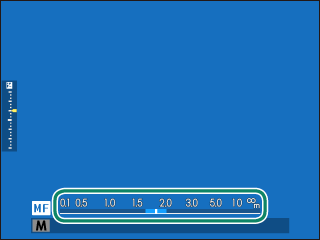
Focus distance (white line)
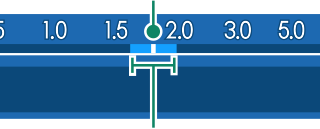
Depth of field
If both AF DISTANCE INDICATOR and MF DISTANCE INDICATOR are selected in the DSCREEN SET-UP > DISP. CUSTOM SETTING list, the manual focus indicator can also be viewed using the depth-of-field indicator in the standard display. Use the DISP/BACK button to display standard indicators.
Use the GAF/MF SETTING > xFDEPTH-OF-FIELD SCALE option to choose how depth of field is displayed. Choose FILM FORMAT BASIS to help you make practical assessments of depth of field for pictures that will be viewed as prints and the like, PIXEL BASIS to help you assess depth of field for pictures that will be viewed at high resolutions on computers or other electronic displays.
Focus Zoom
If ON is selected for GAF/MF SETTING > FOCUS CHECK, the camera will automatically zoom in on the selected focus area when the focus ring is rotated. Press the center of the rear command dial to exit zoom.
Use the focus stick (focus lever) to choose another focus area.
Zoom can be adjusted by rotating the rear command dial. Zoom cannot, however, be adjusted when DIGITAL SPLIT IMAGE or DIGITAL MICROPRISM is selected for MF assist.
MF Assist
Use GAF/MF SETTING > MF ASSIST in the photo menus or G AF/MF SETTING > FMF ASSIST in the movie menus to choose a focus check option.
The focus check options for movies differ from those for still photography.
-
DIGITAL SPLIT IMAGE
Displays a split image in the center of the frame. Frame the subject in the split-image area and rotate the focus ring until the four parts of the split image are correctly aligned.
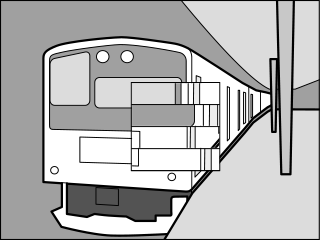
-
DIGITAL MICROPRISM
A grid pattern that emphasizes blur is displayed when the subject is out of focus, disappearing to be replaced by a sharp image when the subject is in focus.
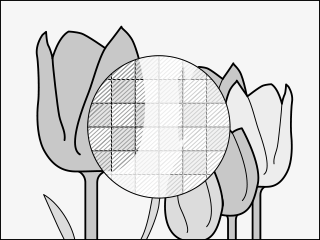
-
FOCUS PEAK HIGHLIGHT
Highlights high-contrast outlines. Rotate the focus ring until the subject is highlighted.
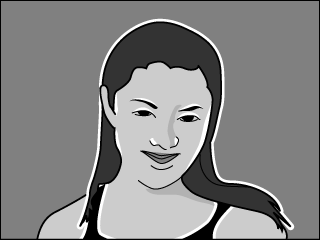
-
FOCUS METER
A meter is displayed below the focus point indicating whether focus is in front of or behind the subject. The needle swings left when focus is in front of the subject and right when it is behind the subject. Adjust focus so the needle is pointing straight up.

The display reverses when YCCW is selected for DBUTTON/DIAL SETTING > FOCUS RING.
-
FOCUS MAP
Square indicators are displayed in focus frames to indicate points that are in focus and not in focus by color. A green indicator is displayed on a point in focus on the subject and a point the same distance as the subject. A yellow indicator is displayed on a point in front of the focus position, and a blue indicator is displayed on a point behind the focus position.
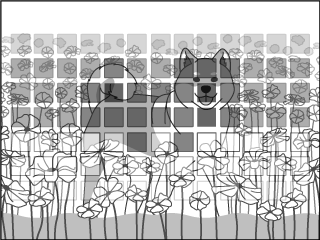
You can change the indicator colors to monochrome using GAF/MF SETTING > FMF ASSIST in the movie menus. With this setting, a white indicator is displayed on a point in front of the focus position, and a black indicator is displayed on a point behind the focus position.
Indicators may not be displayed for subjects that are difficult to capture with auto focus (aAutofocus).

 .
.

