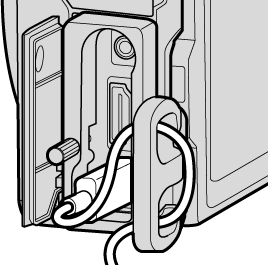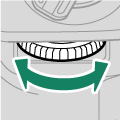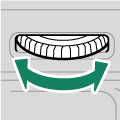Parts of the Camera

ASecondary monitor backlight button
BFn4 button
CSecondary LCD monitor
DMicrophone
EHot shoe
FDial lock release
GMode dial
HSTILL/MOVIE mode switch
IStrap eyelet
JLAN connector cover
KConnector cover
LAF-assist illuminator
Self-timer lamp
Tally light
MSync terminal
NLens signal contacts
OLens release button
PFn6 button
QFn5 button
RFront command dial
SON/OFF switch
TShutter button
UFn1 button
VFn2 button
WFn3 button
XHot shoe cover
YBody cap
ZLAN connector
aMicrophone/remote release connector (φ3.5mm)
bHDMI connector (Type A)
cUSB connector (Type-C)
dHole to screw USB cable
eHole to screw cable protector
a Use of an optional RR-100 remote release requires a third-party adapter to convert the three-pin, φ2.5 mm connector to a three-pin, φ3.5 mm connector.
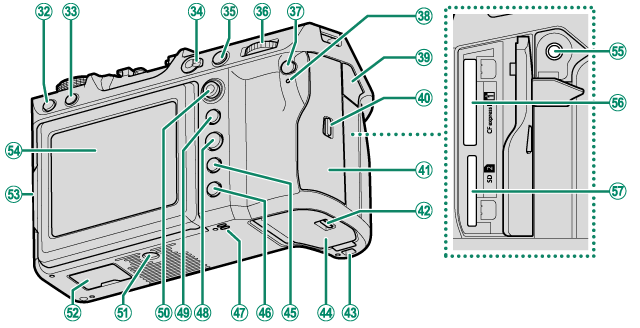
fDRIVE button
gb (delete) button
hFocus mode selector
iAFON button
jRear command dial
kQ (quick menu) button
lIndicator lamp
Tally light
mHeadphone jack cover
nMemory card slot cover latch
oMemory card slot cover (detachable)
pBattery-chamber cover latch
qHole to hook Vertical Battery Grip
rBattery-chamber cover
sDISP (display)/BACK button
ta (playback) button
uSpeaker
vMENU/OK button
wAEL (exposure lock) button
xFocus stick (focus lever)
yTripod mount
zVertical battery grip connector cover
0Tilt lock release
1LCD monitor
Touch screen
2Headphone jack (φ3.5mm)
3Memory card slot 1 (for Type B CFexpress cards)
4Memory card slot 2 (for SD memory cards)
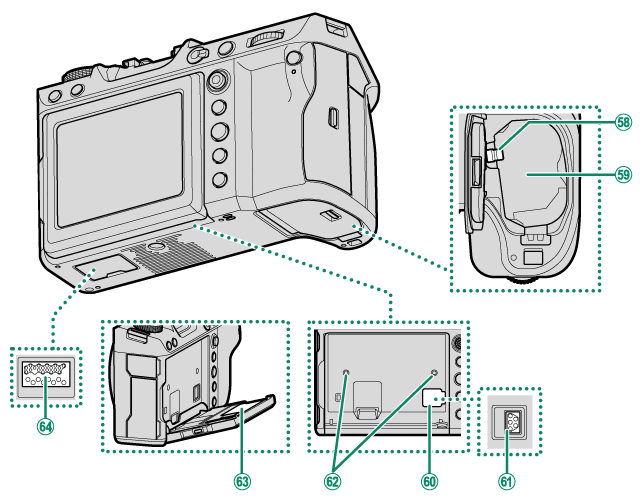
5Battery latch
6Battery chamber
7Cooling fan connector cover
8Cooling fan connector
9Hole to screw cooling fan
-Serial number plate
^Vertical battery grip connector
The Cable Protector
Attach the protector as shown to prevent accidental disconnection.
- The Serial Number Plate
- Memory card slot cover (Detachable)
- The Focus Stick (Focus Lever)
- The Mode Dial
- The STILL/MOVIE Mode Switch
- The DRIVE Button
- The Command Dials
- The Indicator Lamp
- The LCD Monitor
The Serial Number Plate
Do not remove the serial number plate, which provides the CMIIT ID, serial number, and other important information.
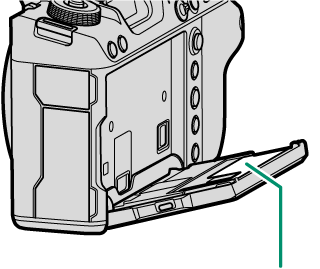
Serial number plate
The Memory Card Slot Cover (Detachable)
The memory card slot cover can be removed by lowering the interior latch. Remove the cover for ease of access when a camera rig is attached or in other situations that make it difficult to open or close the cover.
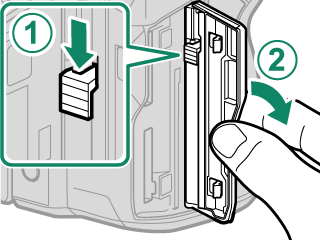
The Focus Stick (Focus Lever)
Tilt or press the focus stick to select the focus area. The focus stick can also be used to navigate the menus.
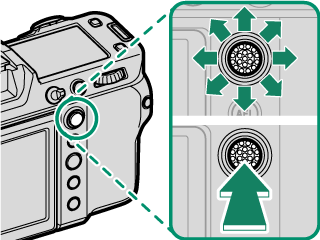
To choose the role played by the focus stick, press and hold the center of the stick or use DBUTTON/DIAL SETTING > FOCUS LEVER SETTING.
The Mode Dial
To select a shooting mode, rotate the dial until the icon for the desired mode aligns with the index.

| Mode | Description |
|---|---|
|
AP (PROGRAM AE) |
Aperture and shutter speed can be adjusted using program shift. |
BS (SHUTTER PRIORITY AE) |
Select for full control over camera settings, including aperture (M and A) and/or shutter speed (M and S). |
CC1/C2/C3/C4/C5/C6 |
Take pictures using previously-stored settings. |
Rotate the mode dial only after pressing the dial lock release to release the dial.
The STILL/MOVIE Mode Switch
Slide the STILL/MOVIE mode switch to STILL to take photographs or to MOVIE to record movies.
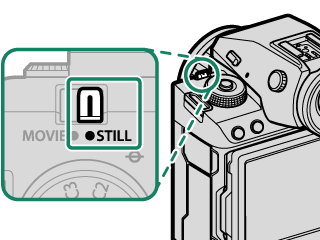
The DRIVE Button
Press the DRIVE button to adjust shooting settings. The options displayed vary with the position of the STILL/MOVIE mode switch.
-
Pressing the button when STILL is selected displays drive mode options.
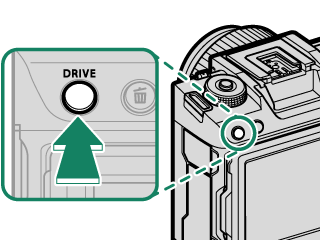
Mode B Single frame (aTaking Photographs (Mode P)) J High-speed burst (aContinuous Shooting (Burst Mode)) O Low-speed burst (aContinuous Shooting (Burst Mode)) W ISO BKT (aISO BKT) V WHITE BALANCE BKT (aWHITE BALANCE BKT) BKT Bracketing (aBracketing) j Multiple exposure (aMultiple Exposures) q PIXEL SHIFT MULTI SHOT ACCURATE COLOR (aPixel-Shift Multi-Shot) r PIXEL SHIFT MULTI SHOT HIGH RESOLUTION + ACCURATE COLOR (aPixel-Shift Multi-Shot) -
Pressing the button when MOVIE is selected displays movie recording options.
Option Frame size Aspect ratio Frame
The Command Dials
Rotate or press the command dials to:

|
Rotate |
|
|---|---|
|
Press |
|
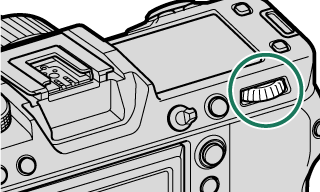
|
Rotate |
|
|---|---|
|
Press |
|
Can be changed using DBUTTON/DIAL SETTING > COMMAND DIAL SETTING.
If the lens is equipped with an aperture ring with an “A” or “C” position, the aperture ring must be in the A or C position.
Available only if FOCUS CHECK is assigned to a function button.
Only if a value other than auto is selected for shutter speed.
The rotation direction for the command dials can be selected using DBUTTON/DIAL SETTING > COMMAND DIAL DIRECTION.
The Indicator Lamp
Camera status is shown by the indicator lamp.

| Indicator lamp | Camera status |
|---|---|
| Glows green | Focus locked. |
| Blinks green | Focus or slow shutter speed warning. Pictures can be taken. |
| Blinks green and orange | Camera on: Recording pictures, or picture displayed for confirmation after being taken with option other than OFF selected for DSCREEN SETTING > IMAGE DISP. (additional pictures can be taken). |
| Camera off: Uploading pictures to a smartphone or tablet. * | |
| Glows orange | Recording pictures. No additional pictures can be taken at this time. |
| Blinks orange | Flash charging; flash will not fire when picture is taken. |
| Blinks red | Lens or memory error. |
* Displayed only if pictures are selected for upload.
Warnings may also appear in the display.
The indicator lamp remains off while your eye is to the viewfinder.
The BMOVIE SETTING > TALLY LIGHT option can be used to choose the lamp (indicator or AF-assist) that lights during movie recording and whether the lamp blinks or remains steady.
The LCD Monitor
The LCD monitor can be tilted for easier viewing, but be careful not to touch the wires or trap fingers or other objects behind the monitor. Touching the wires could cause camera malfunction.

The LCD monitor also functions as a touch screen that can be used for:
- Touch photography (aLCD Monitor)
- Focus area selection (aEVF)
- Function selection (aTouch Function)
- Movie optimized control oL(aMOVIE OPTIMIZED CONTROLoL)
- Playback (aPlayback Touch Controls)
“Tall” (Portrait) Orientation
The display can also be tilted to take pictures from high or low angles when the camera is rotated to take pictures in “tall” (portrait) orientation.
- Press the tilt lock release and tilt the display as shown in Figure 1.
- To take high-angle shots, hold the camera in the orientation shown in Figure 2.
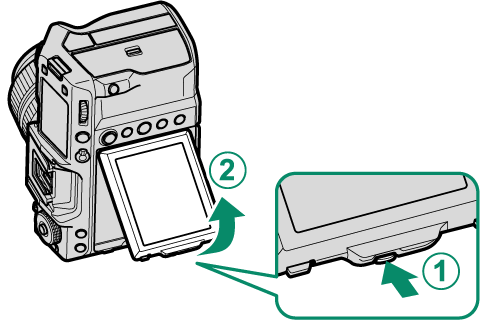
Figure 1

Figure 2

 .
.