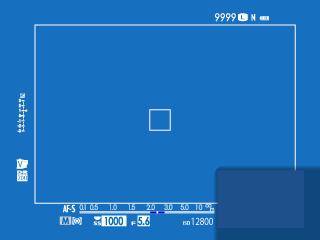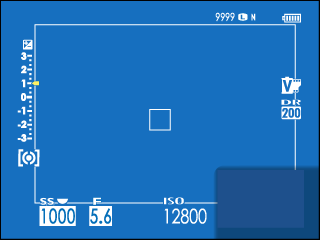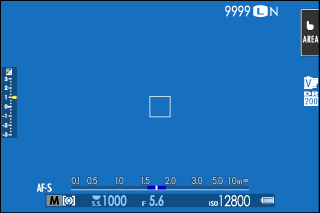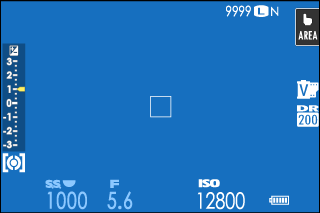[SCREEN SETTING]
Make changes to display settings.
To access display settings, press [MENU/OK], select the D ([SET UP]) tab, and choose [SCREEN SET-UP].
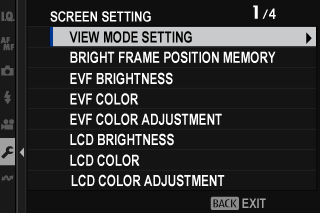
- [ELECTRONIC LEVEL SETTING]
- [FRAMING GUIDELINE]
- [AUTOROTATE PB]
- [FOCUS SCALE UNITS]
- [OVF, IMAGE DISP.]
- [DISP. CUSTOM SETTING]
- [LARGE INDICATORS MODE(EVF/OVF)]
- [LARGE INDICATORS MODE(LCD)]
- [LARGE INDICATORS DISP. SETTING]
- [INFORMATION CONTRAST ADJ.]
- [LOCATION INFO]
- x[Q MENU BACKGROUND]
- F[Q MENU BACKGROUND]
[VIEW MODE SETTING]
Adjust settings for eye sensor, EVF (electronic viewfinder)/OVF (optical viewfinder), or LCD monitor view modes (aChoosing a Display Mode).
[BRIGHT FRAME POSITION MEMORY]
The bright frame moves to show the actual crop when the shutter button is pressed halfway. Choose whether the bright frame remains in the new position once the button is released.
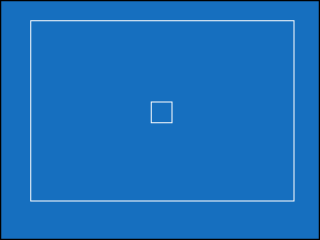
Normal display
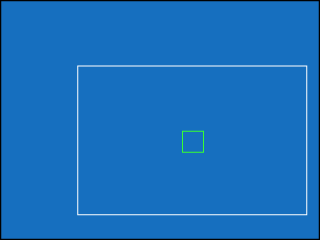
Display when shutter button is pressed halfway
| Option | Description |
|---|---|
| ON | The bright frame stays in the new position when the shutter button is released. |
| OFF | The bright frame returns to its normal position when the shutter button is released. |
[EVF BRIGHTNESS]
Adjust the brightness of the display in the electronic viewfinder.
| Option | Description |
|---|---|
| [AUTO] | The camera automatically adjusts brightness around a selected level in response to changes in ambient lighting conditions. |
| [MANUAL] | Adjust brightness manually; choose from options between −7 and +5. |
[EVF COLOR]
Adjust the saturation of the display in the electronic viewfinder.
| Options | ||||||||||
|---|---|---|---|---|---|---|---|---|---|---|
| [-5] | [-4] | [-3] | [-2] | [-1] | [0] | [+1] | [+2] | [+3] | [+4] | [+5] |
[EVF COLOR ADJUSTMENT]
Adjust the color of the display in the electronic viewfinder.
-
Adjust colors using the focus stick (focus lever).
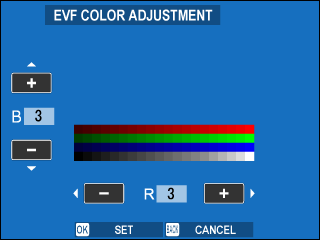
-
Press [MENU/OK].
[LCD BRIGHTNESS]
Adjust monitor brightness.
| Options | ||||||||||
|---|---|---|---|---|---|---|---|---|---|---|
| [-5] | [-4] | [-3] | [-2] | [-1] | [0] | [+1] | [+2] | [+3] | [+4] | [+5] |
[LCD COLOR]
Adjust monitor saturation.
| Options | ||||||||||
|---|---|---|---|---|---|---|---|---|---|---|
| [-5] | [-4] | [-3] | [-2] | [-1] | [0] | [+1] | [+2] | [+3] | [+4] | [+5] |
[LCD COLOR ADJUSTMENT]
Adjust the color of the display in the LCD monitor.
-
Adjust colors using the focus stick (focus lever).
-
Press [MENU/OK].
[IMAGE DISP.]
Choose how long images are displayed after shooting.
| Option | Description |
|---|---|
| [CONTINUOUS] | Pictures are displayed until the [MENU/OK] button is pressed or the shutter button is pressed halfway. To zoom in on the active focus point, press the center of the focus stick (focus lever); press again to cancel zoom. |
| [1.5 SEC] | Pictures are displayed for the selected time or until the shutter button is pressed halfway. |
| [0.5 SEC] | |
| [OFF] | Pictures are not displayed after shooting. |
Colors may differ slightly from those in the final image.
“Noise” mottling may be visible at high sensitivities.
[AUTOROTATE DISPLAYS]
Choose whether the indicators in the viewfinder and LCD monitor rotate to match camera orientation.
| Options | |
|---|---|
| [ON] | [OFF] |
[PREVIEW EXP./WB IN MANUAL MODE]
Choose whether to enable exposure and/or white balance preview in manual exposure mode.
| Option | Description |
|---|---|
| [PREVIEW EXP./WB] | Enable exposure and white balance preview. |
| [PREVIEW WB] | Preview white balance only. Choose this option in situations in which exposure is likely to change during shooting, as may be the case when you use a flash during daylight. |
| [OFF] | Disable exposure and white balance preview. Choose this option in situations in which both exposure and white balance are likely to change during shooting, as may be the case when you use a flash with an incandescent monitoring lamp. |
[NATURAL LIVE VIEW]
Choose whether the effects of film simulation, white balance, and other settings are visible in the monitor.
| Option | Description |
|---|---|
| [ON] | The effects of camera settings are not visible in the monitor, but shadows in low-contrast, back-lit scenes and other hard-to-see subjects more visible. Colors and tone will differ from those in the final picture. The display will however be adjusted to show the effects of monochrome and sepia settings. |
| [OFF] | The effects of film simulation, white balance, and other settings can be previewed in the monitor. |
[F-Log VIEW ASSIST]
Select [ON] to display a tone-corrected preview (equivalent to BT.709) when recording or viewing F-log movies.
| Options | |
|---|---|
| [ON] | [OFF] |
[ELECTRONIC LEVEL SETTING]
Adjust settings for use when taking pictures using the virtual horizon display (aVirtual Horizon).
[FRAMING GUIDELINE]
Choose a framing grid for shooting mode.
Framing guides are not shown at default settings but can be displayed using D[SCREEN SET-UP] > [DISP. CUSTOM SETTING] (aCustomizing the Standard Display).
[AUTOROTATE PB]
Choose [ON] to automatically rotate “tall” (portrait-orientation) pictures during playback.
| Options | |
|---|---|
| [ON] | [OFF] |
[FOCUS SCALE UNITS]
Choose the units used for the focus distance indicator.
| Options | |
|---|---|
| [METERS] | [FEET] |
[OVF, IMAGE DISP.]
Choose how the camera displays pictures after shooting when the OVF is used. Pictures are displayed only for the length of time selected for D[SCREEN SET-UP] > [IMAGE DISP.].
| Option | Description |
|---|---|
| [FULL SCREEN] | The pictures fill the viewfinder. |
| [SMALL WINDOW] | The pictures are displayed in the electronic rangefinder (ERF). |
[FULL SCREEN] is selected automatically when [CONTINUOUS] is chosen for D[SCREEN SET-UP] > [IMAGE DISP.]. Pictures are not displayed after shooting when [OFF] is chosen.
[DISP. CUSTOM SETTING]
Choose the items shown in the standard indicator display (aCustomizing the Standard Display).
[LARGE INDICATORS MODE(EVF/OVF)]
Select [ON] to display large indicators in the optical or electronic viewfinder. The indicators displayed can be selected using D[SCREEN SET-UP] > [LARGE INDICATORS DISP. SETTING].
Some icons are not displayed when [ON] is selected for [LARGE INDICATORS MODE(EVF/OVF)] (aThe Electronic Viewfinder, The Optical Viewfinder).
If [LARGE INDICATORS MODE] is assigned to a function button, the button can be used to toggle [LARGE INDICATORS MODE] on ([ON]) and off ([OFF]) (aFunction Controls).
[LARGE INDICATORS MODE(LCD)]
Select [ON] to display large indicators in the LCD monitor. The indicators displayed can be selected using D[SCREEN SET-UP] > [LARGE INDICATORS DISP. SETTING].
Some icons are not displayed when [ON] is selected for [LARGE INDICATORS MODE(LCD)] (aThe LCD Monitor).
If [LARGE INDICATORS MODE] is assigned to a function button, the button can be used to toggle [LARGE INDICATORS MODE] on ([ON]) and off ([OFF]) (aFunction Controls).
[LARGE INDICATORS DISP. SETTING]
Choose the indicators displayed when [ON] is selected for D[SCREEN SET-UP] > [LARGE INDICATORS MODE(EVF/OVF)] or [LARGE INDICATORS MODE(LCD)].
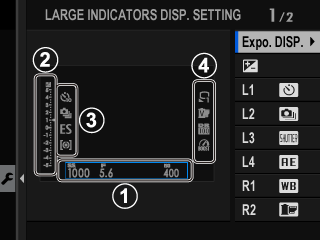
| Option | Description |
|---|---|
|
A[Expo. DISP.] |
Choose the items listed at the bottom of the display. Selected items are indicated by check marks (R); to deselect, highlight the check marks and press [MENU/OK]. |
|
Bd [Scale] |
Select [ON] to display the exposure indicator. |
|
C[L1], [L2], [L3], [L4] |
Choose up to four large icons for display on the left side of the screen. |
|
D[R1], [R2], [R3], [R4] |
Choose up to four large icons for display on the right side of the screen. |
[INFORMATION CONTRAST ADJ.]
Adjust display contrast.
| Option | Description |
|---|---|
| [HIGH CONTRAST] | High contrast. |
| [STANDARD] | Normal contrast. |
| [LOW CONTRAST] | Low contrast. |
| [DARK AMBIENT LIGHTING] | Contrast adjusted for dim ambient lighting. |
[LOCATION INFO]
Select [ON] to display location info downloaded from a smartphone.
| Options | |
|---|---|
| [ON] | [OFF] |
x[Q MENU BACKGROUND]
Choose the background color used for the quick menu when it is displayed during still photography.
| Options | |
|---|---|
| [TRANSPARENT] | [BLACK] |
F[Q MENU BACKGROUND]
Choose the background color used for the quick menu when it is displayed during movie recording.
| Options | |
|---|---|
| [TRANSPARENT] | [BLACK] |

 .
.