Camera Displays
The following are displayed in the viewfinder (OVF or EVF), and LCD monitor during shooting.
For illustrative purposes, displays are shown with all indicators lit.
- The Optical Viewfinder
- The Electronic Viewfinder
- The LCD Monitor
- Choosing a Display Mode
- Adjusting Display Brightness
- Display Rotation
- The [DISP/BACK] Button
- Customizing Display Indicators
- Virtual Horizon
The Optical Viewfinder
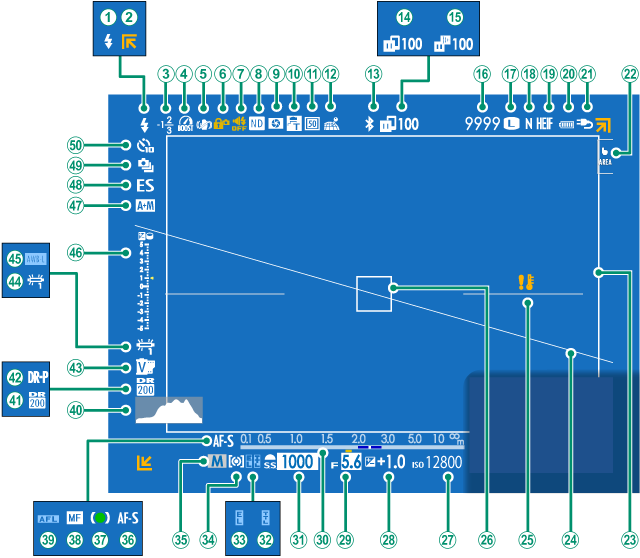
AFlash (TTL) mode
BOut-of-frame indicators
CFlash compensation
DBoost mode
EIS mode 2
FControl lock 3
GSound and flash indicator
HND (Neutral Density) filter indicator
IDepth-of-field preview
JConversion lens
KDigital teleconverter
LLocation data download status
MBluetooth ON/OFF
NImage transfer status
OFrame.io upload progress
PNumber of available frames 1
QImage size
RImage quality
SHEIF format
TBattery level
UPower supply
VTouch screen mode
WBright frame
XVirtual horizon
YTemperature warning
ZFocus frame
aSensitivity
bExposure compensation
cAperture
dDistance indicator 2
eShutter speed
fTTL lock
gAE lock
hMetering
iShooting mode
jFocus mode 2
kFocus indicator 2
lManual focus indicator 2
mAF lock
nHistogram
oDynamic range
pD-range priority
qFilm simulation
rWhite balance
sAWB lock
tExposure indicator
uAF+MF indicator 2
vShutter type
wContinuous mode
xSelf-timer indicator
Shows “9999” if there is space for over 9999 frames.
Not displayed when [ON] is selected for D[SCREEN SET-UP] > [LARGE INDICATORS MODE(EVF/OVF)].
Displayed when controls have been locked by pressing and holding the [MENU/OK] button. Control lock can be ended by pressing and holding the [MENU/OK] button again.
The Electronic Viewfinder
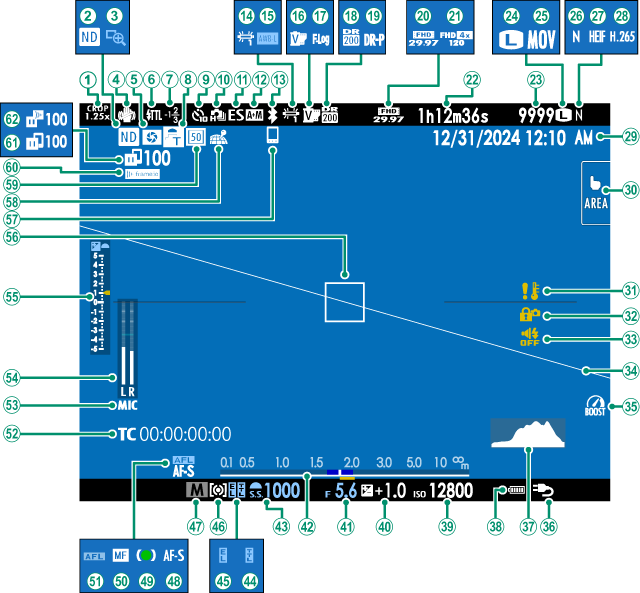
ACrop factor
BND (Neutral Density) filter indicator
CFocus check
DIS mode 2
EDepth-of-field preview
FFlash (TTL) mode
GFlash compensation
HConversion lens
ISelf-timer indicator
JContinuous mode
KShutter type
LAF+MF indicator 2
MBluetooth ON/OFF
NWhite balance
OAWB lock
PFilm simulation
QF-Log/HLG recording
RDynamic range
SD-range priority
TMovie mode
UHigh-speed recording indicator
VRecording time available/elapsed recording time
WNumber of available frames 1
XImage size
YFile format
ZImage quality
aHEIF format
bMovie compression
cDate and time
dTouch screen mode
eTemperature warning
fControl lock 3
gSound and flash indicator
hVirtual horizon
iBoost mode
jPower supply
kHistogram
lBattery level
mSensitivity
nExposure compensation
oAperture
pDistance indicator 2
qShutter speed
rTTL lock
sAE lock
tMetering
uShooting mode
vFocus mode 2
wFocus indicator 2
xManual focus indicator 2
yAF lock
zTime code
0Microphone input channel
1Recording level 2
2Exposure indicator
3Focus frame
4Bluetooth host
5Location data download status
6Digital teleconverter
7Frame.io connection status
8Image transfer status
9Frame.io upload progress
Shows “9999” if there is space for over 9999 frames.
Not displayed when [ON] is selected for D[SCREEN SET-UP] > [LARGE INDICATORS MODE(EVF/OVF)].
Displayed when controls have been locked by pressing and holding the [MENU/OK] button. Control lock can be ended by pressing and holding the [MENU/OK] button again.
The LCD Monitor
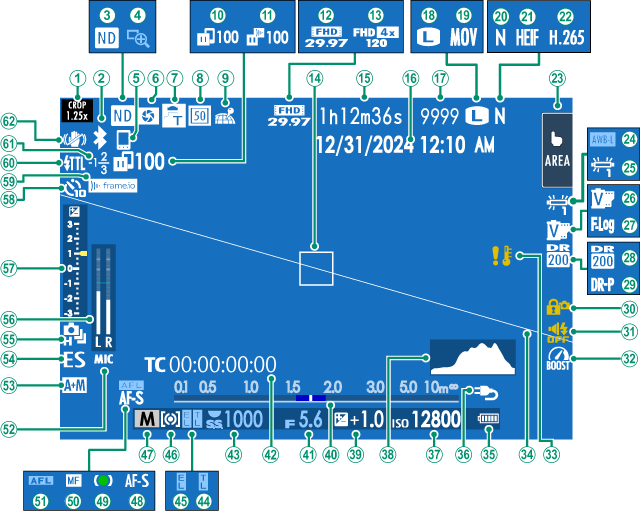
ACrop factor
BBluetooth ON/OFF
CND (Neutral Density) filter indicator
DFocus check
EBluetooth host
FDepth-of-field preview
GConversion lens
HDigital teleconverter
ILocation data download status
JImage transfer status
KFrame.io upload progress
LMovie mode
MHigh-speed recording indicator
NFocus frame
ORecording time available/elapsed recording time
PDate and time
QNumber of available frames 1
RImage size
SFile format
TImage quality
UHEIF format
VMovie compression
WTouch screen mode 3
XAWB lock
YWhite balance
ZFilm simulation
aF-Log/HLG recording
bDynamic range
cD-range priority
dControl lock 4
eSound and flash indicator
fBoost mode
gTemperature warning
hVirtual horizon
iBattery level
jPower supply
kSensitivity
lHistogram
mExposure compensation
nDistance indicator 2
oAperture
pTime code
qShutter speed
rTTL lock
sAE lock
tMetering
uShooting mode
vFocus mode 2
wFocus indicator 2
xManual focus indicator 2
yAF lock
zMicrophone input channel
0AF+MF indicator 2
1Shutter type
2Continuous mode
3Recording level 2
4Exposure indicator
5Self-timer indicator
6Frame.io connection status
7Flash (TTL) mode
8Flash compensation
9IS mode 2
Shows “9999” if there is space for over 9999 frames.
Not displayed when [ON] is selected for D[SCREEN SET-UP] > [LARGE INDICATORS MODE(LCD)].
Camera functions can also be accessed via touch controls.
Displayed when controls have been locked by pressing and holding the [MENU/OK] button. Control lock can be ended by pressing and holding the [MENU/OK] button again.
Choosing a Display Mode
Use D[SCREEN SET-UP] > [VIEW MODE SETTING] to choose from the following display modes. You can choose separate display modes for shooting and playback.
You can also assign [VIEW MODE SETTING] to a function button and use it to switch between the EVF/OVF and LCD monitor.
[SHOOTING]
| Option | Description |
|---|---|
| E[EYE SENSOR] | Putting your eye to the viewfinder turns the viewfinder on and the LCD monitor off; taking your eye away turns the viewfinder off and LCD monitor on. |
| [LCD ONLY] | LCD monitor on, viewfinder off. |
| [VIEWFINDER ONLY] | Viewfinder on, LCD monitor off. |
| [VIEWFINDER ONLY] + E | Putting your eye to the viewfinder turns the viewfinder on; taking it away turns the viewfinder off. The LCD monitor remains off. |
| E[EYE SENSOR + LCD IMAGE DISP.] | Putting your eye to the viewfinder during shooting turns the viewfinder on, but the LCD monitor is used for the display of images once you remove your eye from the viewfinder after shooting. The options selected for D[SCREEN SET-UP] > [IMAGE DISP.] apply to display in the LCD monitor. This setting cannot be selected while shooting movies. |
Go to D[SCREEN SET-UP] > [VIEW MODE SETTING] > [SHOOTING] in the setup menu and press the [Q] button to choose the view modes available.
[PLAYBACK]
| Option | Description |
|---|---|
| E[EYE SENSOR] | Putting your eye to the viewfinder turns the viewfinder on and the LCD monitor off; taking your eye away turns the viewfinder off and LCD monitor on. |
| [LCD ONLY] | LCD monitor on, viewfinder off. |
| [VIEWFINDER ONLY] | Viewfinder on, LCD monitor off. |
Adjusting Display Brightness
The brightness and saturation of the viewfinder and LCD monitor can be adjusted using the items in the D[SCREEN SET-UP] menu. Choose [EVF BRIGHTNESS] or [EVF COLOR] to adjust viewfinder brightness or saturation, [LCD BRIGHTNESS] or [LCD COLOR] to do the same for the LCD monitor.
Display Rotation
When [ON] is selected for D[SCREEN SET-UP] > [AUTOROTATE DISPLAYS], the indicators in the viewfinder and LCD monitor automatically rotate to match camera orientation.
The [DISP/BACK] Button
The [DISP/BACK] button controls the display of indicators in the viewfinder and LCD monitor.
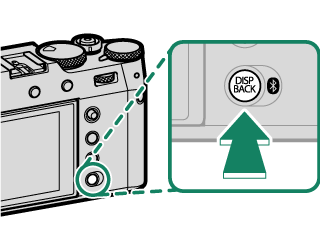
Indicators for the EVF, OVF, and LCD must be selected separately. To choose the indicators displayed in the EVF and OVF, place your eye to the viewfinder and press the [DISP/BACK] button.
Viewfinder (OVF)
Viewfinder (EVF)
LCD Monitor
Customizing the Standard Display
To choose the items shown in the standard indicator display:
-
Select [DISP. CUSTOM SETTING].
Select D[SCREEN SET-UP] > [DISP. CUSTOM SETTING] in the setup menu.
-
Highlight [OVF] or [EVF/LCD] and press [MENU/OK].
-
Choose items.
Highlight items and press [MENU/OK] to select or deselect.
- [FRAMING GUIDELINE]
- [FOCUS FRAME]
- [FOCUS INDICATOR]
- [AF DISTANCE INDICATOR]
- [MF DISTANCE INDICATOR]
- [HISTOGRAM]
- [LIVE VIEW HIGHLIGHT ALERT]
- [SHOOTING MODE]
- [APERTURE/S-SPEED/ISO]
- [INFORMATION BACKGROUND]
- [Expo. Comp. (Digit)]
- [Expo. Comp. (Scale)]
- [FOCUS MODE]
- [PHOTOMETRY]
- [SHUTTER TYPE]
- [FLASH]
- [CONTINUOUS MODE]
- [DUAL IS MODE]
- [TOUCH SCREEN MODE]
- [WHITE BALANCE]
- [FILM SIMULATION]
- [DYNAMIC RANGE]
- [BOOST MODE]
- [FRAMES REMAINING]
- [IMAGE SIZE/QUALITY]
- [MOVIE MODE & REC. TIME]
- [DIGITAL TELE-CONV.]
- xF [CONVERSION LENS]
- [COMMUNICATION STATUS]
- [MIC LEVEL]
- [GUIDANCE MESSAGE]
- [NO STORAGE MEDIA WARNING]
- [DATE/TIME]
- [BATTERY LEVEL]
- [FRAMING OUTLINE]
-
Press [DISP/BACK] to save changes.
Framing Outline
Enable [FRAMING OUTLINE] to make the borders of the frame easier to see against dark backgrounds.
Histograms
Histograms show the distribution of tones in the image. Brightness is shown by the horizontal axis, the number of pixels by the vertical axis.
|
Number of pixels
|
|
|
Shadows |
Pixel brightness |
|
Optimal exposure: Pixels are distributed in an even curve throughout the tone range.
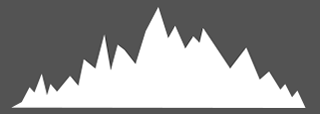
Overexposed: Pixels are clustered on the right side of the graph.
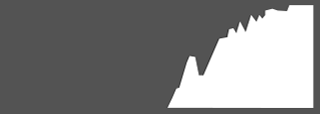
Underexposed: Pixels are clustered on the left side of the graph.
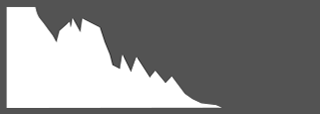
To view separate RGB histograms and a display showing areas of the frame that will be overexposed at current settings superimposed on the view through the lens, press the function button to which [HISTOGRAM] is assigned (aFunction Controls).
AOverexposed areas blink
BRGB histograms
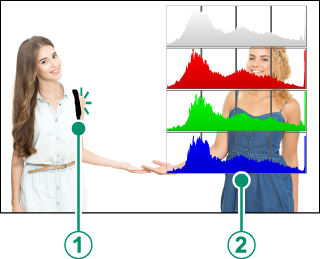
Virtual Horizon
Check whether the camera is level. The display type can be chosen using D[SCREEN SET-UP] > [ELECTRONIC LEVEL SETTING]. Use the virtual horizon to level the camera when mounting it on a tripod or the like.
2D
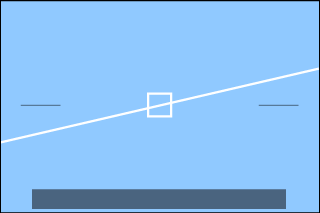
3D
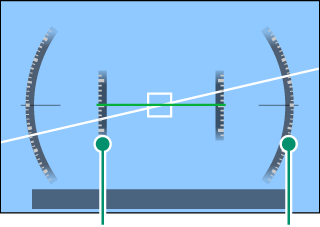
Pitch Roll
- [OFF]: The virtual horizon is not displayed.
- [2D]: A white line shows the amount the camera is tilted left or right. The line turns green when the camera is level. The line may vanish if the camera is tilted forward or back.
- [3D]: The display shows whether the camera is tilted left or right and forward or back.
[ELECTRONIC LEVEL SWITCH] can be assigned to a function button and the button then used to switch between the 2D and 3D displays.
When set to [3D], the camera automatically switches to the EVF, and the OVF is not available.

 .
.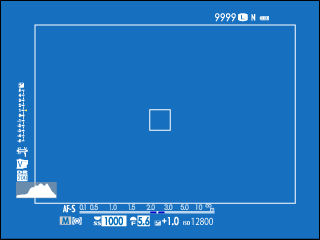
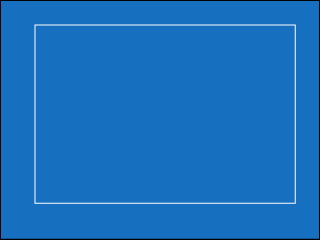
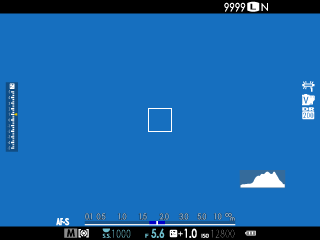
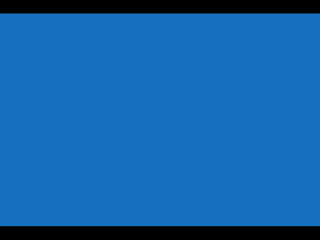
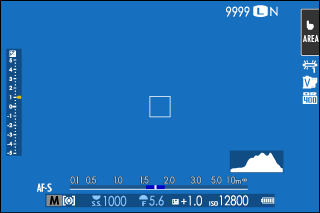
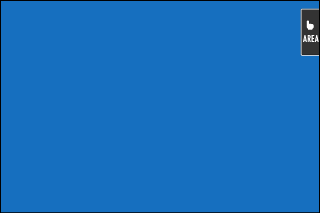
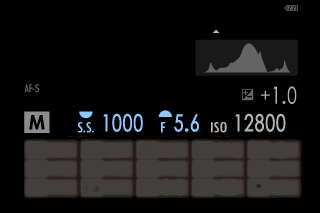



 Highlights
Highlights


