Recording Movies
Record movies with sound.
-
Rotate the drive dial to F (movie).
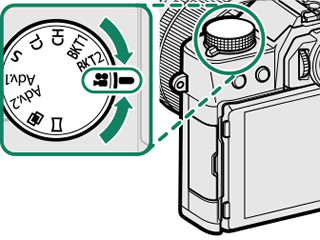
-
Rotate the auto mode selector lever to w.
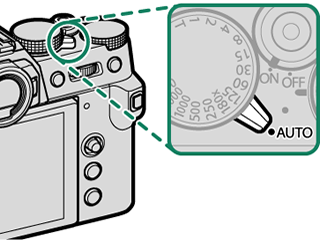
-
Press the shutter button to start recording.
- A recording indicator (V) is displayed while recording is in progress.
- The display shows the elapsed recording time.
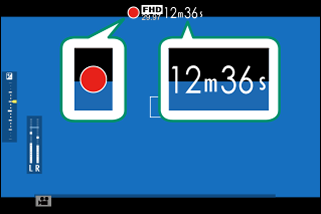
-
Press the button again to end recording.
Recording ends automatically when the movie reaches 29 minutes 59 seconds or the memory card is full.
Temperature Warnings
The camera automatically turns off to protect itself when its temperature or the temperature of the battery rises. If a temperature warning is displayed, image noise may increase. Turn the camera off and wait for it to cool before turning it on again (aWarning Messages and Displays).
Using an External Microphone
Sound can be recorded with external microphones that connect using jacks 2.5 mm in diameter; microphones that require plug-in power cannot be used. See the microphone manual for details.
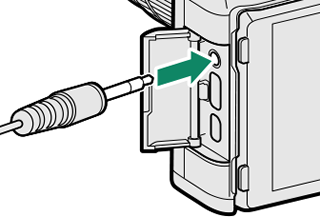
Use a memory card with a UHS speed class of 3 or better when recording movies.
Sound is recorded via the built-in microphone or an optional external microphone. Do not cover the microphone during recording.
Note that the microphone may pick up lens noise and other sounds made by the camera during recording.
Vertical or horizontal streaks may appear in movies containing very bright subjects. This is normal and does not indicate a malfunction.
The indicator lamp lights while recording is in progress (the BMOVIE SETTING > TALLY LIGHT option can be used to choose the lamp—indicator or AF-assist—that lights during movie recording and whether the lamp blinks or remains steady).
In the case of zoom lenses, zoom can be adjusted during recording using the zoom ring (if available).
If the lens is equipped with an aperture mode switch, select the aperture mode before beginning recording. If an option other than A is selected, shutter speed and aperture can be adjusted while recording is in progress.
While recording is in progress, you can:
- Adjust sensitivity
- Use the VIEW MODE button and the eye sensor to switch between the EVF and LCD monitor displays
-
Refocus using any of the following methods:
- Press the shutter button halfway
- Press a function button to which AF-ON is assigned
- Use touch screen controls
- Display a histogram or artificial horizon by pressing the button to which HISTOGRAM or ELECTRONIC LEVEL has been assigned
Exposure compensation can be adjusted during recording, but only by a maximum of ±2 EV.
Recording may be unavailable at some settings, while in other cases settings may not apply during recording.
To choose the focus area for movie recording, select GAF/MF SETTING > FFOCUS AREA and use the focus stick (focus lever) and rear command dial (aFocus-Point Selection).
Adjusting Movie Settings
Movie settings can be adjusted from the movie menus or using the BMOVIE SETTING item in the photo menus (aUsing the Menus).
- Use the BMOVIE SETTING item in the photo menus to quickly adjust settings when recording movies via a button to which MOVIE RECORDING RELEASE has been assigned (aMOVIE SETTING (Still Photography)).
- The movie menus contain options for use when recording movies via the shutter button while the drive dial is rotated to F (movie) (aMOVIE SETTING (Movie Recording)).
Changes made using the BMOVIE SETTING item in the photo menus also apply to the movie menus. Changes made in one set of menus automatically apply in the other.
Depth of Field
To soften backgrounds, set aperture as wide as possible. Aperture can be adjusted manually at settings other than A.

 .
.

