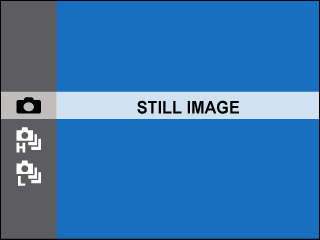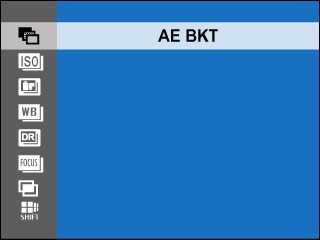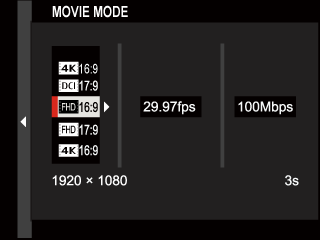Parts of the Camera
The parts of the camera are listed below.
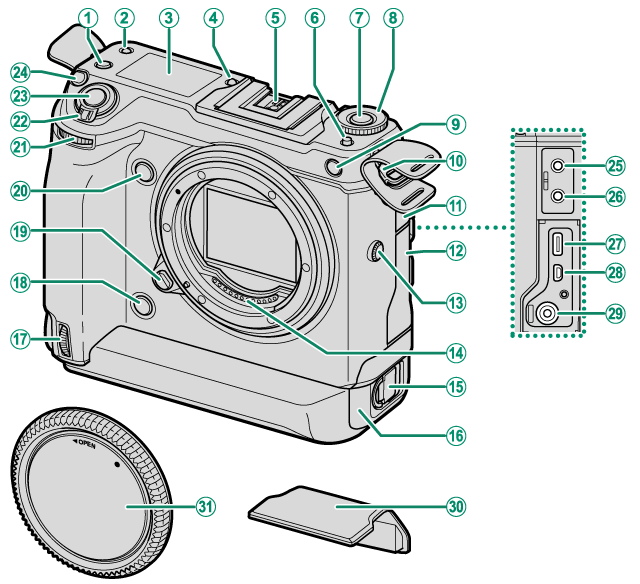
A[Fn2] button
BSecondary LCD monitor mode button
CSecondary LCD monitor
DSecondary monitor backlight button
EHot shoe
F[DRIVE] mode dial release button
G[DRIVE] button
H[DRIVE] mode dial
IAF-assist illuminator
Self-timer lamp
JStrap clip
KConnector cover 1
LConnector cover 2
MSync terminal
NLens signal contacts
OBattery tray latch
PBattery tray
QVertical grip front command dial
RVertical grip [Fn3] button
SLens release button
T[Fn3] button
UFront command dial
V[ON/OFF] switch
WShutter button
X[Fn1] button
d (exposure compensation) button
YMicrophone jack
ZHeadphone jack
aUSB connector (Type-C)
bHDMI Micro connector (Type D)
c15 V DC-IN connector
dHot shoe cover
eBody cap
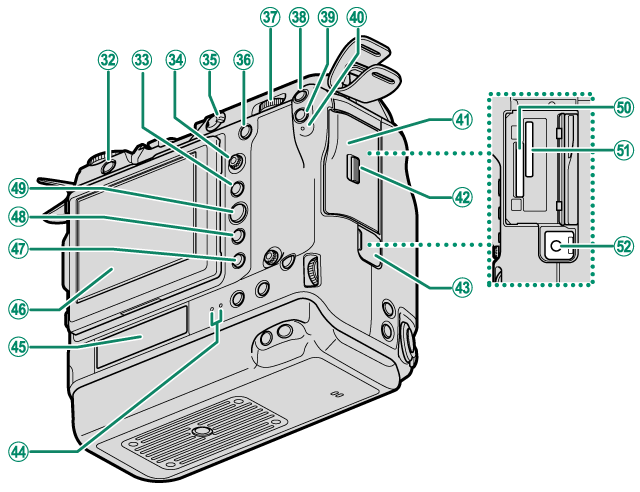
fb (delete) button
g[AE-L] (exposure lock) button
hFocus stick (focus lever)
iFocus mode selector
j[AF-ON] button
kRear command dial
l[Fn4] button
m[Q] (quick menu) button
nIndicator lamp 1
oMemory card slot cover
pMemory card slot cover latch
qRemote release connector cover
rIndicator lamp 2
sRear secondary monitor
tLCD monitor
Touch screen
ua (playback) button
v[DISP] (display)/[BACK] button
w[MENU/OK] button
xMemory card slot 1
yMemory card slot 2
zRemote release connector
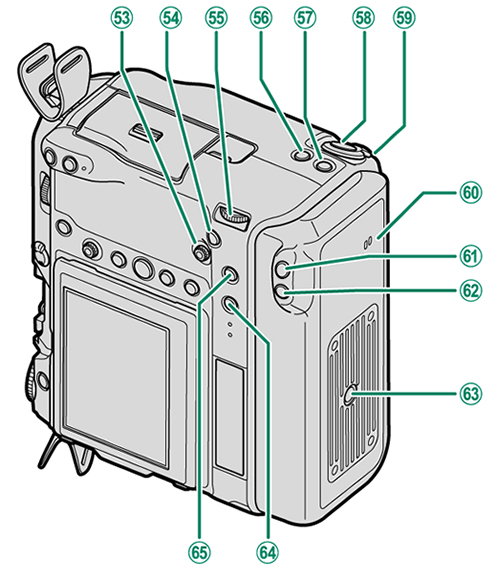
0Vertical grip focus stick (focus lever)
1Vertical grip [AF-ON] button
2Vertical grip rear command dial
3Vertical grip [Fn2] button
4Vertical grip [Fn1] button
d (exposure compensation) button
5Vertical grip shutter button
6Vertical grip control lock
7Speaker
8Vertical grip [Fn4] button
9Vertical grip [Q] (quick menu) button
-Tripod mount
^[Fn5] button
\Vertical grip [AE-L] (exposure lock) button
The Cable Protector
AThe cable protector prevents accidental disconnection of the USB cable or AC adapter. Attach the protector as shown and tighten the lock screw.
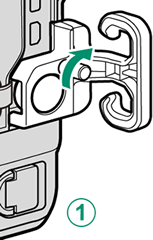
BConnect the cable and pass it through the protector as shown.
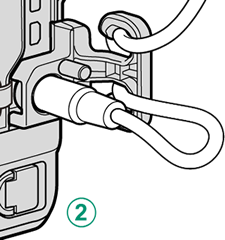
- The Serial Number Plate
- The Focus Stick (Focus Lever)
- The [DRIVE] mode dial
- The [DRIVE] Button
- The Command Dials
- The Indicator Lamp
- The LCD Monitor
The Serial Number Plate
Do not remove the serial number plate, which provides the FCC ID, KC mark, CMIIT ID, serial number, and other important information.
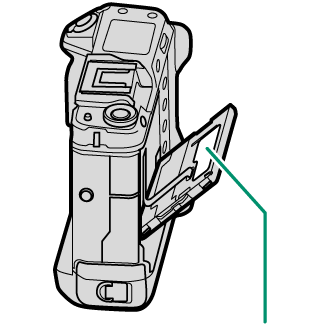
Serial number plate
The Focus Stick (Focus Lever)
Tilt or press the focus stick to select the focus area. The focus stick can also be used to navigate the menus.
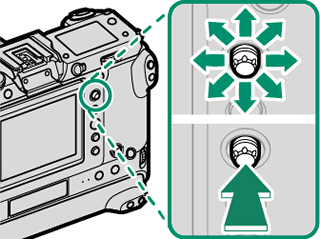
The [DRIVE] mode dial
The [DRIVE] mode dial is used to select the drive mode. Hold the [DRIVE] mode dial release button while rotating the dial to select the desired mode.
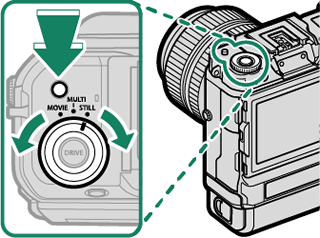
| Option | Description |
|---|---|
| [STILL] | Take pictures one at a time or in bursts (aTaking Photographs (Mode P), Continuous Shooting (Burst Mode)). |
| [MULTI] | Record multiple exposures, shoot pictures using pixel-shift multi-shot, or take a series of photos using bracketing (aBracketing, Multiple Exposures, Pixel-Shift Multi-Shot). |
| [MOVIE] | Shoot movies (aRecording Movies). |
The [DRIVE] Button
Pressing the [DRIVE] button when [STILL] or [MULTI] is selected with the [DRIVE] mode dial displays drive mode options. Pressing the button when [MOVIE] is selected displays movie mode options (a[MOVIE MODE]).
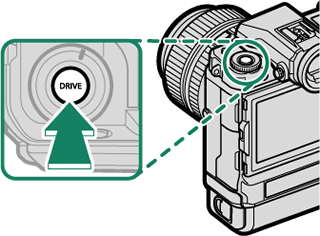
The Command Dials
Rotate or press the command dials to:

|
Rotate |
|
|---|---|
|
Press |
|
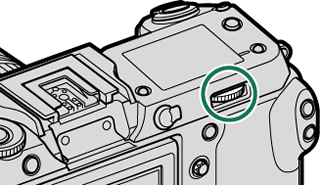
|
Rotate |
|
|---|---|
|
Press |
|
1 Can be changed using D[BUTTON/DIAL SETTING] > [COMMAND DIAL SETTING].
2 If the lens is equipped with an aperture ring with an “[A]” or “[C]” position, the aperture ring must be in the [A] or [C] position.
3 Available only if [FOCUS CHECK] is assigned to a function button.
4 Only if a value other than auto is selected for shutter speed.
The rotation direction for the command dials can be selected using D[BUTTON/DIAL SETTING] > [COMMAND DIAL DIRECTION].
The Indicator Lamp
Camera status is shown by the indicator lamp 1.
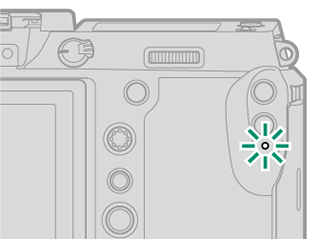
| Indicator lamp 1 | Camera status |
|---|---|
| Glows green | Focus locked. |
| Blinks green | Focus or slow shutter speed warning. Pictures can be taken. |
| Blinks green and orange |
|
| Glows orange | Recording pictures. No additional pictures can be taken at this time. |
| Blinks red | Lens or memory error. |
* Displayed only if pictures are selected for upload.
Warnings may also appear in the display.
The indicator lamp remains off while your eye is to the viewfinder.
The B[MOVIE SETTING] > [TALLY LIGHT] option can be used to choose the lamp (indicator or AF-assist) that lights during movie recording and whether the lamp blinks or remains steady.
If the camera is off, the two lamps designated as “indicator lamp 2” light green while the batteries are charging. The lamp on the right shows the status of the battery in the right battery chamber, that on the left the status of the battery in the left battery chamber (aCharging via AC Adapter).
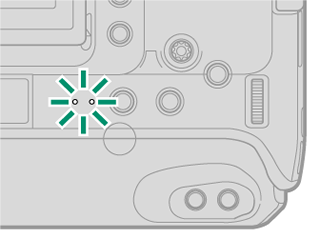
The LCD Monitor
The LCD monitor can be tilted for easier viewing, but be careful not to touch the wires or trap fingers or other objects behind the monitor. Touching the wires could cause camera malfunction.
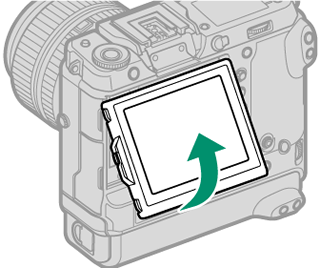
The LCD monitor also functions as a touch screen that can be used for:
“Tall” (Portrait) Orientation
The display can also be tilted to take pictures from high or low angles when the camera is rotated to take pictures in “tall” (portrait) orientation.
- Press the tilt lock release and tilt the display as shown in Figure 1.
- To take high-angle shots, hold the camera in the orientation shown in Figure 2.
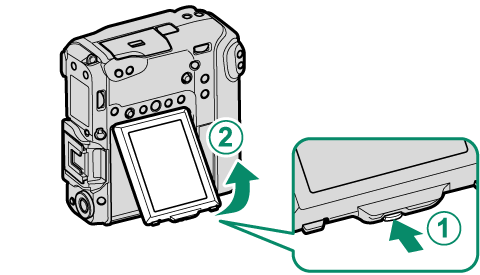
| Figure 1 |

| Figure 2 |

 .
.