If the printer supports PictBridge, the camera can be connected directly to the printer and pictures can be printed without first being copied to a computer.

Connect the supplied USB cable as shown and turn the printer on.
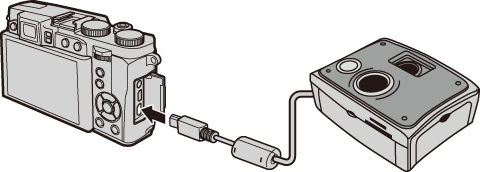
Turn the camera on. [USB] will be displayed in the monitor, followed by the PictBridge display.
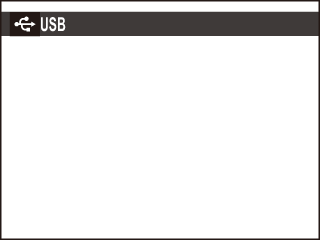

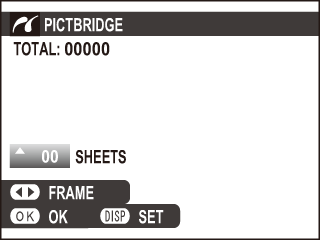
Press the selector left or right to display a picture you wish to print.
To print one copy of the current picture, proceed directly to Step 3.
Press the selector up or down to choose the number of copies (up to 99). Repeat steps 1–2 to select additional pictures.
Press [MENU/OK] to display a confirmation dialog.
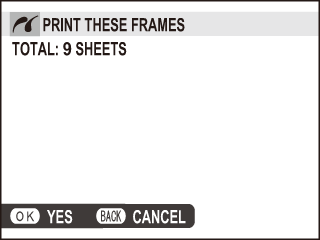
Press [MENU/OK] to start printing.
If no pictures are selected when the [MENU/OK] button is pressed, the camera will print one copy of the current picture.
Printing the Date of Recording
To print the date of recording on pictures, press [DISP/BACK] in the PictBridge display and select [PRINT WITH DATE] (to print pictures without the date of recording, select [PRINT WITHOUT DATE]). To ensure that the date is correct, set the camera clock before taking pictures. Some printers do not support date printing.
To print the print order created with [PRINT ORDER (DPOF)] in the playback menu.
In the PictBridge display, press [DISP/BACK] to open the PictBridge menu.
Press the selector up or down to highlight [PRINT DPOF].
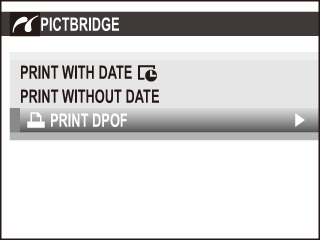
Press [MENU/OK] to display a confirmation dialog.
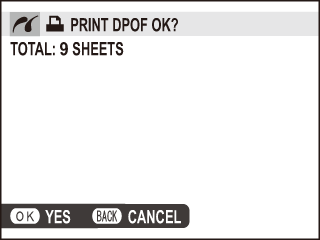
Press [MENU/OK] to start printing.
During Printing
A message is displayed during printing. Press [DISP/BACK] to cancel before all pictures are printed (depending on the printer, printing may end before the current picture has printed). If printing is interrupted, turn the camera off and then on again.
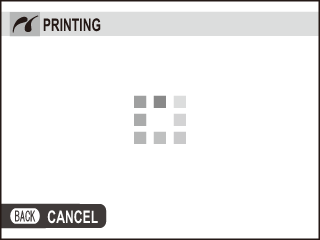
Disconnecting the Camera
Confirm that the above message is not displayed and turn the camera off. Disconnect the USB cable.
Pictures can be printed from internal memory or a memory card that has been formatted in the camera.
When pictures are printed via direct USB connection, page size, print quality, and border selections are made using the printer.