Take photos with filter effects.
Press the [DRIVE] button to display drive options. Press the selector up or down to highlight  and press [MENU/OK].
and press [MENU/OK].
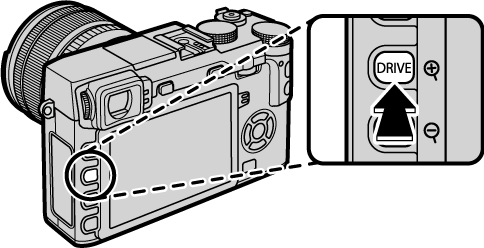
Choose from the following filters and press [MENU/OK].
 [TOY CAMERA]
[TOY CAMERA] [MINIATURE]
[MINIATURE] [POP COLOR]
[POP COLOR] [HIGH-KEY]
[HIGH-KEY] [LOW-KEY]
[LOW-KEY] [DYNAMIC TONE]
[DYNAMIC TONE] [SOFT FOCUS]
[SOFT FOCUS] [PARTIAL COLOR (RED)]
[PARTIAL COLOR (RED)] [PARTIAL COLOR (ORANGE)]
[PARTIAL COLOR (ORANGE)] [PARTIAL COLOR (YELLOW)]
[PARTIAL COLOR (YELLOW)] [PARTIAL COLOR (GREEN)]
[PARTIAL COLOR (GREEN)] [PARTIAL COLOR (BLUE)]
[PARTIAL COLOR (BLUE)] [PARTIAL COLOR (PURPLE)]
[PARTIAL COLOR (PURPLE)]Advanced filter options can also be accessed from the shooting menu.
Depending on the subject and camera settings, images may in some cases be grainy or vary in brightness and hue.