Recording Movies
This section describes how to film movies in auto mode.
-
Press the DRIVE/DELETE button and select MOVIE in the drive-mode menu.
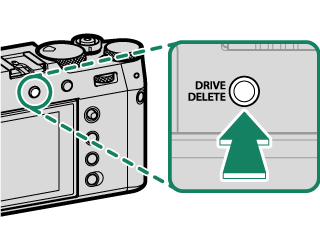
-
Adjust settings for program AE.
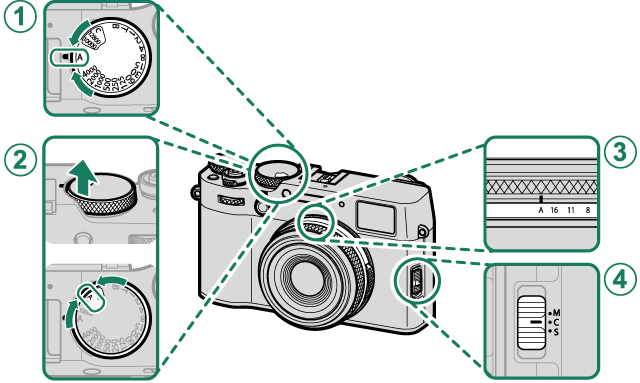
Setting A Shutter speed A (auto) (aP, S, A, and M Modes) B Sensitivity A (auto) (aSensitivity) C Aperture A (auto) (aP, S, A, and M Modes) D Focus mode C (Continuous AF) (aFocus Mode) -
Press the shutter button all the way down.
Recording will start.
- A recording indicator (V) is displayed while recording is in progress.
- The borders of the display turn red during movie recording, green during high-speed recording.
- The time remaining is shown by a countdown display, while another display counts up to show the recording time.
Time remaining
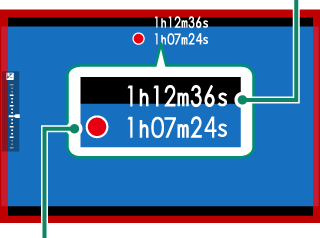
Recording time
-
Press the button again to end recording. Recording ends automatically when the maximum length is reached or the memory card is full.
Sound is recorded via the built-in microphone or an optional external microphone. Do not cover the microphone during recording.
Note that the microphone may pick up lens noise and other sounds made by the camera during recording.
Vertical or horizontal streaks may appear in movies containing very bright subjects. This is normal and does not indicate a malfunction.
To maximize recording time:
- keep the camera out of direct sunlight as much as possible, and
- turn the camera off any time it is not in use.
The indicator lamp lights while recording is in progress (the BMOVIE SETTING > TALLY LIGHT option can be used to choose the lamp—indicator or AF-assist—that lights during movie recording and whether the lamp blinks or remains steady). During recording, you can change exposure compensation by up to ±2 EV.
To prevent the borders of the display changing color during movie recording, select OFF for BMOVIE SETTING > FREC FRAME INDICATOR.
While recording is in progress, you can:
- Adjust sensitivity
-
Refocus using any of the following methods:
- Press the shutter button halfway
- Press a function button to which AF-ON is assigned
- Use touch screen controls
- Display a histogram or artificial horizon by pressing the button to which HISTOGRAM or ELECTRONIC LEVEL SWITCH has been assigned
Recording may be unavailable at some settings, while in other cases settings may not apply during recording.
To choose the focus area for movie recording, select GAF/MF SETTING > FOCUS AREA and use the focus stick (focus lever) and rear command dial (aFocus-Point Selection).
Temperature Warnings
The camera automatically turns off to protect itself when its temperature or the temperature of the battery rises. If a temperature warning is displayed, image noise may increase. Turn the camera off and wait for it to cool before turning it on again.
Using an External Microphone
Sound can be recorded with external microphones that connect using jacks 2.5 mm in diameter; microphones that require plug-in power cannot be used. See the microphone manual for details.
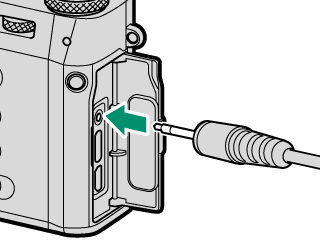
Adjusting Movie Settings
Movie settings can be adjusted from the movie menus or using the BMOVIE SETTING item in the photo menus (aThe Menus).
- Use the BMOVIE SETTING item in the photo menus to quickly adjust settings when recording movies via a button to which MOVIE RECORDING RELEASE has been assigned (aMOVIE SETTING (Still Photography)).
- The movie menus contain options for use when recording movies via the shutter button with MOVIE selected in the drive-mode menu (aMOVIE SETTING (Movie Recording)).
- Settings such as frame rate and frame size can be adjusted using MOVIE MODE.
- Use MEDIA REC SETTING for such tasks as choosing the file type, bit rate, and destination.
- Focus mode is selected using the focus mode selector. Regardless of the option selected, the camera will automatically switch to C when FACE DETECTION ON or SUBJECT DETECTION ON is chosen for GAF/MF SETTING > gFACE/EYE DETECTION SETTING or SUBJECT DETECTION SETTING. Note, however, that choosing M when FACE DETECTION ON or SUBJECT DETECTION ON is selected disables face and subject detection.
Changes made using the BMOVIE SETTING item in the photo menus also apply to the movie menus. Changes made in one set of menus automatically apply in the other.
Depth of Field
To soften backgrounds, set aperture as wide as possible. Aperture can be adjusted manually at settings other than A.

 .
.


