Adjust settings for connection to other devices.
To access connection settings, press MENU/OK, select the (SET UP) tab, and choose CONNECTION SETTING.
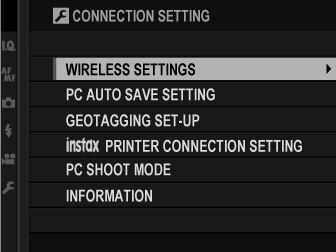
Adjust settings for connection to wireless networks.
| Option | Description |
|---|---|
| GENERAL SETTINGS | Choose a name (NAME) to identify the camera on the wireless network (the camera is assigned a unique name by default) or select RESET WIRELESS SETTINGS to restore default settings. |
| RESIZE IMAGE FOR SMARTPHONE |
Choose ON (the default setting, recommended in most circumstances) to resize larger images to |
| PC AUTO SAVE SETTINGS | Choose DELETE REGISTERED DESTINATION PC to remove selected destinations, DETAILS OF PREVIOUS CONNECTION to view computers to which the camera has recently connected. |
| ACCESS POINT SETTINGS |
SIMPLE SETUP: Connect to an access point using simple settings. MANUAL SETUP: Manually adjust settings for connection to a wireless network. Choose the network from a list (SELECT FROM NETWORK LIST) or enter the name manually (ENTER SSID). |
| IP ADDRESS |
AUTO: The IP address is assigned automatically. MANUAL: Assign an IP address manually. Manually choose the IP address (IP ADDRESS), network mask (NETMASK), and gateway address (GATEWAY ADDRESS). |
Choose the method used for connection to computers via a wireless LAN.
| Option | Description |
|---|---|
| SIMPLE SETUP | Connect using WPS. |
| MANUAL SETUP | Choose the network from a list (SELECT FROM NETWORK LIST) or enter the name manually (ENTER SSID). |
For more information on wireless connections, visit:
View location data downloaded from a smartphone and choose whether to save the data with your pictures.
| Option | Description |
|---|---|
| GEOTAGGING | Choose whether location data downloaded from a smartphone are embedded in pictures as they are taken. |
| LOCATION INFO | Display the location data last downloaded from a smartphone. |
For more information on wireless connections, visit:
Adjust settings for connection to optional FUJIFILM instax SHARE printers.
The Printer Name (SSID) and Password
The printer name (SSID) can be found on the bottom of the printer; the default password is “1111”. If you have already chosen a different password to print from a smartphone, enter that password instead.
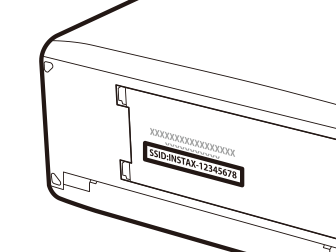
Adjust settings for remote photography (tethered shooting).
| Option | Description |
|---|---|
| OFF | Choose this option if you do not intend to use tethered shooting. |
| USB AUTO | Tethered shooting mode is selected automatically when the camera is connected to a computer via USB. When no computer is connected, the results are the same as OFF. |
| USB FIXED | The camera functions in tethered shooting mode even when not connected to a computer. At default settings, pictures are not saved to the memory card, but pictures taken while the camera is not connected will be transferred to the computer when it is connected. |
| WIRELESS FIXED | Choose this option for wireless remote photography. Select a network using |
POWER MANAGEMENT > AUTO POWER OFF also apply during tethered shooting. Select OFF to prevent the camera turning off automatically.
Tethered shooting is available with software such as HS-V5 (available separately) or FUJIFILM X Acquire (available for free download from the FUJIFILM website) or when the FUJIFILM Tether Shooting Plug-in PRO or Tether Shooting Plug-in (both available separately) is used with Adobe® Photoshop® Lightroom®.
View the camera’s MAC address.