A language-selection dialog is displayed the first time the camera is turned on.
Turn the camera on.
A language-selection dialog will be displayed.
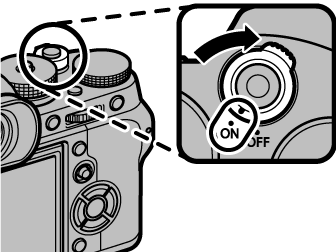
Choose a language.
Highlight a language and press MENU/OK.

Set the date and time.
Press the selector left or right to highlight the year, month, day, hour, or minute and press up or down to change. To change the order in which the year, month, and day are displayed, highlight the date format and press the selector up or down. Press MENU/OK to exit to shooting mode when settings are complete.
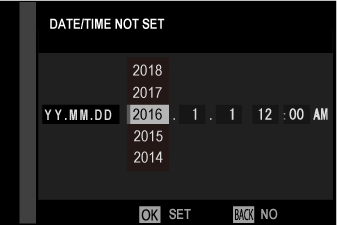
If the battery is removed for an extended period, the camera clock will be reset and the language-selection dialog will be displayed when the camera is turned on.
Skipping the Current Step
Press DISP/BACK to skip the current step. Any steps you skip will be displayed the next time the camera is turned on.
To change the language:
Display language options.
Select USER SETTING >
.
Choose a language.
Highlight the desired option and press MENU/OK.
To set the camera clock:
Display DATE/TIME options.
Select USER SETTING > DATE/TIME.
Set the clock.
Press the selector left or right to highlight the year, month, day, hour, or minute and press up or down to change. Press MENU/OK to set the clock.