Adjust basic camera settings.
To access basic camera settings, press MENU/OK, select the (SET UP) tab, and choose USER SETTING.
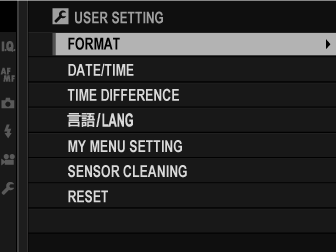
To format a memory card:
Select USER SETTING > FORMAT in the
(SET UP) tab.
Highlight the slot containing the card you wish to format and press MENU/OK.
A confirmation dialog will be displayed. To format the memory card, highlight OK and press MENU/OK. To exit without formatting the memory card, select CANCEL or press DISP/BACK.
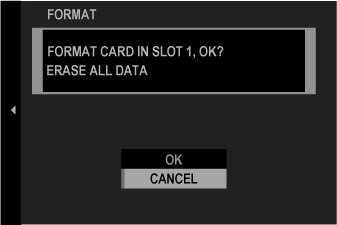
All data—including protected pictures—will be deleted from the memory card. Be sure important files have been copied to a computer or other storage device.
Do not open the battery-chamber cover during formatting.
The format menu can also be displayed by pressing the center of the rear command dial while pressing and holding the button.
To set the camera clock:
Select USER SETTING > DATE/TIME in the
(SET UP) tab.
Press the selector left or right to highlight the year, month, day, hour, or minute and press up or down to change. To change the order in which the year, month, and day are displayed, highlight the date format and press the selector up or down.
Press MENU/OK to set the clock.
Switch the camera clock instantly from your home time zone to the local time at your destination when traveling. To specify the difference between your local and home time zone:
Highlight LOCAL and press MENU/OK.
Use the selector to choose the time difference between local time and your home time zone. Press MENU/OK when settings are complete.
To set the camera clock to local time, highlight LOCAL and press MENU/OK. To set the clock to the time in your home time zone, select
HOME. If
LOCAL is selected,
will be displayed in yellow for about three seconds when the camera is turned on.
| Options | |
|---|---|
Choose a language.
Edit the items listed in the (MY MENU) tab, a personalized custom menu of frequently-used options.
Highlight USER SETTING > MY MENU SETTING in the
(SET UP) tab and press MENU/OK to display the options at right.
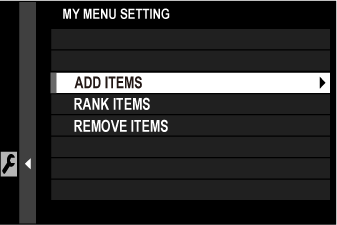
Press the selector up or down to highlight ADD ITEMS and press MENU/OK. Options that can be added to “my menu” are highlighted in blue.
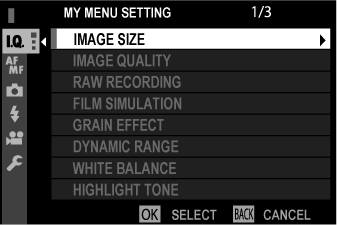
Items currently in “my menu” are indicated by check marks.
Press MENU/OK to return to the edit display.
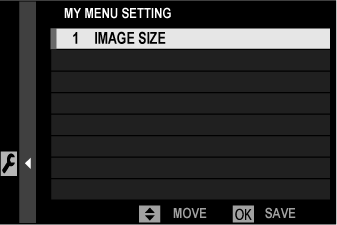
Repeat Steps 3 and 4 until all the desired items have been added.
“My menu” can contain up to 16 items.
Editing “My Menu”
To reorder or delete items, select RANK ITEMS or REMOVE ITEMS in Step 1.
Remove dust from the camera image sensor.
Dust that can not be removed using sensor cleaning can be removed manually.
Reset shooting or setup menu options to default values. Custom white balance, custom settings banks created using EDIT/SAVE CUSTOM SETTING, WIRELESS SETTINGS, and the setup menu DATE/TIME and TIME DIFFERENCE options are not affected.
Highlight the desired option and press the selector right.
A confirmation dialog will be displayed; highlight OK and press MENU/OK.