Choosing a Shooting Mode
Modes P, S, A, and M can be selected via adjustments to shutter speed and/or aperture. In auto mode (AUTO), you can let the camera automatically recognize the scene and the subject to adjust settings, or you can choose the scene yourself.
Y (AUTO)
The camera automatically detects the subject and adjusts focus and chooses a scene mode appropriately.
Rotate the mode dial to AUTO to view the shooting display for Y mode.
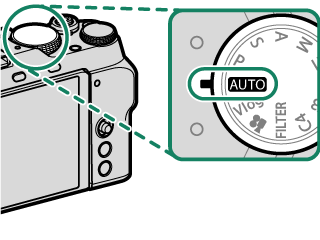

The camera automatically displays icons showing the selected scene and the type of subject selected for focus.
Subject
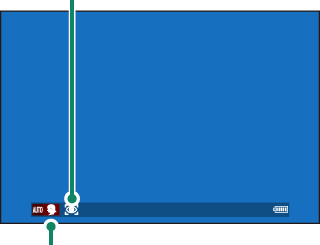
Scene
| Icon | Description |
|---|---|
| Scene |
|
| Subject |
|
The mode selected may vary with shooting conditions. The camera may also choose different modes for the same scene depending on shooting conditions. If the mode chosen by the camera does not match the actual scene, you can choose a different mode.
The additional processing time required in some scene modes may increase save times.
No icon will be displayed if the camera is unable to determine the type of scene.
Choosing a Scene Mode
After rotating the mode dial to AUTO, you can rotate the front command dial to choose from the scene modes listed below, optimizing camera settings for the selected subject type.
| Scene | Description |
|---|---|
| YAUTO | The camera automatically optimizes settings to suit the scene and subject. |
| hPORTRAIT | Choose for portraits. |
| ZPORTRAIT ENHANCER | Processes portraits to give the subject a smooth, natural-looking complexion. |
| MLANDSCAPE | Choose for daylight shots of buildings and landscapes. |
| NSPORT | Choose when photographing moving subjects. |
| ONIGHT | Choose for poorly lit twilight or night scenes. |
| HNIGHT (TRIPOD) | Choose this mode for slow shutter speeds when shooting at night. |
| pFIREWORKS | Slow shutter speeds are used to capture the expanding burst of light from a firework. |
| QSUNSET | Choose this mode to record the vivid colors in sunrises and sunsets. |
| RSNOW | Choose for crisp, clear shots that capture the brightness of scenes dominated by shining white snow. |
| sBEACH | Choose for crisp, clear shots that capture the brightness of sunlit beaches. |
| fUNDERWATER | Reduces the blue cast typically associated with underwater lighting. |
| UPARTY | Capture indoor background lighting under low-light conditions. |
| VFLOWER | Effective for taking more vivid shots of flowers. |
| WTEXT | Take clear pictures of text or drawings in print. |
You can also choose the scene mode via ASHOOTING SETTING > AUTO MODE SETTING.
When pFIREWORKS is selected, you can use the rear command dial to choose a shutter speed.
Program AE (P)
Let the camera choose shutter speed and aperture for optimal exposure. Other values that produce the same exposure can be selected with program shift.
Rotate the mode dial to P.


P will appear in the display.
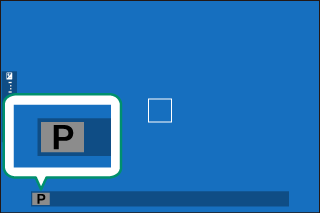
If the subject is outside the metering range of the camera, the shutter speed and aperture displays will show “–––”.
Program Shift
If desired, you can rotate the front command dial to select other combinations of shutter speed and aperture without altering exposure (program shift).
Shutter speed
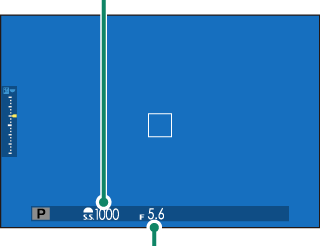
Aperture
Program shift is not available in any of the following circumstances:
- When TTL is selected for FFLASH SETTING > FLASH FUNCTION SETTING
- When an auto option is selected for HIMAGE QUALITY SETTING > DYNAMIC RANGE
- In movie mode
To cancel program shift, turn the camera off.
Shutter-Priority AE (S)
Choose a shutter speed and let the camera adjust aperture for optimal exposure.
-
Rotate the mode dial to S.


S will appear in the display.
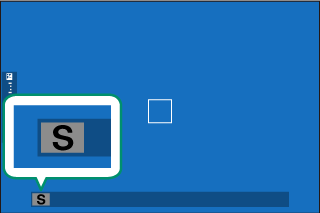
-
Rotate the front command dial to choose a shutter speed.
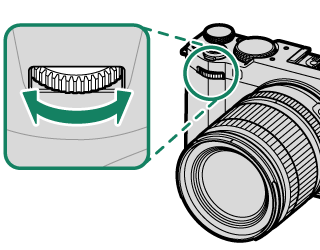
The roles played by the front command dial can be changed using DBUTTON/DIAL SETTING > COMMAND DIAL SETTING.
If the correct exposure cannot be achieved at the selected shutter speed, aperture will be displayed in red.
If the subject is outside the metering range of the camera, the aperture display will show “–––”.
Shutter speed can be adjusted while the shutter button is pressed halfway.
At shutter speeds slower than 1 second, a count-down timer will be displayed while the exposure is in progress.
To reduce “noise” (mottling) in long time-exposures, select ON for HIMAGE QUALITY SETTING > LONG EXPOSURE NR. Note that this may increase the time needed to record images after shooting.
The picture will go out of focus if the camera is moved during a long time-exposure; use of a tripod is recommended.
Aperture-Priority AE (A)
Choose an aperture and let the camera adjust shutter speed for optimal exposure.
-
Rotate the mode dial to A.


A will appear in the display.
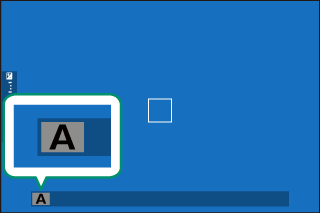
-
Rotate the lens aperture ring to choose an aperture.
If the lens is not equipped with an aperture ring or if the aperture ring is in the A position, aperture can be adjusted by rotating the front command dial.
The roles played by the front command dial can be changed using DBUTTON/DIAL SETTING > COMMAND DIAL SETTING.
If the correct exposure cannot be achieved at the selected aperture, shutter speed will be displayed in red.
If the subject is outside the metering range of the camera, the shutter speed display will show “–––”.
Aperture can be adjusted even while the shutter button is pressed halfway.
Previewing Depth of Field
When PREVIEW DEPTH OF FIELD is assigned to a function button, pressing the button displays a L icon and stops aperture down to the selected setting, allowing depth of field to be previewed in the display (aFunction Controls).
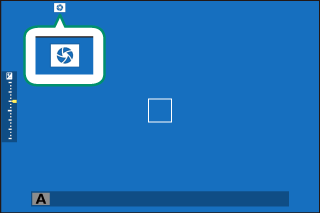
Manual Exposure (M)
In manual mode, the user controls both shutter speed and aperture. Shots can be deliberately overexposed (brighter) or underexposed (darker), opening the door for a variety of individual creative expression. The amount the picture would be under- or over-exposed at current settings is shown by the exposure indicator; adjust shutter speed and aperture until the desired exposure is reached.
-
Rotate the mode dial to M.


M will appear in the display.
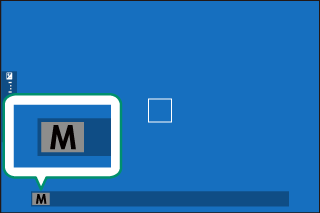
-
Rotate the rear command dial to choose a shutter speed and the lens aperture ring to choose an aperture.
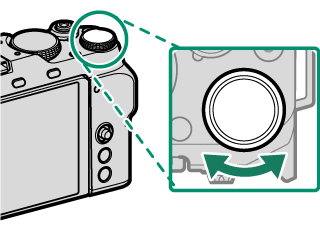
The manual exposure display includes an exposure indicator that shows the amount the picture would be under- or over-exposed at current settings.
If the lens is not equipped with an aperture ring or if the aperture ring is in the A position, aperture can be adjusted by rotating the front command dial.
The roles played by the front and rear command dials can be changed using DBUTTON/DIAL SETTING > COMMAND DIAL SETTING.
Time (T)
Shutter speeds of 1 s or slower are referred to as “long time-exposures”. Use of a tripod is recommended to prevent the camera moving during the exposure.
A count-down timer will be displayed while the exposure is in progress.
To reduce “noise” (mottling) in long time-exposures, select ON for HIMAGE QUALITY SETTING > LONG EXPOSURE NR. Note that this may increase the time needed to record images after shooting.
Bulb (B)
Select a shutter speed of BULB for long time-exposures in which you open and close the shutter manually. Use of a tripod is recommended to prevent the camera moving during the exposure.
-
Set shutter speed to BULB.
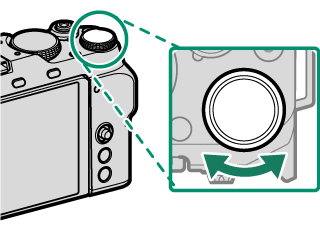
-
Press the shutter button all the way down.
- The shutter will remain open for up to 60 minutes while the shutter button is pressed.
- The display shows the time elapsed since the exposure started.
- Releasing the shutter button closes the shutter, ending the exposure. Processing will begin, and the camera will display the processing time remaining.
Bulb photography is not available in drive modes other than STILL IMAGE or multiple exposure or when the electronic shutter is selected for ASHOOTING SETTING > SHUTTER TYPE.
Selecting an aperture of A fixes shutter speed at 30 s.
To reduce “noise” (mottling) in long time-exposures, select ON for HIMAGE QUALITY SETTING > LONG EXPOSURE NR. Note that this may increase the time needed to record images after shooting.
Using a Remote Release
A remote release can be used for long time-exposures. When using an optional RR-100 remote release or an electronic release from third-party suppliers, connect it to the camera’s microphone/remote release connector via a third-party φ2.5 mm to 3.5 mm adapter.
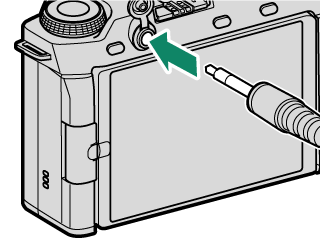
A confirmation dialog will be displayed if a remote release is connected while the mode dial is rotated to F (movie) or Vlog; press MENU/OK and select nREMOTE for MIC/REMOTE RELEASE.
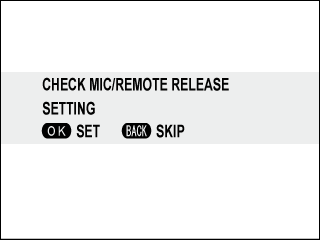
Exposure Preview
To preview exposure in the LCD monitor, select PREVIEW EXP./WB for DSCREEN SET-UP > PREVIEW EXP./WB IN MANUAL MODE.
Select an option other than PREVIEW EXP./WB when using the flash or on other occasions on which exposure may change when the picture is taken.
FILTER
Take photos with filter effects.
-
Rotate the mode dial to FILTER.

-
Choose a filter via ASHOOTING SETTING > FILTER SETTING.
Filter Description GTOY CAMERA Choose for a retro toy camera effect. HMINIATURE The tops and bottoms of pictures are blurred for a diorama effect. IPOP COLOR Create high-contrast images with saturated colors. JHIGH-KEY Create bright, low-contrast images. ZLOW-KEY Create uniformly dark tones with few areas of emphasized highlights. KDYNAMIC TONE Dynamic tone expression is used for a fantasy effect. XSOFT FOCUS Create a look that is evenly soft throughout the whole image. uPARTIAL COLOR (RED) Areas of the image that are the selected color are recorded in that color. All other areas of the image are recorded in black-and-white. vPARTIAL COLOR (ORANGE) wPARTIAL COLOR (YELLOW) xPARTIAL COLOR (GREEN) yPARTIAL COLOR (BLUE) zPARTIAL COLOR (PURPLE) Depending on the subject and camera settings, images may in some cases be grainy or vary in brightness or hue.
You can also select filters from the quick menu that appears when you press the Q button.
Custom Modes
Rotate the mode dial to any of modes C1 (CUSTOM 1) through C4 (CUSTOM 4) to take pictures using previously-saved shooting menu settings.

Mode Selection: Still Photography or Movie
Choose whether the selected custom settings bank (C1 through C4) is for still photography (xSTILL) or movie recording (FMOVIE).
-
Navigate to HIMAGE QUALITY SETTING in the photo menus, highlight xFCUSTOM MODE SETTING, and press MENU/OK.
You can also use BMOVIE SETTING > xFCUSTOM MODE SETTING in the movie menus.
-
Highlight the desired custom settings bank and press MENU/OK.
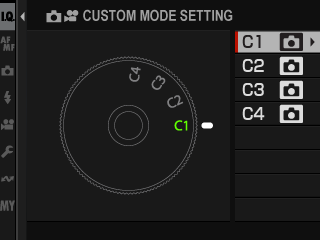
-
Highlight xSTILL or FMOVIE and press MENU/OK.
The selected custom settings bank can now be used for still photography or movie recording.
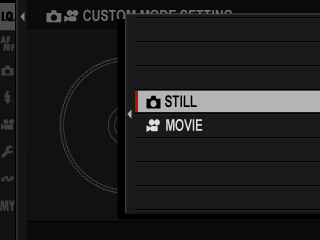
Saving Current Settings
Save current settings in a custom settings bank.
-
Navigate to HIMAGE QUALITY SETTING in the photo menus, highlight xEDIT/SAVE CUSTOM SETTING, and press MENU/OK.
To save settings for movie recording, navigate to BMOVIE SETTING in the movie menus and select FEDIT/SAVE CUSTOM SETTING.
-
Highlight a destination bank for current settings (C1 through C4) and press MENU/OK.
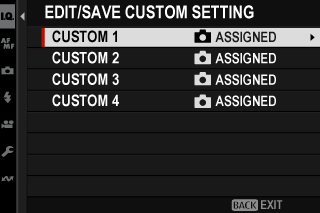
-
Highlight SAVE CURRENT SETTINGS and press MENU/OK.
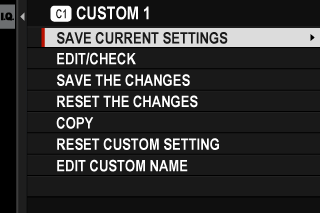
-
Highlight OK and press MENU/OK.
Current settings will be saved to the selected bank.
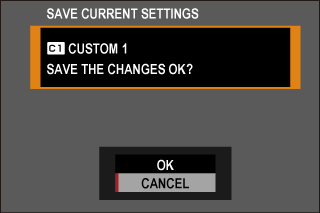
Editing Custom Settings
Edit existing custom settings banks.
-
Navigate to HIMAGE QUALITY SETTING in the photo menus, highlight xEDIT/SAVE CUSTOM SETTING, and press MENU/OK.
To save settings for movie recording, navigate to BMOVIE SETTING in the movie menus and select FEDIT/SAVE CUSTOM SETTING.
-
Highlight the desired custom settings bank and press MENU/OK.
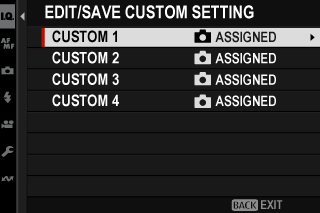
-
Highlight EDIT/CHECK and press MENU/OK.
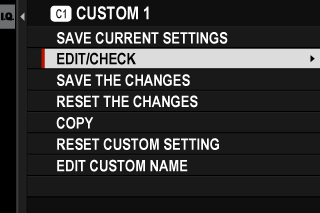
-
The camera will display a list of shooting menu items; highlight an item you wish to edit and press MENU/OK.
Adjust the selected item as desired.
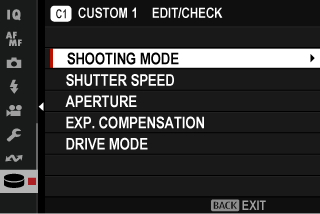
-
Press MENU/OK to save the changes and return to the shooting menu list.
Adjust additional items as desired.
If DISABLE is selected for HIMAGE QUALITY SETTING > AUTO UPDATE CUSTOM SETTING in the photo menu or for BMOVIE SETTING > FAUTO UPDATE CUSTOM SETTING in the movie menu, red dots will appear next to the edited items but the changes will not be saved automatically.
- To save the changes for selected items, highlight the items in the list and press Q.
- To save changes for all items, return to Step 3 and select SAVE THE CHANGES. To cancel all changes and restore the previous settings, select RESET THE CHANGES.
- If you copy an item marked by a red dot, the item will be copied with the changes intact.
Copying Custom Settings
Copy custom settings from one bank to another, overwriting the settings in the destination bank. If the source bank has been renamed, the name will also be copied to the destination bank.
-
Navigate to HIMAGE QUALITY SETTING in the photo menus, highlight xEDIT/SAVE CUSTOM SETTING, and press MENU/OK.
To copy settings for a movie custom settings bank, navigate to BMOVIE SETTING in the movie menus and select FEDIT/SAVE CUSTOM SETTING.
-
Highlight the source bank and press MENU/OK.
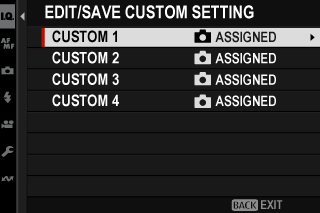
-
Highlight COPY and press MENU/OK.
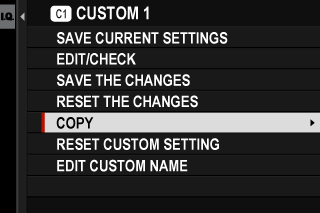
-
Highlight the destination bank (C1 through C4) and press MENU/OK.
A confirmation dialog will be displayed.
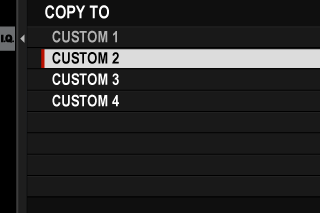
Any changes to custom settings in the destination bank will be overwritten.
-
Highlight OK and press MENU/OK.
The selected settings will be copied to the destination bank, overwriting any existing settings.
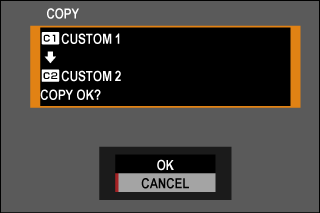
Resetting Custom Settings
Reset selected custom settings banks.
-
Select HIMAGE QUALITY SETTING > xEDIT/SAVE CUSTOM SETTING in the shooting menu and press MENU/OK.
This assumes that you wish to reset settings for still photography. To reset movie settings, navigate to BMOVIE SETTING in the movie menus and select FEDIT/SAVE CUSTOM SETTING.
-
Highlight the desired custom settings bank and press MENU/OK.
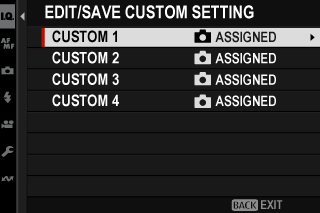
-
Highlight RESET CUSTOM SETTING and press MENU/OK.
A confirmation dialog will be displayed.
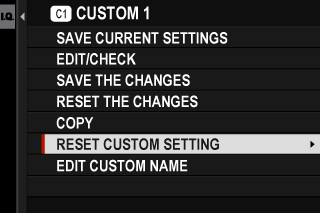
-
Highlight OK and press MENU/OK.
The selected bank will be reset.
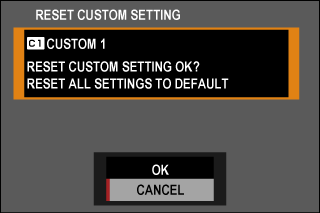
Renaming Custom Settings Banks
Rename selected custom settings banks.
-
Select HIMAGE QUALITY SETTING > xEDIT/SAVE CUSTOM SETTING in the shooting menu and press MENU/OK.
This assumes that you wish to rename settings for still photography. To rename movie settings, navigate to BMOVIE SETTING in the movie menus and select FEDIT/SAVE CUSTOM SETTING.
-
Highlight the desired custom settings bank and press MENU/OK.
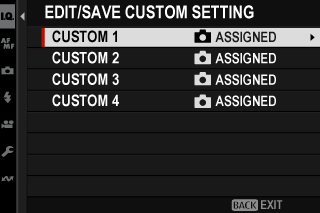
-
Highlight EDIT CUSTOM NAME and press MENU/OK.
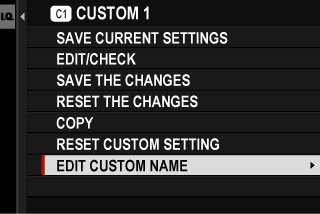
-
Enter a new name for the custom settings bank and select SET.
The selected bank will be renamed.
Dial Operations by Shooting Mode
Dial operations vary by shooting mode.
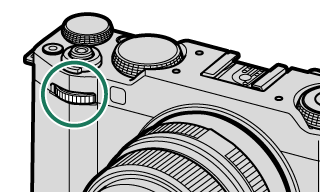
| Mode | Description |
|---|---|
| AUTO (AUTO) | Auto/Scene Position |
| P 1 (PROGRAM AE) | Program shift |
| S 1 (SHUTTER PRIORITY AE) | Shutter speed |
| A 1 (APERTURE PRIORITY AE) | Aperture 2 |
| M 1 (MANUAL) | |
| FILTER 1 (FILTER) | Program shift |
| Vlog | Varies with exposure mode |
| C1/C2/C3/C4 (CUSTOM) | |
| F (MOVIE) |
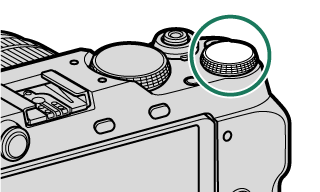
| Mode | Description |
|---|---|
| AUTO (AUTO) | Exposure compensation |
| P 1 (PROGRAM AE) | |
| S 1 (SHUTTER PRIORITY AE) | |
| A 1 (APERTURE PRIORITY AE) | |
| M 1 (MANUAL) | Shutter speed |
| FILTER 1 (FILTER) | Exposure compensation |
| Vlog | Varies with exposure mode |
| C1/C2/C3/C4 (CUSTOM) | |
| F (MOVIE) |
Can be changed using DBUTTON/DIAL SETTING > COMMAND DIAL SETTING.
Applies if the lens has no aperture ring or if an aperture ring with an “A” position is in the A position.
The rotation direction for the command dials can be selected using DBUTTON/DIAL SETTING > COMMAND DIAL DIRECTION.

 .
.



