AUDIO SETTING (Movie Recording)
Adjust settings for audio recorded during filming.
To display audio settings, press MENU/OK in the movie shooting display and select the P (AUDIO SETTING) tab.
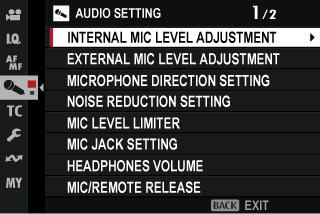
INTERNAL MIC LEVEL ADJUSTMENT
Adjust the recording level for the built-in microphone.
| Option | Description |
|---|---|
| AUTO | The camera adjusts the recording level automatically. |
| MANUAL | Adjust the recording level manually. Choose from 25 recording levels. |
| OFF | Turn the built-in microphone off. |
EXTERNAL MIC LEVEL ADJUSTMENT
Adjust the recording level for external microphones.
| Option | Description |
|---|---|
| AUTO | The camera adjusts the recording level automatically. |
| MANUAL | Adjust the recording level manually. Choose from 25 recording levels. |
| OFF | Disable recording using external microphones. |
MICROPHONE DIRECTION SETTING
Choose the directivity of the built-in microphone.
| Option | Description |
|---|---|
| SURROUND | Record sound evenly from all directions from the camera. |
| FRONT PRIORITY | Record sound preferentially from the front of the camera. |
| BACK PRIORITY | Record sound preferentially from the rear of the camera. |
| FRONT & BACK PRIORITY | Record sound preferentially from both the front and rear of the camera. |
The directivity of the external microphone cannot be adjusted.
NOISE REDUCTION SETTING
Choose whether to reduce noise during movie recording.
WIND FILTER
Choose whether to enable wind noise reduction during movie recording.
| Options | |
|---|---|
| ON | OFF |
STEADY-STATE NOISE REDUCTION
Choose whether to enable the steady-state noise reduction, reducing continuous noise at a constant level, such as the sound of air conditioning equipment, during movie recording.
| Options | |
|---|---|
| ON | OFF |
LOW CUT FILTER
Choose whether to enable the low-cut filter, reducing low-frequency noise during movie recording.
| Options | |
|---|---|
| ON | OFF |
MIC LEVEL LIMITER
Reduces distortion caused by input that exceeds the limits of the microphone’s audio circuits.
| Options | |
|---|---|
| ON | OFF |
MIC JACK SETTING
Specify the type of hardware connected via the microphone/remote release connector.
| Option | Description |
|---|---|
| MIC | Choose this option for direct connection to an external microphone. |
| LINE | Choose this option for external audio devices connected via line output. |
HEADPHONES VOLUME
Adjust the headphone volume.
| Option | Description |
|---|---|
| 0 | Mute output to the headphones. |
| 1—10 | Choose a volume of from 1 to 10. |
MIC/REMOTE RELEASE
Specify whether the device connected to the microphone/remote release connector is a microphone or a remote release.
| Options | |
|---|---|
| mMIC | nREMOTE |
XLR MIC ADAPTER SETTING
Adjust microphone input channel settings and the like for use with XLR microphone adapters.
| Option | Description |
|---|---|
| MIC INPUT CHANNEL |
Record four-channel (quadraphonic) sound with the help of the camera’s built-in microphone, or two-channel (stereo) sound using only a microphone connected via the XLR microphone adapter.
|
| 4ch AUDIO MONITORING |
Choose the source of sound output to headphones or other audio monitors during movie recording.
|
| HDMI 4ch AUDIO OUTPUT |
Choose source of audio output to the HDMI connector.
|
If an external microphone is connected to the camera’s microphone jack, audio will be recorded not via the camera’s built-in microphone but via the external microphone instead.
Four-channel recording is available only when MOV is selected for movie file format.

 .
.

