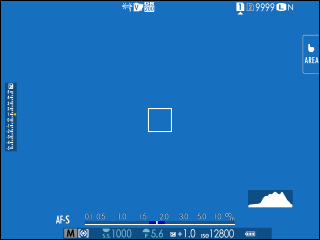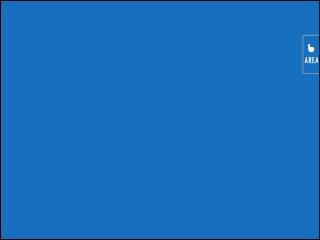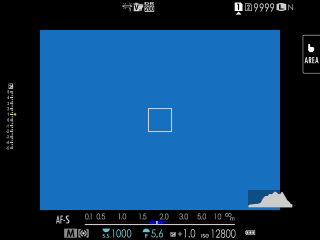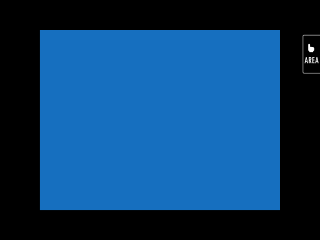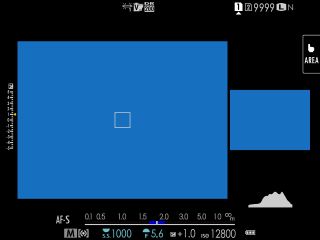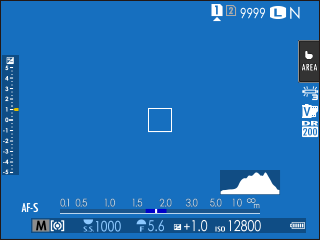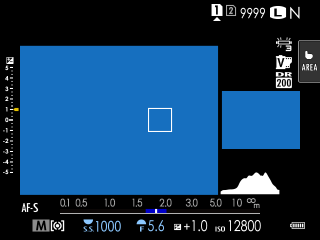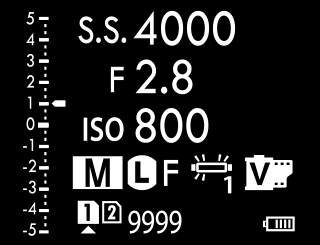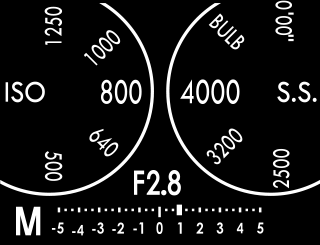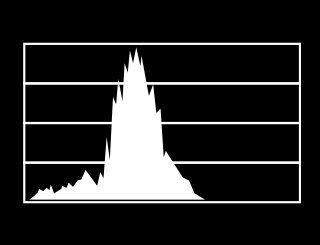Camera Displays
This section lists the indicators that may be displayed during shooting.
For illustrative purposes, displays are shown with all indicators lit.
- The Electronic Viewfinder
- The LCD Monitor
- Choosing a Display Mode
- Adjusting Display Brightness
- Display Rotation
- The DISP/BACK Button
- The Dual Display
- Customizing the Standard Display
- The Secondary LCD Monitor
The Electronic Viewfinder
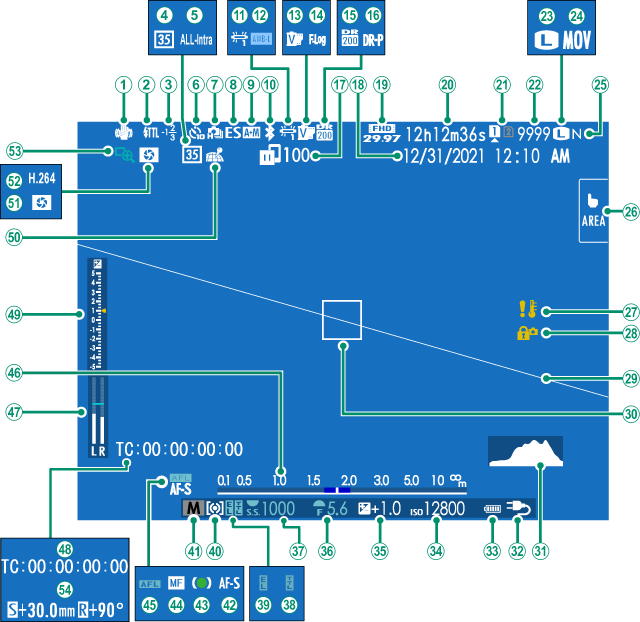
AIS mode 2
BFlash (TTL) mode
CFlash compensation
D35mm format mode
EMovie compression
FSelf-timer indicator
GContinuous mode
HShutter type
IAF+MF indicator 2
JBluetooth ON/OFF
KWhite balance
LAWB lock
MFilm simulation
NF-Log/HLG/RAW recording
ODynamic range
PD-range priority
QImage transfer status
RDate and time
SMovie mode 3
TRecording time available/elapsed recording time 3
UCard slot options
VNumber of available frames 1
WImage size
XFile format
YImage quality
ZTouch screen mode
aTemperature warning
bControl lock 4
cVirtual horizon
dFocus frame
eHistogram
fPower supply
gBattery level
hSensitivity
iExposure compensation
jAperture
kShutter speed
lTTL lock
mAE lock
nMetering
oShooting mode
pFocus mode 2
qFocus indicator 2
rManual focus indicator 2
sAF lock
tDistance indicator 2
uRecording level 2, 3
vTime code
wExposure indicator
xLocation data download status
yDepth-of-field preview
zH.265(HEVC)/H.264
0Focus check
1Shift amount/rotate amount
1 Shows “9999” if there is space for over 9999 frames.
2 Not displayed when ON is selected for DSCREEN SET-UP > LARGE INDICATORS MODE(EVF).
3 Displayed during movie recording only.
4 Displayed when controls have been locked by pressing and holding the MENU/OK button. Control lock can be ended by pressing and holding the MENU/OK button again.
The LCD Monitor
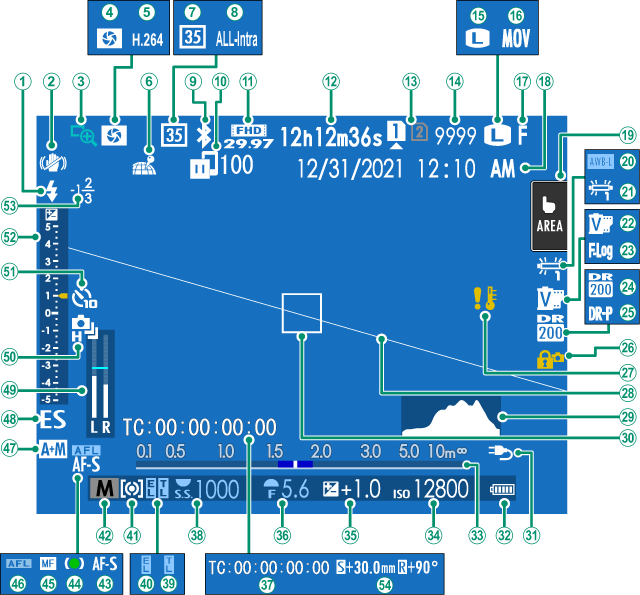
AFlash (TTL) mode
BIS mode 2
CFocus check
DDepth-of-field preview
EH.265(HEVC)/H.264
FLocation data download status
G35mm format mode
HMovie compression
IBluetooth ON/OFF
JImage transfer status
KMovie mode 3
LRecording time available/elapsed recording time 3
MCard slot options
NNumber of available frames 1
OImage size
PFile format
QImage quality
RDate and time
STouch screen mode 4
TAWB lock
UWhite balance
VFilm simulation
WF-Log/HLG/RAW recording
XDynamic range
YD-range priority
ZControl lock 5
aTemperature warning
bVirtual horizon
cHistogram
dFocus frame
ePower supply
fBattery level
gDistance indicator 2
hSensitivity
iExposure compensation
jAperture
kTime code
lShutter speed
mTTL lock
nAE lock
oMetering
pShooting mode
qFocus mode 2
rFocus indicator 2
sManual focus indicator 2
tAF lock
uAF+MF indicator 2
vShutter type
wRecording level 2, 3
xContinuous mode
ySelf-timer indicator
zExposure indicator
0Flash compensation
1Shift amount/rotate amount
1 Shows “9999” if there is space for over 9999 frames.
2 Not displayed when ON is selected for DSCREEN SET-UP > LARGE INDICATORS MODE(LCD).
3 Displayed during movie recording only.
4 Camera functions can also be accessed via touch controls.
5 Displayed when controls have been locked by pressing and holding the MENU/OK button. Control lock can be ended by pressing and holding the MENU/OK button again.
Choosing a Display Mode
Press the VIEW MODE button to cycle through the following display modes.
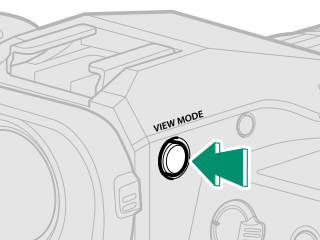
| Option | Description |
|---|---|
| E EYE SENSOR | Putting your eye to the viewfinder turns the viewfinder on and the LCD monitor off; taking your eye away turns the viewfinder off and LCD monitor on. |
| EVF ONLY | Viewfinder on, LCD monitor off. |
| LCD ONLY | LCD monitor on, viewfinder off. |
| EVF ONLY + E | Putting your eye to the viewfinder turns the viewfinder on; taking it away turns the viewfinder off. The LCD monitor remains off. |
| E EYE SENSOR + LCD IMAGE DISP. | Putting your eye to the viewfinder during shooting turns the viewfinder on, but the LCD monitor is used for the display of images once you remove your eye from the viewfinder after shooting. The options selected for DSCREEN SET-UP >IMAGE DISP. apply to display in the LCD monitor. |
The Eye Sensor
- The eye sensor may respond to objects other than your eye or to light shining directly on the sensor.
- The eye sensor is disabled while the LCD monitor is tilted.
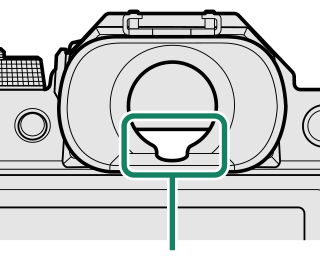
Eye sensor
Adjusting Display Brightness
The brightness and saturation of the viewfinder and LCD monitor can be adjusted using the items in the DSCREEN SET-UP menu. Choose EVF BRIGHTNESS or EVF COLOR to adjust viewfinder brightness or saturation, LCD BRIGHTNESS or LCD COLOR to do the same for the LCD monitor.
Display Rotation
When ON is selected for DSCREEN SET-UP > AUTOROTATE DISPLAYS, the indicators in the viewfinder and LCD monitor automatically rotate to match camera orientation.
The DISP/BACK Button
The DISP/BACK button controls the display of indicators in the viewfinder and LCD monitor.
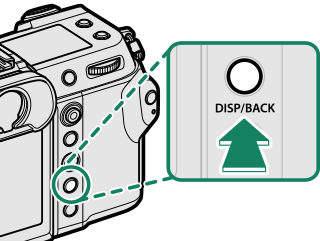
Indicators for the EVF and LCD must be selected separately. To choose the EVF display, place your eye to the viewfinder while using the DISP/BACK button.
Viewfinder (EVF)
LCD Monitor
The Dual Display
The dual display consists of a large full-frame window and a smaller close-up of the focus area.
Customizing the Standard Display
To choose the items shown in the standard indicator display:
-
Display standard indicators.
Use the DISP/BACK button to display standard indicators.
-
Select DISP. CUSTOM SETTING.
Select DSCREEN SET-UP > DISP. CUSTOM SETTING in the setup menu.
-
Choose items.
Highlight items and press MENU/OK to select or deselect.
Item Default STILL MOVIE FRAMING GUIDELINE R R ELECTRONIC LEVEL R R FOCUS FRAME R R AF DISTANCE INDICATOR R R MF DISTANCE INDICATOR R R HISTOGRAM R R LIVE VIEW HIGHLIGHT ALERT R R SHOOTING MODE R R APERTURE/S-SPEED/ISO R R INFORMATION BACKGROUND R R Expo. Comp. (Digit) R R Expo. Comp. (Scale) R R FOCUS MODE R R PHOTOMETRY R R SHUTTER TYPE R — FLASH R — CONTINUOUS MODE R — DUAL IS MODE R R TOUCH SCREEN MODE R R WHITE BALANCE R R FILM SIMULATION R R DYNAMIC RANGE R R BOOST MODE R R SHIFT AMOUNT OF T/S LENS R R ROTATE AMOUNT OF T/S LENS R R FRAMES REMAINING R — IMAGE SIZE/QUALITY R — MOVIE MODE & REC. TIME — R 35mm FORMAT MODE R — IMAGE TRANSFER ORDER R R MIC LEVEL — R GUIDANCE MESSAGE R R BATTERY LEVEL R R FRAMING OUTLINE R R -
Press DISP/BACK to save changes.
-
Press DISP/BACK as needed to exit the menus and return to the shooting display.
Virtual Horizon
Selecting ELECTRONIC LEVEL displays a virtual horizon. The camera is level when the two lines overlap. Note that the virtual horizon may not be displayed if the camera lens is pointed up or down. For a 3D display (shown), press the function button to which ELECTRONIC LEVEL is assigned(aFUNCTION (Fn) SETTING, Function Controls).
Roll
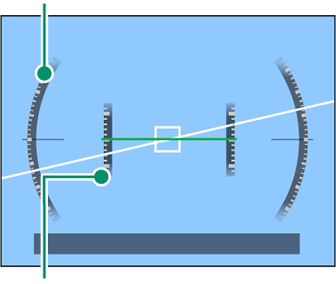
Pitch
Framing Outline
Enable FRAMING OUTLINE to make the borders of the frame easier to see against dark backgrounds.
Histograms
Histograms show the distribution of tones in the image. Brightness is shown by the horizontal axis, the number of pixels by the vertical axis.
|
Number of pixels
|
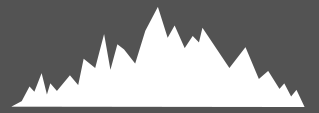 |
|
Shadows |
Pixel brightness |  Highlights Highlights |
-
Optimal exposure: Pixels are distributed in an even curve throughout the tone range.
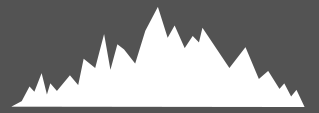
-
Overexposed: Pixels are clustered on the right side of the graph.
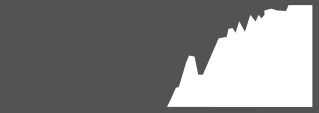
-
Underexposed: Pixels are clustered on the left side of the graph.
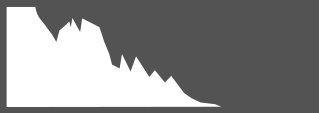
To view separate RGB histograms and a display showing areas of the frame that will be overexposed at current settings superimposed on the view through the lens, press the function button to which HISTOGRAM is assigned(aFUNCTION (Fn) SETTING, Function Controls).
AOverexposed areas blink
BRGB histograms
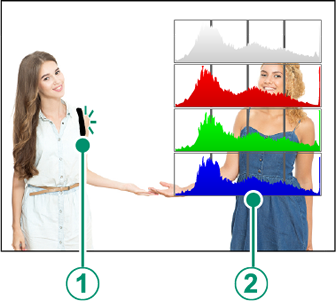
The Secondary LCD Monitor
Among the settings that can be viewed in the secondary LCD monitor are shutter speed, aperture, and ISO sensitivity.
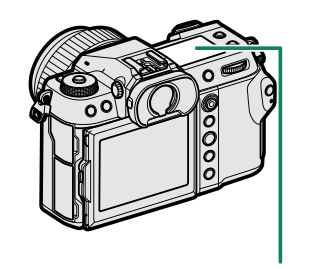
| Secondary LCD monitor |
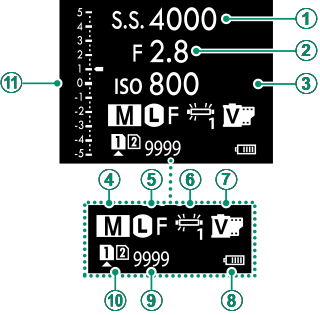
| Default | |
|---|---|
ASHUTTER SPEED |
GFILM SIMULATION |
BAPERTURE |
HBATTERY LEVEL |
CISO |
IFRAMES REM. |
DSHOOTING MODE |
JCARD SLOT OPTIONS |
EIMAGE SIZE/QUALITY |
Kd Scale |
FWHITE BALANCE |
|
The settings displayed can be selected using D SCREEN SET-UP > SUB MONITOR SETTING.
Cycling Through Indicators in the Secondary LCD Monitor
The indicators displayed in the secondary LCD monitor change each time the secondary LCD monitor mode button is pressed.
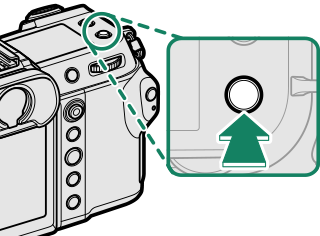
The secondary monitor backlight button
To turn on the secondary LCD monitor backlight when you find the secondary LCD monitor too dark to read, press the secondary monitor backlight button. Press the button again to turn the backlight off.
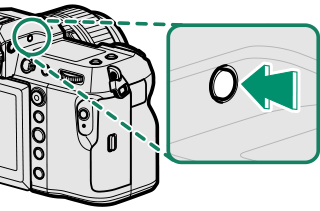
Background Color
The background color (black or white) for the secondary LCD monitor can be selected using the D SCREEN SET-UP > SUB MONITOR BACKGROUND COLOR option in the D (setup) menu. Note that the background is displayed in white whenever the secondary LCD monitor backlight is on.

 .
.