Parts of the Camera
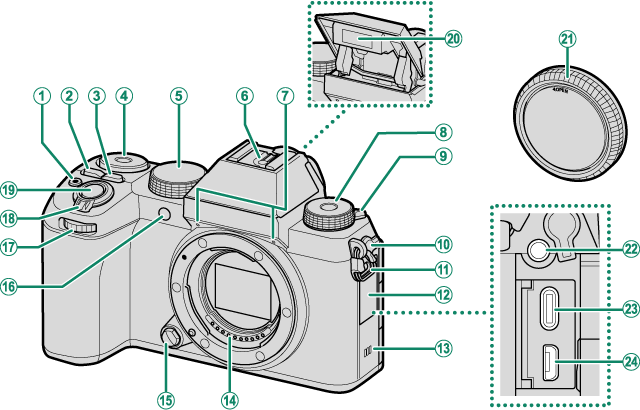
At (movie recording) button
BQ (quick menu) button
CISO button
DRear command dial
EMode dial
FHot shoe
GMicrophone
HFn (function) dial
IN (flash pop-up) lever
JMicrophone/remote release connector cover
KStrap clip
LConnector cover
MSpeaker
NLens signal contacts
OLens release button
PAF-assist illuminator
Self-timer lamp
Tally light
QFront command dial
RON/OFF switch
SShutter button
TFlash
UBody cap
VMicrophone/remote release connector (Φ3.5 mm)
WUSB connector (Type-C)
XHDMI Micro connector (Type D)
VUse of an optional RR-100 remote release requires a third-party adapter to convert the three-pin, Φ2.5 mm connector to a three-pin, Φ3.5 mm connector.
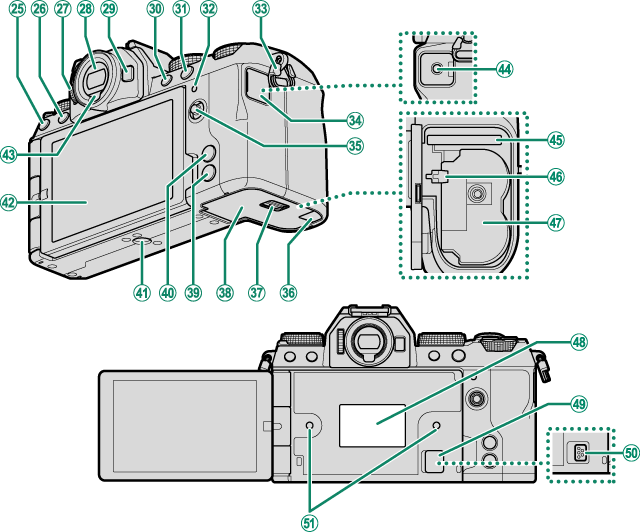
YI (drive) button
b (delete) button
Za (playback) button
aDiopter adjustment control
bElectronic viewfinder (EVF)
cFn button
dAEL (exposure lock) button
eAFON button
fIndicator lamp
Tally light
gStrap clip
hHeadphone jack cover
iFocus stick (focus lever)
jCable channel cover for DC coupler
kBattery-chamber cover latch
lBattery-chamber cover
mDISP (display)/BACK button
x (Bluetooth) button
nMENU/OK button
oTripod mount
pVari-angle LCD monitor
Touch screen
qEye sensor
rHeadphone jack (Φ3.5 mm)
sMemory card slot
tBattery latch
uBattery chamber
vSerial number plate
wCooling fan connector cover
xCooling fan connector
yHole to screw cooling fan
The Mode Dial
To select a shooting mode, rotate the dial until the icon for the desired mode aligns with the index.
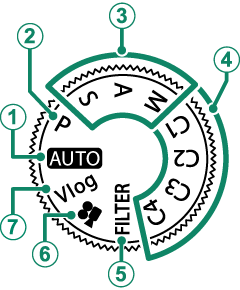
| Mode | Description |
|---|---|
|
AAUTO (AUTO) |
The camera automatically optimizes settings to the scene. You also have the option of choosing the desired scene mode yourself. |
|
BP (PROGRAM AE) |
Aperture and shutter speed can be adjusted using program shift. |
|
CS (SHUTTER PRIORITY AE) |
Select for full control over camera settings, including aperture (M and A) and/or shutter speed (M and S). |
|
DC1/C2/C3/C4 |
Take pictures using previously-stored settings. |
|
EFILTER (FILTER) |
Take photos with filter effects. |
|
FF (MOVIE) |
Record movies. |
|
GVlog (Video blog) |
Record movies at settings suitable for vlogs (video blogs). aVlog |
The Focus Stick (Focus Lever)
Tilt or press the focus stick to select the focus area. The focus stick can also be used to navigate the menus.
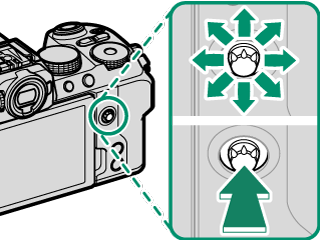
To choose the role played by the focus stick, press and hold the center of the stick or use DBUTTON/DIAL SETTING > FOCUS LEVER SETTING.
Use GAF/MF SETTING > xFWRAP FOCUS POINT to choose whether focus-area selection is bounded by the borders of the display or “wraps around” from one edge of the display to another.
I (Drive) Button
Pressing the I (drive) button displays drive-mode menu, where you can choose from the following the drive modes.
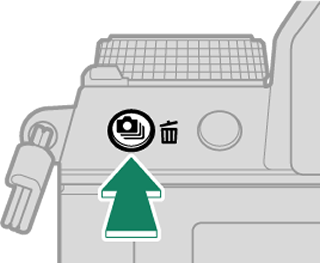
| Mode | |
|---|---|
| B | Single frame (aChoosing a Shooting Mode) |
| J | High-speed burst (aContinuous Shooting (Burst Mode)) |
| O | Low-speed burst (aContinuous Shooting (Burst Mode)) |
| W | ISO BKT (aWISO BKT) |
| V | WHITE BALANCE BKT (aVWHITE BALANCE BKT) |
| s | Bracketing (asBracketing) |
| h | HDR (aHDR) |
| u | Panorama (aPanoramas) |
| j | Multiple exposure (aMultiple Exposures) |
The Command Dials
The rear and front command dials are used for the operations below.
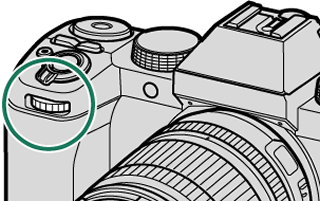
| Shooting 1 | AUTO | Choose an auto/scene mode. |
|---|---|---|
| P | Choose the desired combination of shutter speed and aperture (program shift). | |
| S | Choose a shutter speed. | |
| A | Adjust aperture. 2 | |
| M | Adjust aperture. 2 | |
| FILTER | Program shift. | |
| Menus | Select menu tabs or page through menus. | |
| Q Menu | Select items in the quick menu. | |
| Playback | View other pictures. | |

| Shooting 1 | AUTO | Adjust exposure compensation. |
|---|---|---|
| P | ||
| S | ||
| A | ||
| M | Choose a shutter speed. | |
| FILTER | Adjust exposure compensation. | |
| Menus | Highlight menu items. | |
| Q Menu | Adjust settings in the quick menu. | |
| Playback |
|
|
Can be changed using DBUTTON/DIAL SETTING > COMMAND DIAL SETTING.
Applies if the lens has no aperture ring or if an aperture ring with an “A” position is in the A position.
The rotation direction for the command dials can be selected using DBUTTON/DIAL SETTING > COMMAND DIAL DIRECTION.
The Fn (Function) Dial
Rotate the function dial to quickly adjust settings for the assigned function during shooting.
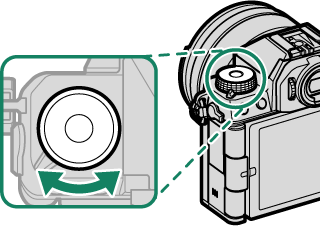
At shipment, the dial is assigned the DEFAULT role. At this setting, the function performed by the dial varies with the position of the mode dial.
| Mode | Description |
|---|---|
| FILTER (FILTER) | Filter selection |
|
P (PROGRAM AE) S (SHUTTER PRIORITY AE) A (APERTURE PRIORITY AE) M (MANUAL) AUTO (AUTO) Vlog (Video blog) F (MOVIE) C1/C2/C3/C4 (CUSTOM) |
Film simulation |
The role performed by the function dial can be chosen using DBUTTON/DIAL SETTING > FUNCTION (Fn) SETTING (aThe Function Dial).
The Serial Number Plate
Do not remove the serial number plate, which provides the CMIIT ID, serial number, and other important information.
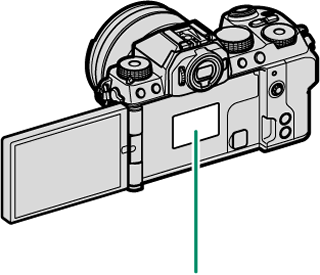
Serial number plate
The Indicator Lamp
Camera status is shown by the indicator lamp.
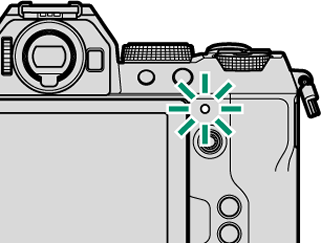
| Indicator lamp | Camera status |
|---|---|
| Glows green | Focus locked. |
| Blinks green | Focus or slow shutter speed warning. Pictures can be taken. |
| Blinks green and orange | Camera on: Recording pictures, or picture displayed for confirmation after being taken with option other than OFF selected for DSCREEN SET-UP > IMAGE DISP. (additional pictures can be taken). |
| Camera off: Uploading pictures to a smartphone or tablet. * | |
| Glows orange | Recording pictures. No additional pictures can be taken at this time. |
| Blinks orange | Flash charging; flash will not fire when picture is taken. |
| Blinks red | Lens or memory error. |
* Displayed only if pictures are selected for upload.
Warnings may also appear in the display.
The indicator lamp remains off while your eye is to the viewfinder.
The BMOVIE SETTING > TALLY LIGHT option can be used to choose the lamp (indicator or AF-assist) that lights during movie recording and whether the lamp blinks or remains steady.
The indicator lamp blinks green whenever the displays are off during interval-timer photography.
The LCD Monitor
You can adjust the angle of the LCD monitor when framing shots, but be careful not to trap your fingers or other objects.

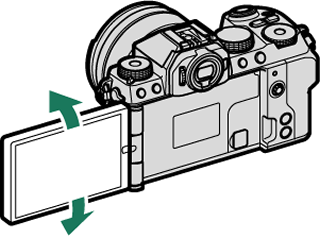
Do not apply excessive force to the hinge when rotating the LCD monitor, as this could damage the hinge.
Be careful that the corners of the monitor do not contact the camera body, as this could leave marks.
The LCD monitor also functions as a touch screen that can be used for:
- Touch photography (aLCD Monitor)
- Focus area selection (aEVF)
- Function selection (aTouch Function)
- Movie optimized controoL (aMOVIE OPTIMIZED CONTROLoL)
- Playback (aPlayback Touch Controls)
Focusing the Viewfinder
If the indicators displayed in the viewfinder are blurred, put your eye to the viewfinder and rotate the diopter adjustment control until the display is in sharp focus.
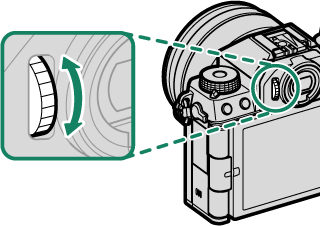

 .
.


