DThe Setup Menus (BUTTON SETTING)
Access options for camera controls.
To access control options, press MENU/OK, select the D (SET UP) tab, and choose BUTTON SETTING.
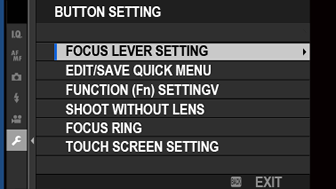
FOCUS LEVER SETTING
Choose the functions performed by the focus stick (focus lever).
| Option | Description |
|---|---|
| LOCK (OFF) | The focus stick cannot be used during shooting. |
| ZOOM INTO THE FOCUS BY PRESSING nFOCUS STICK | Press the focus stick to zoom in on the view through the lens for more accurate focus. |
| PUSH n TO UNLOCK | Press the stick to view the focus-point display and tilt the stick to select a focus point. |
| ON | Tilt the stick to view the focus-point display and select a focus point. |
FOCUS LEVER SETTING options can also be accessed by pressing and holding the focus stick.
EDIT/SAVE QUICK MENU
Choose the items displayed in the quick menu.
-
Select DBUTTON SETTING > EDIT/SAVE QUICK MENU in the D (SET UP) tab.
-
The current quick menu will be displayed; use the focus stick (focus lever) to highlight the item you wish to change and press MENU/OK.
-
Highlight any of the following options and press MENU/OK to assign it to the selected position.
IMAGE SIZE
IMAGE QUALITY
FILM SIMULATION
DYNAMIC RANGE
WHITE BALANCE
HIGHLIGHT TONE
SHADOW TONE
COLOR
SHARPNESS
NOISE REDUCTION
FOCUS MODE
AF MODE
FACE/EYE DETECTION SETTING
MF ASSIST
TOUCH SCREEN MODE
SELF-TIMER
PHOTOMETRY
SHUTTER TYPE
IS MODE
ISO
FLASH MODE
FLASH COMPENSATION
MOVIE MODE
HD HIGH SPEED VIDEO
FOCUS MODE
MOVIE AF MODE
DIGITAL IMAGE STABILIZER
MOVIE ISO
MIC LEVEL ADJUSTMENT
SOUND & FLASH
LCD BRIGHTNESS
LCD COLOR
NONE
Select NONE to assign no option to the selected position.
FUNCTION (Fn) SETTING
Choose the roles played by the function buttons.
-
Select DBUTTON SETTING > FUNCTION (Fn) SETTING in the D (SET UP) tab.
-
Highlight the desired control and press MENU/OK.
-
Highlight any of the following options and press MENU/OK to assign it to the selected control.
IMAGE SIZE
IMAGE ASPECT
IMAGE QUALITY
RAW
FILM SIMULATION
DYNAMIC RANGE
WHITE BALANCE
FOCUS AREA
FOCUS CHECK
FOCUS MODE
AF MODE
FACE/EYE DETECTION SETTING
TOUCHZOOM
SELF-TIMER
AE BKT SETTING
PHOTOMETRY
SHUTTER TYPE
ISO
IS MODE
WIRELESS COMMUNICATION
FLASH MODE
FLASH COMPENSATION
MOVIE RECORDING RELEASE
MOVIE MODE
COUNTDOWN VIDEO RECORDING
FOCUS MODE
MOVIE AF MODE
DIGITAL IMAGE STABILIZER
MOVIE ISO
PREVIEW DEPTH OF FIELD
PREVIEW EXP./WB IN MANUAL MODE
NATURAL LIVE VIEW
AE-LOCK
AF-LOCK
AE/AF LOCK
AUTO IMAGE TAGGING
SELECT PAIRING DESTINATION
Bluetooth ON/OFF
NONE
To disable the Fn1 button, choose NONE.
MOVIE RECORDING RELEASE, AE-LOCK, AF-LOCK, and AE/AF LOCK cannot be assigned to the touch function buttons (T.B. Fn1 or T.B. Fn2).
SHOOT WITHOUT LENS
Choose ON to enable the shutter release when no lens is attached.
| Options | |
|---|---|
| ON | OFF |
FOCUS RING
Choose the direction in which the focus ring is rotated to increase the focus distance.
| Options | |
|---|---|
| XCW (clockwise) | YCCW (counterclockwise) |
TOUCH SCREEN SETTING
Enable or disable touch-screen controls.
| Option | Description |
|---|---|
| xTOUCH SCREEN SETTING |
ON: The LCD monitor functions as a touch screen during shooting. OFF: Touch controls disabled. |
| xDOUBLE TAP SETTING |
ON: Tap the LCD monitor twice to zoom in on your subject during shooting. OFF: Touch zoom disabled. |
| aTOUCH SCREEN SETTING |
ON: The LCD monitor functions as a touch screen during playback. OFF: Touch controls disabled. |
| TOUCH SCREEN MENU SETTING |
ON: The LCD monitor functions as a touch screen when menus are displayed. OFF: Touch controls disabled. |
| SELFIE MODE TOUCH PLAYBACK BUTTON |
ON: A playback button appears in the touch menu in self-portrait mode. OFF: A playback button is not displayed in the touch menu in self-portrait mode. |

 .
.

