Connecting to Smartphones
Access wireless networks and connect to computers, smartphones, or tablets.
For more information, visit:
- Smartphones and Tablets
- Copying Pictures to a Computer: PC AutoSave
- Tethered Shooting: Adobe® Photoshop® Lightroom® Classic CC+FUJIFILM Tether Shooting Plug-in/FUJIFILM X Acquire
Smartphones and Tablets
Installing Smartphone Apps
Before establishing a connection between the smartphone and camera, you will need to install at least one dedicated smartphone app. Visit the following website and install the desired apps on your phone.
aUsing Your Camera with Smartphones, Tablets, and Computers
The apps available vary with the smartphone operating system.
Connecting to a Smartphone
Pair the camera with the smartphone and connect via Bluetooth®.
-
Press [DISP/BACK] while shooting information is displayed.
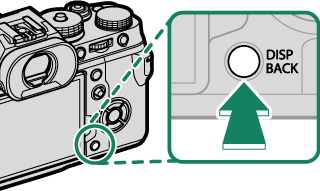
You can also proceed directly to Step 3 by holding the [DISP/BACK] button during playback.
-
Highlight [Bluetooth] and press [MENU/OK].
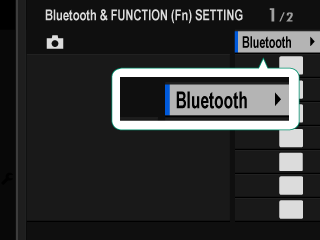
-
Highlight [PAIRING] and press [MENU/OK].
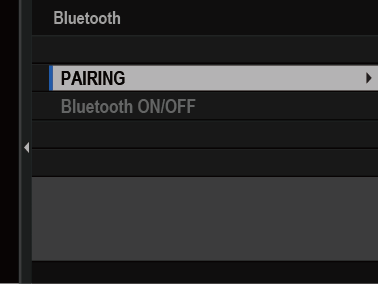
-
Launch the app on the smartphone and pair the smartphone with the camera.
More information is available at the following website:
aUsing Your Camera with Smartphones, Tablets, and Computers
When pairing is complete, the camera and smartphone will automatically connect via Bluetooth. A smartphone icon and a white Bluetooth icon will appear in the camera display when a connection is established.
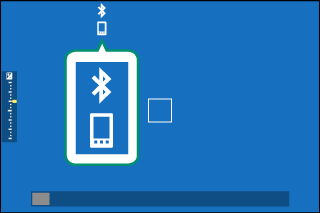
Once the devices have been paired, the smartphone will automatically connect to the camera when the app is launched.
Disabling Bluetooth when the camera is not connected to a smartphone reduces the drain on the battery.
Using the Smartphone App
Read this section for information on the options available for downloading pictures to your smartphone using the smartphone app.
Before proceeding, select [ON] for [Bluetooth/SMARTPHONE SETTING] > [Bluetooth ON/OFF].
Selecting and Downloading Pictures Using the Smartphone App
You can download selected pictures to a smartphone using the smartphone app.
More information is available from the following website:
Uploading Pictures as They Are Taken
Pictures taken with [ON] selected for D[CONNECTION SETTING] > [Bluetooth/SMARTPHONE SETTING] > [AUTO IMAGE TRANSFER ORDER] will automatically be marked for upload to the paired device.
If [ON] is selected for both [Bluetooth/SMARTPHONE SETTING] > [Bluetooth ON/OFF] and [IMAGE TRANSFER WHILE POWER OFF] in the D[CONNECTION SETTING] menu, upload to the paired device will continue even while the camera is off.
Selecting [ON] for D[CONNECTION SETTING] > [Bluetooth/SMARTPHONE SETTING] > [RESIZE IMAGE FOR SMARTPHONE] H enables compression, reducing file size for upload (a[RESIZE IMAGE FOR SMARTPHONE] H).
Selecting Pictures for Upload in the Playback Menu
Use [IMAGE TRANSFER ORDER] > [SELECT FRAMES] to select pictures for upload to a paired smartphone or tablet via Bluetooth® (a[IMAGE TRANSFER ORDER]).
Copying Pictures to a Computer: PC AutoSave
Install the latest version of FUJIFILM PC Autosave to your computer to upload pictures from the camera over wireless networks (Wi-Fi).
Computers: Wireless Connections
You can upload pictures from the camera using the [PC AUTO SAVE] option in the playback menu.
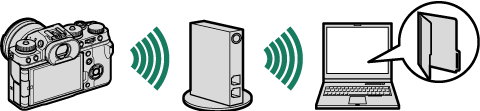
Tethered Shooting: Adobe® Photoshop® Lightroom® Classic CC+FUJIFILM Tether Shooting Plug-in/FUJIFILM X Acquire
Before proceeding, adjust settings using D [CONNECTION SETTING] > [NETWORK SETTING] and then select [WIRELESS TETHER SHOOTING FIXED] for D [CONNECTION SETTING] > [CONNECTION MODE] (a[NETWORK SETTING]).
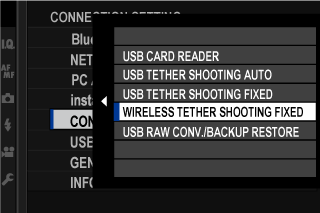
Capture One Pro Fujifilm, Adobe® Photoshop® Lightroom® Classic CC + FUJIFILM Tether Shooting Plug-in, and FUJIFILM X Acquire can be used for tethered shooting.
For more information, visit the following website:
For more information on Capture One Pro Fujifilm, Adobe® Photoshop® Lightroom® Classic CC + FUJIFILM Tether Shooting Plug-in, and FUJIFILM X Acquire, see “Software for Use with Your Camera”.

 .
.

