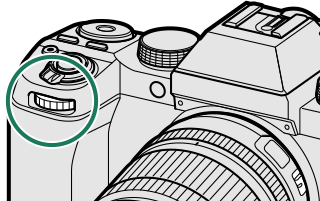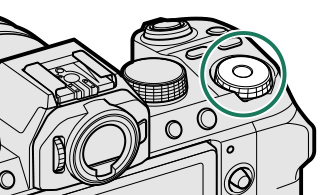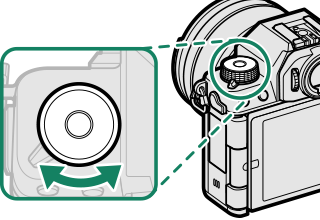Choosing a Shooting Mode
Choose a shooting mode according to the scene or type of subject.
- Y (AUTO)
- Program AE (P)
- Shutter-Priority AE (S)
- Aperture-Priority AE (A)
- Manual Exposure (M)
- SP SCENE POSITION
- FILTER
- Custom Modes
- The Command and Function Dials
Y (AUTO)
When the mode dial is rotated to AUTO, the camera automatically optimizes settings to suit the scene.
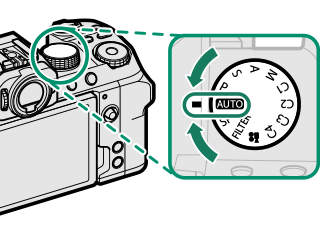
![]()
The display shows the icon for the mode most closely matching the type of scene detected by the camera.
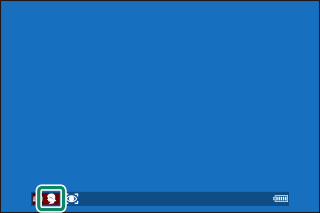
C:LANDSCAPE
d:NIGHT
h:NIGHT (TRIPOD)
e:MACRO
Q:SUNSET
x:SKY
y:GREENERY
h:PORTRAIT
g:BACKLIT PORTRAIT
c:MOVING OBJECT
a:PORTRAIT&MOTION
b:BACKLIT PORTRAIT&MOTION
The mode selected may vary with shooting conditions. If the mode and subject do not match, select mode P or choose SP and select a scene manually.
The additional processing time required in some scene modes may increase save times.
No icon will be displayed if the camera is unable to determine the type of scene.
Program AE (P)
Let the camera choose shutter speed and aperture for optimal exposure. Other values that produce the same exposure can be selected with program shift.
Rotate the mode dial to P.
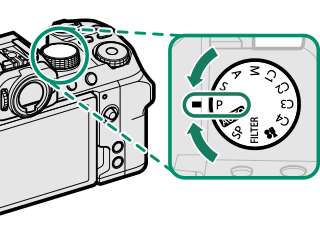
![]()
P will appear in the display.
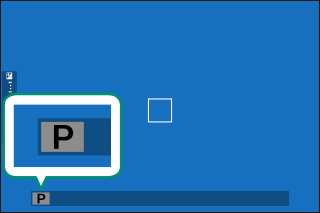
Program Shift
Rotate the front command dial to choose the desired combination of shutter speed and aperture (program shift).
Shutter speed
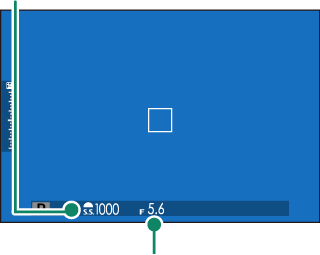
Aperture
Program shift is not available in any of the following circumstances:
- With flash units that support TTL auto
- When a flash mode other than D is selected for F FLASH SETTING > FLASH FUNCTION SETTING
- When an auto option is selected for HIMAGE QUALITY SETTING > DYNAMIC RANGE
- In movie mode
To cancel program shift, turn the camera off.
Shutter-Priority AE (S)
Choose a shutter speed and let the camera adjust aperture for optimal exposure.
-
Rotate the mode dial to S.
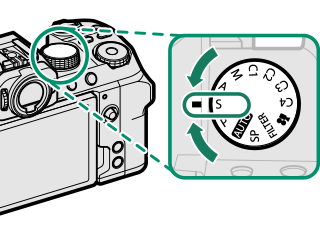

S will appear in the display.
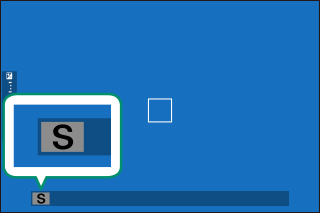
-
Use the front command dial to choose a shutter speed.
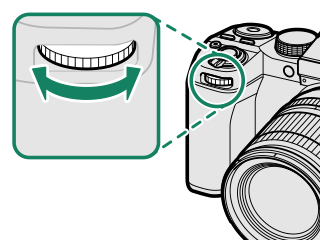
If the correct exposure cannot be achieved at the selected shutter speed, aperture will be displayed in red.
If the subject is outside the metering range of the camera, the aperture display will show “– – –”.
Time (T)
Shutter speeds of 1 s or slower are referred to as “long time-exposures”. Use of a tripod is recommended to prevent the camera moving during the exposure.
A count-down timer will be displayed while the exposure is in progress.
To reduce “noise” (mottling) in long time-exposures, select ON for HIMAGE QUALITY SETTING > LONG EXPOSURE NR. Note that this may increase the time needed to record images after shooting.
Using a Remote Release
A remote release can be used for long time-exposures. When using an optional RR‑100 remote release or an electronic release from third-party suppliers, connect it to the camera's microphone/remote release connector via a third-party φ2.5 mm to 3.5 mm adapter.
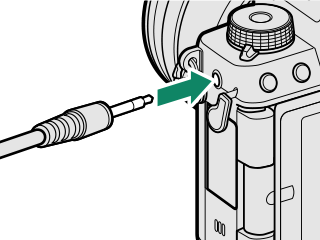
A confirmation dialog will be displayed when a remote release is connected; press MENU/OK and select nREMOTE for MIC/REMOTE RELEASE.
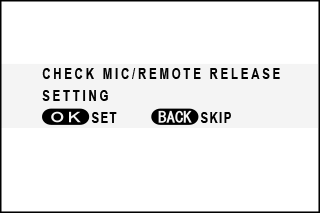
Aperture-Priority AE (A)
Choose an aperture and let the camera adjust shutter speed for optimal exposure.
-
Rotate the mode dial to A.
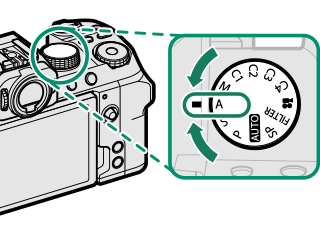

A will appear in the display.
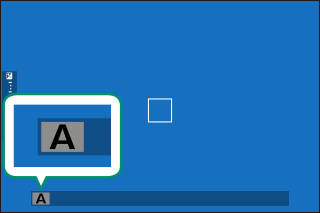
-
Use the front command dial to choose an aperture.
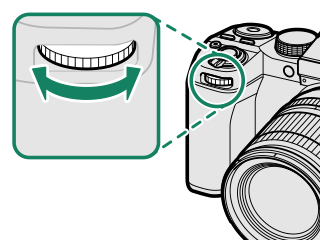
If the correct exposure cannot be achieved at the selected aperture, shutter speed will be displayed in red.
If the subject is outside the metering range of the camera, the shutter speed display will show “– – –”.
If the lens is equipped with a aperture ring, aperture can be adjusted by rotating the ring.
Previewing Depth of Field
When PREVIEW DEPTH OF FIELD is assigned to a function button, pressing the button displays a L icon and stops aperture down to the selected setting, allowing depth of field to be previewed in the display (aFunction Controls).
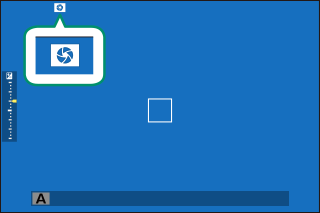
Manual Exposure (M)
Alter exposure from that selected by the camera.
-
Rotate the mode dial to M.
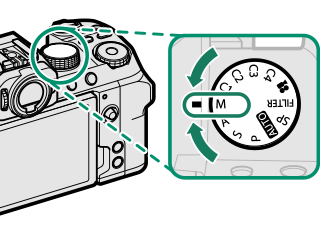

M will appear in the display.
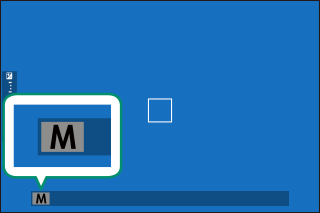
-
Rotate the rear command dial to choose a shutter speed and the front command dial to choose the aperture.
The manual exposure display includes an exposure indicator that shows the amount the picture would be under- or over-exposed at current settings.
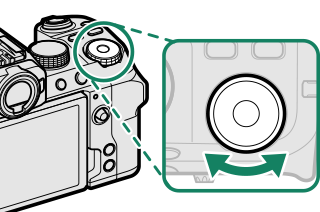
Shutter speed
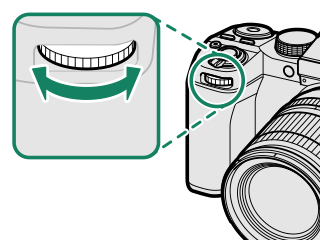
Aperture
If the lens is equipped with a aperture ring, aperture can be adjusted by rotating the ring.
Bulb (B)
Choose a shutter speed of BULB for long time-exposures in which you open and close the shutter manually. Use of a tripod is recommended to prevent the camera moving during the exposure.
-
Using the rear command dial, choose a shutter speed of BULB.
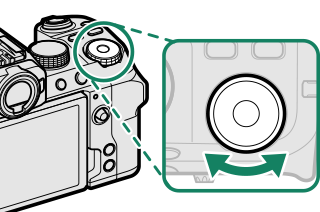
-
Press the shutter button all the way down. The shutter will remain open for up to 60 minutes while the shutter button is pressed; the display shows the time elapsed since the exposure started.
To reduce “noise” (mottling) in long time-exposures, select ON for H IMAGE QUALITY SETTING > LONG EXPOSURE NR. Note that this may increase the time needed to record images after shooting.
Exposure Preview
To preview exposure in the LCD monitor, select PREVIEW EXP./WB for D SCREEN SET-UP > PREVIEW EXP./WB IN MANUAL MODE.



Select an option other than PREVIEW EXP./WB when using the flash or on other occasions on which exposure may change when the picture is taken.
SP SCENE POSITION
The camera offers a choice of “scenes”, each adapted to particular shooting conditions or a specific type of subject.
-
Rotate the mode dial to SP (SCENE POSITION).
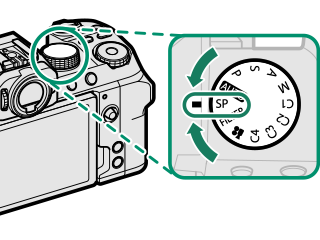
-
Choose a scene via A SHOOTING SETTING > SCENE POSITION.
Choose from the following options:
Scene Description hPORTRAIT Choose for portraits. ZPORTRAIT ENHANCER Processes portraits to give the subject a smooth, natural-looking complexion. MLANDSCAPE Choose for daylight shots of buildings and landscapes. NSPORT Choose when photographing moving subjects. ONIGHT Choose for poorly lit twilight or night scenes. HNIGHT (TRIPOD) Choose this mode for slow shutter speeds when shooting at night. pFIREWORKS Slow shutter speeds are used to capture the expanding burst of light from a firework. QSUNSET Choose this mode to record the vivid colors in sunrises and sunsets. RSNOW Choose for crisp, clear shots that capture the brightness of scenes dominated by shining white snow. sBEACH Choose for crisp, clear shots that capture the brightness of sunlit beaches. fUNDERWATER Reduces the blue cast typically associated with underwater lighting. UPARTY Capture indoor background lighting under low-light conditions. VFLOWER Effective for taking more vivid shots of flowers. WTEXT Take clear pictures of text or drawings in print. The scene can also be selected in the shooting display via the front command dial.
FILTER
Take photos with filter effects.
-
Rotate the mode dial to FILTER.
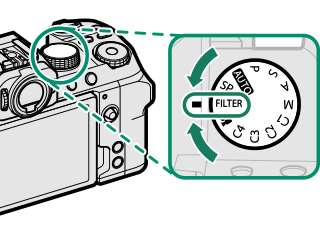
-
Choose a filter via A SHOOTING SETTING > FILTER SETTING.
Filter Description GTOY CAMERA Choose for a retro toy camera effect. HMINIATURE The tops and bottoms of pictures are blurred for a diorama effect. IPOP COLOR Create high-contrast images with saturated colors. JHIGH-KEY Create bright, low-contrast images. ZLOW-KEY Create uniformly dark tones with few areas of emphasized highlights. KDYNAMIC TONE Dynamic tone expression is used for a fantasy effect. XSOFT FOCUS Create a look that is evenly soft throughout the whole image. uPARTIAL COLOR (RED) Areas of the image that are the selected color are recorded in that color. All other areas of the image are recorded in black-and-white. vPARTIAL COLOR (ORANGE) wPARTIAL COLOR (YELLOW) xPARTIAL COLOR (GREEN) yPARTIAL COLOR (BLUE) zPARTIAL COLOR (PURPLE) Depending on the subject and camera settings, images may in some cases be grainy or vary in brightness or hue.
The scene can also be selected in the shooting display via the function dial.
Custom Modes
Rotate the mode dial to any of modes C1 (CUSTOM 1) through C4 (CUSTOM 4) to take pictures using previously-saved shooting menu settings. Settings can be saved or edited using H IMAGE QUALITY SETTING > EDIT/SAVE CUSTOM SETTING.
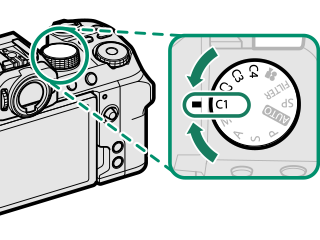
Saving Settings
-
Select H IMAGE QUALITY SETTING in the shooting menu, then highlight EDIT/SAVE CUSTOM SETTING and press MENU/OK.
-
Highlight EDIT/CHECK SETTING and press MENU/OK.
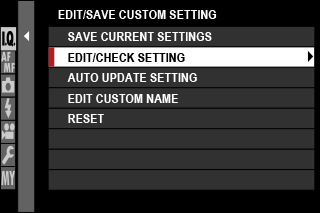
To store current camera settings in any of custom settings banks 1 through 4, select SAVE CURRENT SETTINGS. Previously-saved settings in the selected bank will be overwritten.
To restore default settings for selected banks, choose RESET.
Banks can be renamed using EDIT CUSTOM NAME.
If ENABLE is selected for AUTO UPDATE SETTING, changes to settings in modes C1 through C4 will automatically be saved to the current bank.
-
Highlight a custom settings bank and press MENU/OK to select.
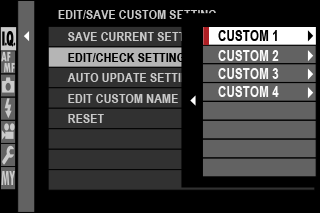
-
Highlight an item you wish to store in the custom settings bank and press MENU/OK.
Adjust settings for the selected item.
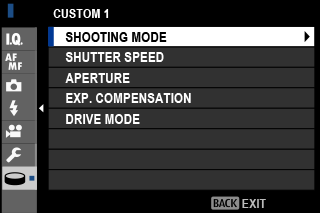
-
Press MENU/OK to save changes to the selected item and return to the menu item list.
Adjust additional items as desired.
-
Pressing DISP/BACK in the menu item list displays a confirmation dialog. Highlight OK and press MENU/OK to save the settings to the selected bank.
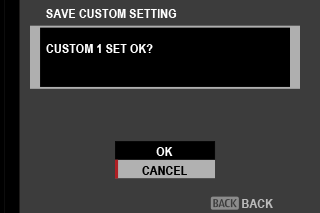
The Command and Function Dials
The roles of the command and Function dials vary with the mode.
| Front command dial | |
|---|---|
|
|
|
| AUTO (AUTO) |
Film simulation |
| P (PROGRAM AE) |
Program shift |
| S (SHUTTER PRIORITY AE) |
Shutter speed |
| A (APERTURE PRIORITY AE) |
Aperture |
| M (MANUAL) |
|
| SP (SCENE POSITION) |
Scene position |
| FILTER (FILTER) |
Program shift |
| C1/C2/C3/C4 (CUSTOM) |
Varies with exposure mode |
| F (MOVIE) |
|
| Rear command dial | |
|---|---|
|
|
|
| AUTO (AUTO) |
Exposure compensation |
| P (PROGRAM AE) |
|
| S (SHUTTER PRIORITY AE) |
|
| A (APERTURE PRIORITY AE) |
|
| M (MANUAL) |
Shutter speed |
| SP (SCENE POSITION) |
Exposure compensation |
| FILTER (FILTER) |
|
| C1/C2/C3/C4 (CUSTOM) |
Varies with exposure mode |
| F (MOVIE) |
|
| Fn Fn (function) dial |
|
|---|---|
|
|
|
| AUTO (AUTO) |
Film simulation |
| P (PROGRAM AE) |
|
| S (SHUTTER PRIORITY AE) |
|
| A (APERTURE PRIORITY AE) |
|
| M (MANUAL) |
|
| SP (SCENE POSITION) |
|
| FILTER (FILTER) |
Filter selection |
| C1/C2/C3/C4 (CUSTOM) |
Varies with exposure mode |
| F (MOVIE) |
|
The role performed by the function dial can be chosen using D BUTTON/DIAL SETTING > FUNCTION (Fn) SETTING (aThe Function Dial).

 .
.