The Shooting Menus (SHOOTING SETTING)
Adjust shooting options.
To display shooting options, press MENU/OK in the shooting display and select the A (SHOOTING SETTING) tab.
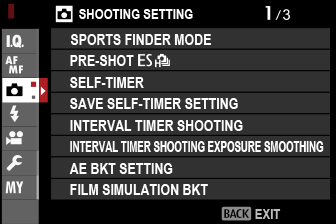
The options available vary with the shooting mode selected.
SPORTS FINDER MODE
Take pictures using the crop in the center of the display. Choose this option for pictures of athletes, birds, and other moving subjects.
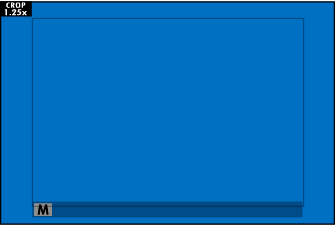
| Option | Description |
|---|---|
| ON | Pictures are taken using a 1.25× crop, reducing the picture angle by an amount equivalent to increasing lens focal length by 1.25×; the crop is shown by a frame in the display. |
| OFF | The 1.25× crop is disabled. |
The HIMAGE QUALITY SETTING > IMAGE SIZE item in the shooting menu is fixed at P.
The sports finder is not available in modes that offer an electronic shutter.
PRE-SHOTsN
To reduce the lag between your pressing the shutter button all the way down and the resulting picture being recorded to the memory card, the camera starts shooting with the electronic shutter when the shutter button is pressed halfway and saves a series shots starting just before the shutter button is pressed the rest of the way down.
| Options | |
|---|---|
| ON | OFF |
Pre-shot photography is available only when s ELECTRONIC SHUTTER is selected in CONTINUOUS R drive mode.
SELF-TIMER
Choose a shutter release delay.
| Option | Description |
|---|---|
| R2 SEC | The shutter is released two seconds after the shutter button is pressed. Use to reduce blur caused by the camera moving when the shutter button is pressed. The self-timer lamp blinks as the timer counts down. |
| S10 SEC | The shutter is released ten seconds after the shutter button is pressed. Use for photographs in which you wish to appear yourself. The self-timer lamp blinks immediately before the picture is taken. |
| OFF | Self-timer off. |
If an option other than OFF is selected, the timer will start when the shutter button is pressed all the way down. The display shows the number of seconds remaining until the shutter is released. To stop the timer before the picture is taken, press DISP/BACK.
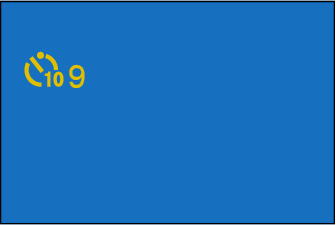
Stand behind the camera when using the shutter button. Standing in front of the lens can interfere with focus and exposure.
The self-timer turns off automatically when the camera is turned off.
SAVE SELF-TIMER SETTING
If ON is selected, the chosen self-timer setting will remain in effect after a picture is taken or the camera is turned off.
| Options | |
|---|---|
| ON | OFF |
INTERVAL TIMER SHOOTING
Configure the camera to take photos automatically at a preset interval.
-
Highlight INTERVAL TIMER SHOOTING in the A (SHOOTING SETTING) tab and press MENU/OK.
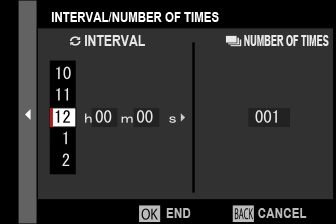
-
Use the focus stick (focus lever) to choose the interval and number of shots. Press MENU/OK to proceed.
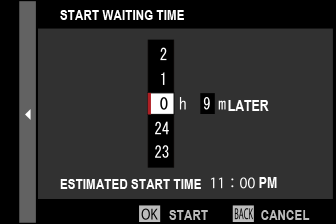
-
Use the focus stick to choose the starting time and then press MENU/OK. Shooting will start automatically.
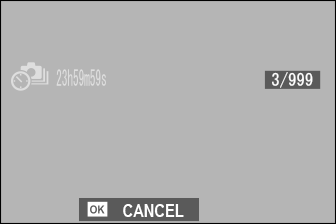
Interval timer photography cannot be used at a shutter speed of B (bulb) or with multiple exposure photography. In burst mode, only one picture will be taken each time the shutter is released.
Use of a tripod is recommended.
We recommend using an AC-9V AC power adapter.
The display turns off between shots and lights a few seconds before the next shot is taken.
The display can be activated at any time by pressing the shutter button.
To continue shooting until the number of shots taken equals the number of exposures remaining at the time interval-timer photography started, set the number of shots to ∞.
INTERVAL TIMER SHOOTING EXPOSURE SMOOTHING
Select ON to automatically adjust exposure during interval-timer photography to prevent it changing dramatically between shots.
| Options | |
|---|---|
| ON | OFF |
Large changes in subject brightness may make exposure appear erratic. We recommend that you choose shorter values for INTERVAL TIMER SHOOTING > INTERVAL with subjects that brighten or dim dramatically during shooting.
In manual mode (mode M), exposure smoothing is only available if an A (auto) option is selected for ISO.
AE BKT SETTING
Adjust exposure bracketing settings.
| Option | Description |
|---|---|
| FRAMES/ STEP SETTING |
Choose the number of shots in the bracketing sequence and the amount exposure is varied with each shot.
|
| 1 FRAME/ CONTINUOUS |
|
| SEQUENCE SETTING | Choose the order in which the shots are taken. |
FILM SIMULATION BKT
Choose the three film simulation types used for film simulation bracketing (aFILM SIMULATION).
| Options | ||
|---|---|---|
| c PROVIA/STANDARD | d Velvia/VIVID | e ASTIA/SOFT |
| i CLASSIC CHROME | g PRO Neg. Hi | h PRO Neg. Std |
| g CLASSIC Neg. | X ETERNA/CINEMA | a ACROS * |
| b MONOCHROME * | f SEPIA | |
* Available with yellow (Ye), red (R), and green (G) filters.
FOCUS BKT SETTING
Choose from AUTO and MANUAL focus bracketing modes.
MANUAL
In MANUAL mode, you choose the following.| Option | Description |
|---|---|
| FRAMES | Choose the number of shots. |
| STEP | Choose the amount focus changes with each shot. |
| INTERVAL | Choose the interval between shots. |
Focus and FRAMES/STEP
The relation between focus and the options chosen for FRAMES and STEP is shown in the illustration.
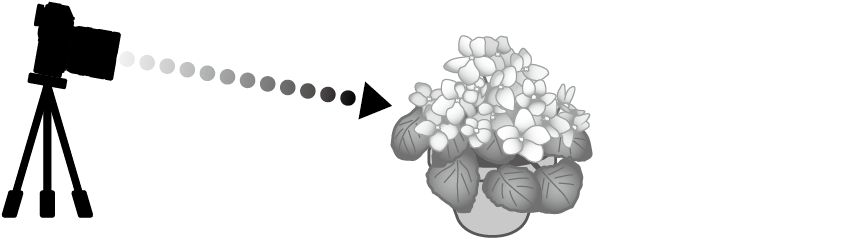
Step
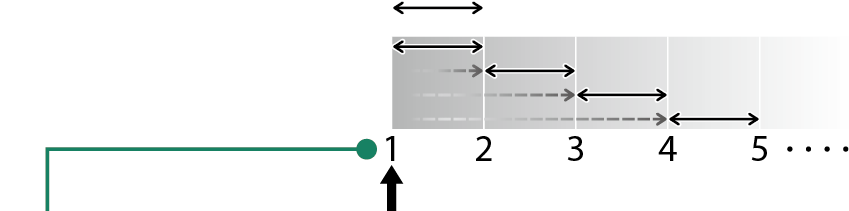
| Frames | Starting focus position |
- Focus proceeds from the starting position toward infinity.
- Small STEP values translate to small changes in focus, larger values to larger changes.
- Regardless of the option chosen for FRAMES, shooting ends when focus reaches infinity.
AUTO
In AUTO mode, the camera calculates FRAMES and STEP automatically.
Select A SHOOTING SETTING in the shooting menu, highlight FOCUS BKT SETTING, and press MENU/OK.
Select AUTO and choose an INTERVAL.
The view through the lens will be displayed.
-
Focus on the nearest end of the subject and press MENU/OK.
The selected focus distance appears as A on the focus distance indicator.
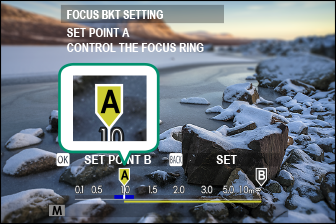
The same focus range can be chosen by focusing on the farthest end of the subject first.
-
Focus on the farthest end of the subject and press DISP/BACK.
The selected focus distance (B) and focus range (A to B) appear on the focus distance indicator.
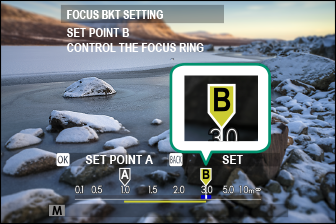
Instead of pressing the DISP/BACK button, you can press MENU/OK and select A again.
-
Take photographs.
The camera will calculate values for FRAMES and STEP automatically. The number of frames will appear in the display.
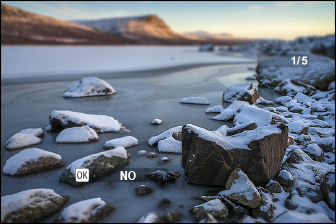
MULTIPLE EXPOSURE CTRL
Choose how the camera combines shots to create a multiple exposure.
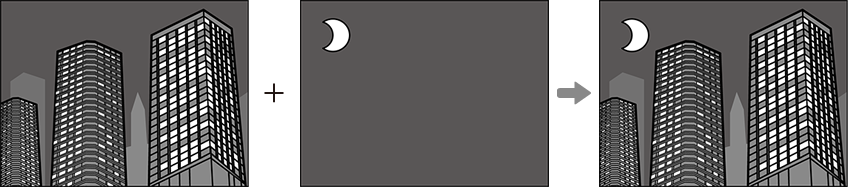
| Option | Description |
|---|---|
| ADDITIVE | The camera adds the exposures together. You may need to lower exposure compensation depending on the number of shots. |
| AVERAGE | The camera automatically optimizes exposure for the final picture. The background in series shot without changing the composition will be optimally exposed. |
| BRIGHT | The camera compares the exposures and chooses only the brightest pixel at each location. Colors may be mixed depending on their brightness and hue. |
| DARK | The camera compares the exposures and chooses only the darkest pixel at each location. Colors may be mixed depending on their brightness and hue. |
The camera can combine up to nine exposures.
PHOTOMETRY
Choose how the camera meters exposure.
The selected option will only take effect when GAF/MF SETTING > FACE/EYE DETECTION SETTING is OFF.
| Mode | Description |
|---|---|
|
o (multi) |
The camera instantly determines exposure based on an analysis of composition, color, and brightness distribution. Recommended in most situations. |
|
p (center-weighted) |
The camera meters the entire frame but assigns the greatest weight to the area at the center. |
|
v (spot) |
The camera meters lighting conditions in an area at the center of the frame equivalent to 2% of the total. Recommended with backlit subjects and in other cases in which the background is much brighter or darker than the main subject. |
|
w (average) |
Exposure is set to the average for the entire frame. Provides consistent exposure across multiple shots with the same lighting, and is particularly effective for landscapes and portraits of subjects dressed in black or white. |
SHUTTER TYPE
Choose the shutter type. Choose the electronic shutter to mute the shutter sound.
| Option | Description |
|---|---|
| tMECHANICAL SHUTTER | Take pictures with the mechanical shutter. |
| sELECTRONIC SHUTTER | Take pictures with the electronic shutter. |
| tE-FRONT CURTAIN SHUTTER | The camera chooses the mechanical or electronic front curtain shutter according to shooting conditions. |
| uMECHANICAL + ELECTRONIC | The camera chooses the mechanical or electronic shutter according to shooting conditions. |
| vE-FRONT + ELECTRONIC | The camera chooses the mechanical, electronic, or electronic front curtain shutter according to shooting conditions. |
| wE-FRONT + MECHANICAL + ELECTRONIC | The camera chooses the mechanical, electronic, or electronic front curtain shutter according to shooting conditions. |
If s ELECTRONIC SHUTTER, u MECHANICAL + ELECTRONIC, or w E-FRONT + MECHANICAL + ELECTRONIC is selected, shutter speeds faster than 1/8000 s can be chosen by rotating the shutter speed dial to 8000 and then rotating the rear command dial.
When using the electronic shutter, note the following:
- Distortion may be visible in shots of moving subjects.
- Distortion may also be visible in hand-held shots taken at high shutter speeds; use of a tripod is recommended.
- Banding and fog may occur in shots taken under fluorescent lights or other flickering or erratic illumination.
- When taking pictures with the shutter muted (aSHUTTER VOLUME), respect your subjects’ image rights and right to privacy.
When using the electronic front-curtain shutter, note the following:
- Faster shutter speeds are more likely to result in uneven exposure and loss of resolution in out-of-focus areas of the frame.
The following restrictions apply when the electronic shutter is used:
- “Extended” sensitivity values are not supported.
- Long exposure noise reduction has no effect.
- The flash can not be used.
FLICKER REDUCTION
Reduce flicker in pictures and the display when shooting under fluorescent lighting and other similar light sources.
| Option | Description |
|---|---|
|
ALL FRAMES |
Flicker reduction is applied to all frames continuous shooting frame rate reduces. |
|
FIRST FRAME |
Flicker measurement is taken prior to the first frame only and the same reduction amount is applied to all subsequent frames that flicker may occur. |
|
OFF |
Flicker reduction disabled. |
Flicker reduction increases the time needed to record pictures.
OFF is selected for FLICKER REDUCTION when the electronic shutter is used.
Flicker reduction is not available during movie recording.
IS MODE
Choose from the following image stabilization options:
| Option | Description |
|---|---|
| l CONTINUOUS | Image stabilization on. |
| m SHOOTING ONLY | As above, except that image stabilization is performed only when the shutter button is pressed halfway (focus mode C only) or the shutter is released. |
| OFF | Image stabilization off. Choose this option when using a tripod. |
This option is available only with lenses that support image stabilization.
ISO AUTO SETTING
Choose the base sensitivity, maximum sensitivity, and minimum shutter speed for the A position on the sensitivity dial. Settings for AUTO1, AUTO2, and AUTO3 can be stored separately; the defaults are shown below.
| Item | Option | Default | ||
|---|---|---|---|---|
| AUTO1 | AUTO2 | AUTO3 | ||
| DEFAULT SENSITIVITY |
160–12800 | 160 | ||
| MAX. SENSITIVITY |
400–12800 | 800 | 1600 | 3200 |
| MIN. SHUTTER SPEED |
1/500–1/4 SEC, AUTO |
1/60 SEC | ||
The camera automatically chooses a sensitivity between the default and maximum values; sensitivity is only raised above the default value if the shutter speed required for optimal exposure would be slower than the value selected for MIN. SHUTTER SPEED.
If the value selected for DEFAULT SENSITIVITY is higher than that selected for MAX. SENSITIVITY, DEFAULT SENSITIVITY will be set to the value selected for MAX. SENSITIVITY.
The camera may select shutter speeds slower than MIN. SHUTTER SPEED if pictures would still be underexposed at the value selected for MAX. SENSITIVITY.
If AUTO is selected for MIN. SHUTTER SPEED, the camera will automatically choose a minimum shutter speed approximately equal to the inverse of the lens’ focal length, in seconds (for example, if the lens has a focal length of 50 mm, the camera will choose a minimum shutter speed in the neighborhood of 1/50 s). The minimum shutter speed is not affected by the option selected for image stabilization.
MOUNT ADAPTOR SETTING
Adjust settings for lenses attached via a mount adapter.
Bright Frame Brightness
Adjust the brightness of the bright frame in the OVF display.
Saved Settings
Store settings for up to 6 lenses.
Choosing a Focal Length
Use the focus stick (focus lever) to enter the focal length.
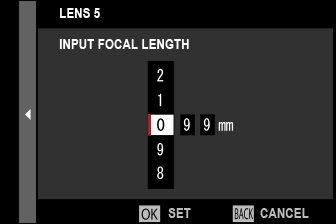
Distortion Correction
Choose from STRONG, MEDIUM, or WEAK options to correct BARREL or PINCUSHION distortion.
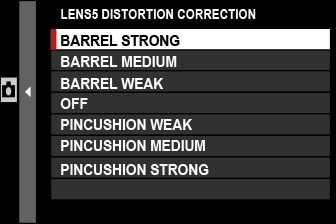
Color Shading Correction
Color (shading) variations between the center and edges of the frame can be adjusted separately for each corner.
To use color shading correction, follow the steps below.
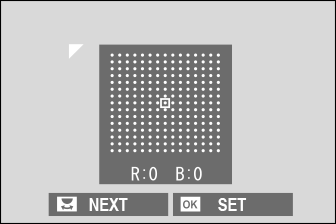
-
Rotate the rear command dial to choose a corner. The selected corner is indicated by a triangle.
-
Use the focus stick (focus lever) to adjust shading until there is no visible difference in color between the selected corner and the center of the image.
- Press the focus stick left or right to adjust colors on the cyan–red axis.
- Press the focus stick up or down to adjust colors on the blue–yellow axis.
To determine the amount required, adjust color shading correction while taking photos of blue sky or a sheet of gray paper.
Peripheral Illumination Correction
Choose from values between –5 and +5. Choosing positive values increases peripheral illumination, while choosing negative values reduces peripheral illumination. Positive values are recommended for vintage lenses, negative values to create the effect of images taken with an antique lens or a pinhole camera.
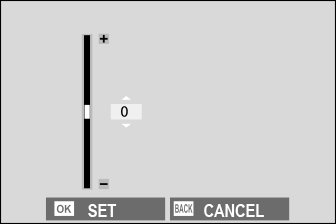
To determine the amount required, adjust peripheral illumination correction while taking photos of blue sky or a sheet of gray paper.
EDIT LENS NAME
Change the lens name.
WIRELESS COMMUNICATION
Connect to smartphones running the latest version of the FUJIFILM Camera Remote app. The smartphone can then be used to:
- Control the camera and take pictures remotely
- Receive pictures uploaded from the camera
- Browse the pictures on the camera and download selected pictures
- Upload location data to the camera
For downloads and other information, visit:

 .
.

