Parts of the Camera
The parts of the camera are listed below.
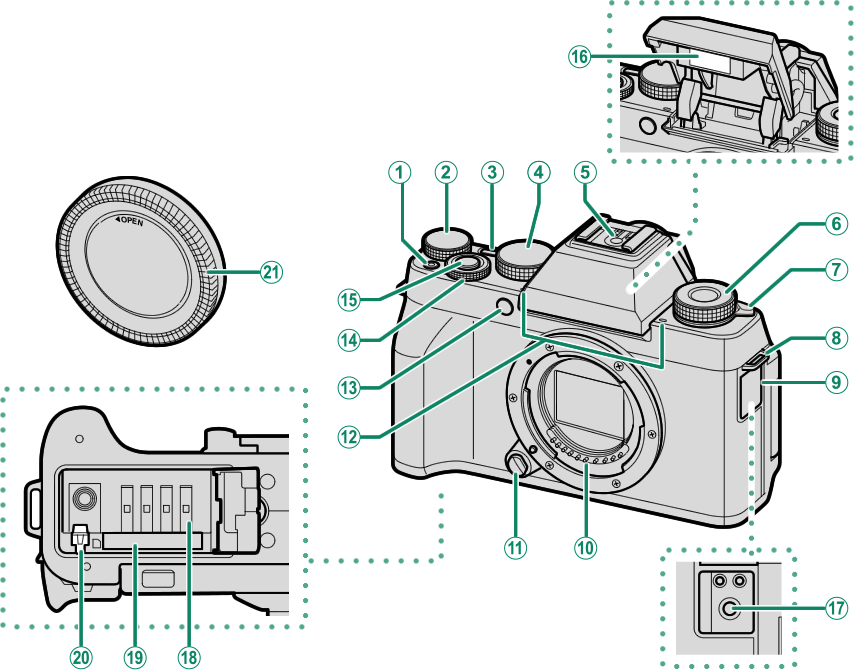
At (movie recording) button
BRear command dial
C[ON]/[OFF] button
DMode dial
EHot shoe
F[Fn] (function) dial
GN (flash pop-up) lever
HStrap eyelet
IConnector cover
JLens signal contacts
KLens release button
LMicrophone
MAF-assist illuminator
Self-timer lamp
NFront command dial
OShutter button
PFlash
QMicrophone/remote release connector (⌀3.5 mm)
RBattery chamber
SMemory card slot
TBattery latch
UBody cap
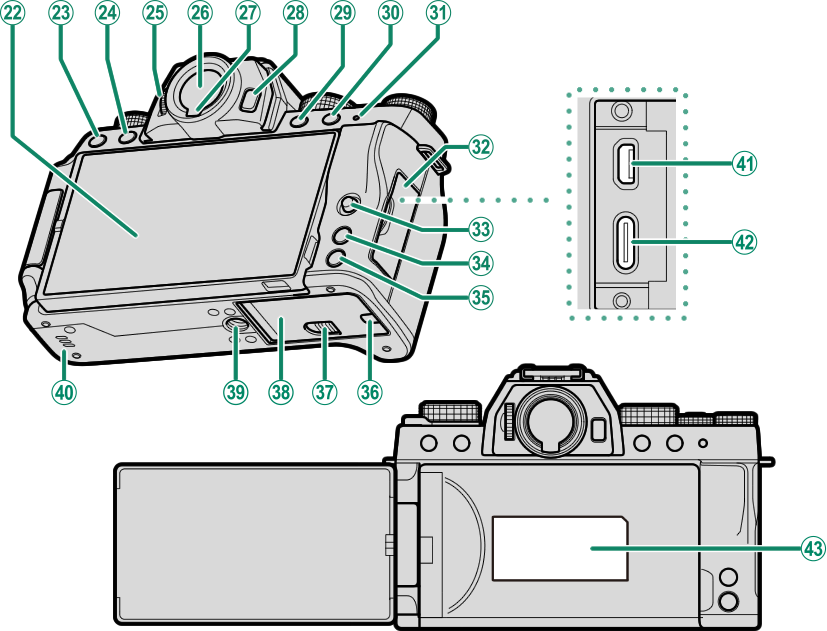
VVari-angle LCD monitor
Touch screen
WI (drive) button
b (delete) button (playback mode)
Xa (playback) button
YDiopter adjustment control
ZElectronic viewfinder (EVF)
aEye sensor
b[VIEW MODE] button
c[Fn1] button
d[Fn2] button
eIndicator lamp
fConnector cover
gFocus stick (focus lever)
h[MENU]/[OK] button
i[DISP] (display)/[BACK] button
jCable channel cover for DC coupler
kBattery-chamber cover latch
lBattery-chamber cover
mTripod mount
nSpeaker
oHDMI Micro connector (Type D)
pUSB connector (Type-C)
qSerial number plate
Do not remove the serial number plate, which provides the FCC ID, KC mark, CMIIT ID, serial number, and other important information.
- The Mode Dial
- The Focus Stick (Focus Lever)
- I (drive) button
- The Command Dials
- [Fn] (function) dial
- The Indicator Lamp
- The LCD Monitor
- Focusing the Viewfinder
The Mode Dial
To select a shooting mode, rotate the dial until the icon for the desired mode aligns with the index.
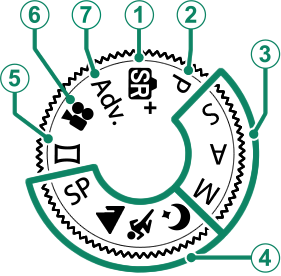
| Mode | Description |
|---|---|
| The camera automatically optimizes settings to the scene. | |
| Aperture and shutter speed can be adjusted using program shift. | |
|
C[S] (SHUTTER PRIORITY AE) |
Select for full control over camera settings, including aperture ([M] and [A]) and/or shutter speed ([M] and [S]). |
| Choose a scene suited to the subject or shooting conditions and let the camera do the rest. | |
| Follow an on-screen guide to create a panorama. | |
| Record movies. | |
| Take photos with filter effects. |
The Focus Stick (Focus Lever)
Tilt or press the focus stick to select the focus area. The focus stick can also be used to navigate the menus.
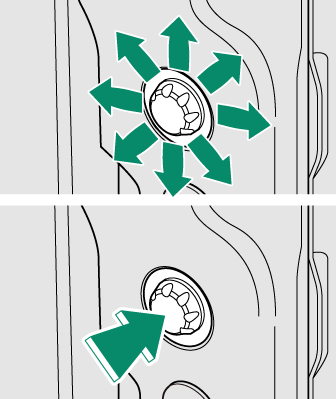
Use D[BUTTON/DIAL SETTING] > [FOCUS LEVER SETTING] to choose the role played by the focus stick (a[FOCUS LEVER SETTING]).
I (drive) button
Pressing the I (drive) button displays drive mode options, where you can choose from the following the drive modes.
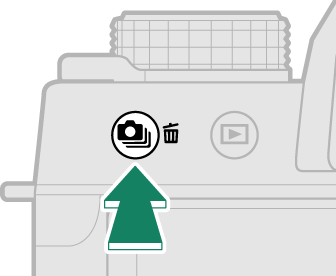
| Mode | |
|---|---|
| B | [STILL IMAGE] |
| I | [CONTINUOUS] |
| O | [AE BKT] |
| W | [ISO BKT] |
| Mode | |
|---|---|
| X | [FILM SIMULATION BKT] |
| V | [WHITE BALANCE BKT] |
| Y | [DYNAMIC RANGE BKT] |
| h | [HDR] |
The Command Dials
The rear and front command dials are used for the operations below.
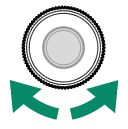
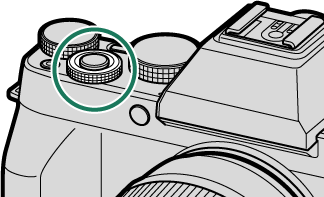
| Shooting |
|
|---|---|
| Menus | Select menu tabs or page through menus. |
| [Q] Menu | Adjust settings in the quick menu. |
| Playback | View other pictures. |
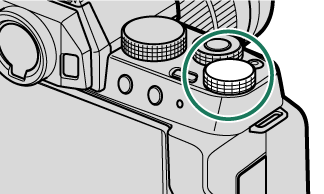
| Shooting |
|
|---|---|
| Menus | Highlight menu items. |
| [Q] Menu | Adjust settings in the quick menu. |
| Playback |
|
[Fn] (function) dial
Rotate the function dial to quickly adjust settings for the assigned function during shooting.
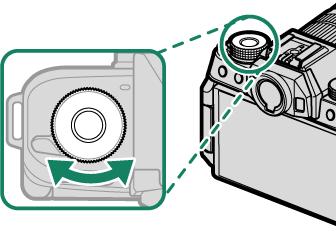
At shipment, the dial is assigned the [DEFAULT] role. At this setting, the function performed by the dial varies with the position of the mode dial.
| Mode | Description |
|---|---|
| [Adv.] ([ADVANCED FILTER]) | Filter selection |
| [SP] ([SCENE POSITION]) | Scene selection |
| S ([ADVANCED SR AUTO])/M/N/O | Self-timer |
|
[P] (PROGRAM AE) [S] (SHUTTER PRIORITY AE) [A] (APERTURE PRIORITY AE) [M] (MANUAL) u ([PANORAMA]) |
Film simulation |
| F ([MOVIE]) | Shutter speed |
The role performed by the function dial can be chosen using DBUTTON/DIAL SETTING > FUNCTION (Fn) SETTING (a The Function Dial).
The Indicator Lamp
The indicator lamp shows camera status as follows:

| Indicator lamp | Camera status |
|---|---|
| Glows green | Focus locked. |
| Blinks green | Focus or slow shutter speed warning. Pictures can be taken. |
| Blinks green and orange | Camera on: Recording pictures. Additional pictures can be taken. Camera off: Uploading pictures to a smartphone or tablet (Displayed only if pictures are selected for upload.). |
| Glows orange | Recording pictures. No additional pictures can be taken at this time. |
| Blinks orange | Flash charging; flash will not fire when picture is taken. |
| Blinks red | Lens or memory error. |
Warnings may also appear in the display.
The LCD Monitor
The LCD monitor can be tilted or reversed for ease of viewing. You will find this feature particularly helpful when shooting self-portraits (aSelf-Portraits (Selfies)). Be careful not to catch your fingers or other objects between the monitor and the camera body.
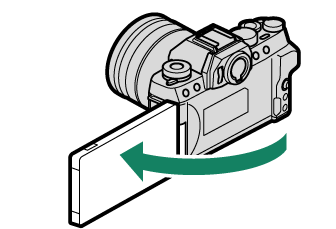
The LCD monitor also functions as a touch screen (aTouch Screen Mode).
Focusing the Viewfinder
If the indicators displayed in the viewfinder are blurred, put your eye to the viewfinder and rotate the diopter adjustment control until the display is in sharp focus.
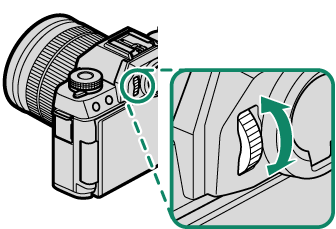

 .
.

