Adjust settings for connection to other devices.
To access connection settings, press MENU/OK, select the (SET UP) tab, and choose CONNECTION SETTING.
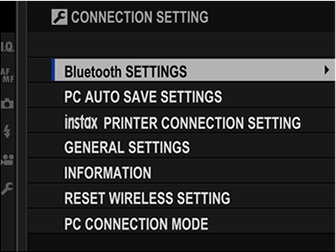
For more information on wireless connections, visit:
Adjust Bluetooth settings.
| Option | Description |
|---|---|
| PAIRING REGISTRATION | To pair the camera with a smartphone or tablet, select this option, then launch FUJIFILM Camera Remote on the smart device and tap PAIRING REGISTRATION. |
| SELECT PAIRING DESTINATION | Select a smartphone to which to connect from a list of paired devices. |
| DELETE PAIRING REG. | End pairing. |
| Bluetooth ON/OFF |
ON: The camera automatically establishes a Bluetooth connection with paired devices when turned on. OFF: The camera does not connect via Bluetooth. |
| AUTO IMAGE TRANSFER |
ON: Mark JPEG images for upload as they are taken. OFF: Photos are not marked for upload as they are taken. |
| SMARTPHONE SYNC. SETTING |
Choose whether to synchronize the camera to the time and/or location provided by a paired smartphone. LOCATION&TIME: Synchronize the time and location. LOCATION: Synchronize the location. TIME: Synchronize the time. OFF: Synchronization off. |
Install the latest version of the FUJIFILM Camera Remote app on your smartphone or tablet before pairing the device with your camera or uploading images.
When ON is selected for both Bluetooth ON/OFF and AUTO IMAGE TRANSFER, upload to paired devices will begin shortly after you exit to playback or turn the camera off.
If AUTO IMAGE TRANSFER is off, pictures can be marked for transfer using the IMAGE TRANSFER ORDER option in the playback menu.
Adjust settings for connection to computers via wireless LAN.
| Option | Description |
|---|---|
| PC AUTO SAVE SETTING |
Choose the method used for connection to computers via a wireless LAN. SIMPLE SETUP: Connect using WPS. MANUAL SETUP: Choose the network from a list (SELECT FROM NETWORK LIST) or enter the name manually (ENTER SSID). |
| DELETE REGISTERED DESTINATION PC | Remove selected destinations. |
| DETAILS OF PREVIOUS CONNECTION | View computers to which the camera has recently connected. |
Adjust settings for connection to optional FUJIFILM instax SHARE printers.
The Printer Name (SSID) and Password
The printer name (SSID) can be found on the bottom of the printer; the default password is “1111”. If you have already chosen a different password to print from a smartphone, enter that password instead.

Adjust settings for connection to wireless networks.
| Option | Description |
|---|---|
| NAME | Choose a name (NAME) to identify the camera on the wireless network (the camera is assigned a unique name by default). |
| RESIZE IMAGE FOR SMARTPHONE |
Choose ON (the default setting, recommended in most circumstances) to resize larger images to |
| GEOTAGGING | Choose whether location data downloaded from a smartphone are embedded in pictures as they are taken. |
| LOCATION INFO | Display the location data last downloaded from a smartphone. |
View the camera’s MAC and Bluetooth address.
Restore wireless settings to their default values.
Adjust settings for connection to a computer.
| Option | Description |
|---|---|
| USB CARD READER | Connecting the camera to a computer via USB automatically enables data transfer mode, allowing data to be copied to the computer. The camera functions normally when not connected. |
| USB RAW CONV./ BACKUP RESTORE |
Connecting the camera to a computer via USB automatically enables USB RAW conversion/backup restore mode. The camera functions normally when not connected. USB RAW CONV. (requires FUJIFILM X RAW STUDIO): Use the camera’s image processing engine to rapidly convert RAW files to high-quality JPEG images. BACKUP RESTORE (requires FUJIFILM X Acquire): Save and load camera settings. Reconfigure the camera in an instant or share settings with other cameras of the same type. |