Use touch controls for shooting or playback.
If ON is selected for BUTTON/DIAL SETTING > TOUCH SCREEN SETTING > TOUCH SCREEN ON/OFF and one of ALL, RIGHT, or LEFT for EVF TOUCH SCREEN AREA SETTINGS, the LCD monitor can be used to select the focus area while pictures are being framed in the electronic viewfinder (EVF).
Touch controls can be used for such operations as choosing the focus area and taking photographs. The operation performed can be selected by tapping the touch screen mode indicator in the display to cycle through the following options:
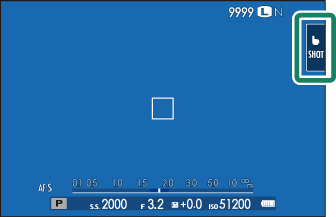
| Mode | Description |
|---|---|
|
TOUCH SHOOTING
|
Tap your subject in the display to focus and release the shutter. |
|
AF
|
Tap to select a focus point. In focus mode S (AF-S), focus will lock, while in focus mode C (AF-C), the camera will continually adjust focus in response to changes in the distance to the subject. |
|
AREA
|
Tap to select a point for focus or zoom. The focus frame will move to the selected point. |
|
OFF
|
Touch controls off. The display does not respond when tapped. |
Touch control settings can be adjusted using AF/MF SETTING > TOUCH SCREEN MODE (
TOUCH SCREEN MODE). To disable touch controls and hide the touch screen mode indicator, select OFF for
BUTTON/DIAL SETTING > TOUCH SCREEN SETTING > TOUCH SCREEN ON/OFF.
Functions can be assigned to the following flick gestures in much the same way as function buttons (The Fn (Function) Buttons).

When ON is selected for BUTTON/DIAL SETTING > TOUCH SCREEN SETTING > TOUCH SCREEN ON/OFF, touch controls can be used for the following playback operations:
Swipe: Swipe a finger across the display to view other images.

Pinch-out: Place two fingers on the display and spread them apart to zoom in.

Pinch-in: Place two fingers on the display and slide them together to zoom out.

Pictures can be zoomed out until the entire image is visible but no further.
Double-tap:Tap the display twice to zoom in on the focus point.

Drag: View other areas of the image during playback zoom.
