Adjust shooting options.
To display shooting options, press MENU/OK in the shooting display and select the (SHOOTING SETTING) tab.
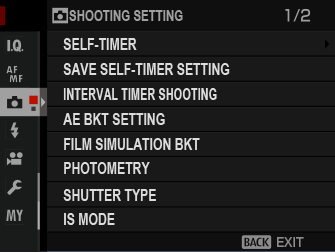
The options available vary with the shooting mode selected.
Choose a shutter release delay.
| Option | Description |
|---|---|
| The shutter is released two seconds after the shutter button is pressed. Use to reduce blur caused by the camera moving when the shutter button is pressed. The self-timer lamp blinks as the timer counts down. | |
| The shutter is released ten seconds after the shutter button is pressed. Use for photographs in which you wish to appear yourself. The self-timer lamp blinks immediately before the picture is taken. | |
| OFF | Self-timer off. |
If an option other than OFF is selected, the timer will start when the shutter button is pressed all the way down. The display shows the number of seconds remaining until the shutter is released. To stop the timer before the picture is taken, press DISP/BACK.
Stand behind the camera when using the shutter button. Standing in front of the lens can interfere with focus and exposure.
If ON is selected, the chosen self-timer setting will remain in effect after a picture is taken or the camera is turned off.
| Options | |
|---|---|
| ON | OFF |
Configure the camera to take photos automatically at a preset interval.
Highlight INTERVAL TIMER SHOOTING in the (SHOOTING SETTING) tab and press MENU/OK.
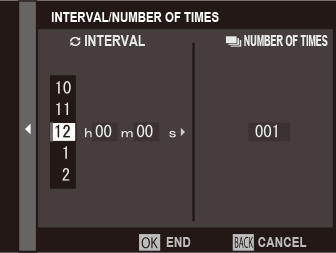
Use the selector to choose the interval and number of shots. Press MENU/OK to proceed.
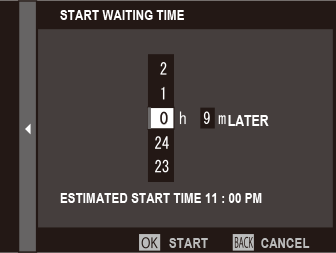
Use the selector to choose the starting time and then press MENU/OK. Shooting will start automatically.
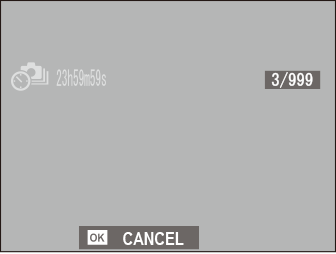
Interval timer photography can not be used at a shutter speed of B (bulb) or with multiple exposure photography. In burst mode, only one picture will be taken each time the shutter is released.
Use of a tripod is recommended.
Check the battery level before starting. We recommend using an optional AC‑15V AC power adapter.
The display turns off between shots and lights a few seconds before the next shot is taken. The display can be activated at any time by pressing the shutter button.
To continue shooting until the memory card is full, set the number of shots to ∞.
Adjust exposure bracketing settings.
| Option | Description |
|---|---|
| FRAMES/STEP SETTING | Choose the number of shots in the bracketing sequence (FRAMES) and the amount exposure is varied with each shot (STEP). |
| 1 FRAME/CONTINUOUS | Choose whether the shots in the bracketing sequence are taken one at a time (1 FRAME) or in a single burst (CONTINUOUS). |
| SEQUENCE SETTING | Choose the order in which the shots are taken. |
Choose the three film simulation types used for film simulation bracketing (FILM SIMULATION).
| Option | ||
|---|---|---|
* Available with yellow (Ye), red (R), and green (G) filters.
Choose how the camera meters exposure.
The selected option will only take effect when AF/MF SETTING > FACE/EYE DETECTION SETTING is OFF.
| Mode | Description |
|---|---|
|
MULTI |
The camera instantly determines exposure based on an analysis of composition, color, and brightness distribution. Recommended in most situations. |
|
CENTER-WEIGHTED |
The camera meters the entire frame but assigns the greatest weight to the area at the center. |
|
SPOT |
The camera meters lighting conditions in an area at the center of the frame equivalent to 2% of the total. Recommended with backlit subjects and in other cases in which the background is much brighter or darker than the main subject. |
|
AVERAGE |
Exposure is set to the average for the entire frame. Provides consistent exposure across multiple shots with the same lighting, and is particularly effective for landscapes and portraits of subjects dressed in black or white. |
Choose the shutter type. Choose the electronic shutter to mute the shutter sound.
| Option | Description |
|---|---|
| Take pictures with the mechanical shutter. | |
| Take pictures with the electronic shutter. | |
| Reduces the lag between the shutter button being pressed and the start of the exposure. The mechanical shutter is used at high shutter speeds ( |
|
| The camera chooses the mechanical or electronic shutter according to shooting conditions. | |
| The camera chooses the electronic or electronic front curtain shutter according to shooting conditions. |
If an option other than MECHANICAL SHUTTER is selected, shutter speeds faster than 1/4000 s can be chosen by rotating the shutter speed dial to 4000 and then rotating the rear command dial.
When the electronic shutter is used, distortion may be visible in shots of moving subjects and in hand-held shots taken at high shutter speeds, while banding and fog may occur in shots taken under fluorescent lights or other flickering or erratic illumination. When taking pictures with the shutter muted, respect your subjects’ image rights and right to privacy.
When the electronic shutter is used, the flash is disabled, sensitivity is restricted to values of ISO 12800–100, and long exposure noise reduction has no effect.
Reduce blur.
| Option | Description |
|---|---|
| Image stabilization on. | |
| Image stabilization enabled only when the shutter button is pressed halfway (focus mode C) or the shutter is released. | |
| OFF | Image stabilization off; |
This option is available only with lenses that support image stabilization.
Choose the base sensitivity, maximum sensitivity, and minimum shutter speed for the A position on the sensitivity dial. Settings for AUTO 1, AUTO 2, and AUTO 3 can be stored separately; the defaults are shown below.
| Option | Default | ||
|---|---|---|---|
| AUTO 1 | AUTO 2 | AUTO 3 | |
| DEFAULT SENSITIVITY | 100 | ||
| MAX. SENSITIVITY | 800 | 1600 | 3200 |
| MIN. SHUTTER SPEED | 1/60 s | ||
The camera automatically chooses a sensitivity between the default and maximum values; sensitivity is only raised above the default value if the shutter speed required for optimal exposure would be slower than the value selected for MIN. SHUTTER SPEED.
If the value selected for DEFAULT SENSITIVITY is higher than that selected for MAX. SENSITIVITY, DEFAULT SENSITIVITY will be set to the value selected for MAX. SENSITIVITY.
The camera may select shutter speeds slower than MIN. SHUTTER SPEED if pictures would still be underexposed at the value selected for MAX. SENSITIVITY.
Adjust settings for lenses attached via a mount adapter.
When using lenses with an internal shutter, choose whether to use the shutter on the camera (BODY) or the lens (LENS).
This option may have no effect with some lenses.
Store settings for up to 6 lenses, or choose OFF to disable corrections for focal length, distortion, color shading, and peripheral illumination.
Choosing a Focal Length
Use the selector to enter the focal length.
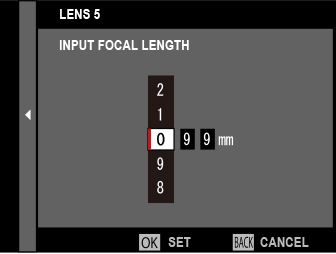
Distortion Correction
Choose from STRONG, MEDIUM, or WEAK options to correct BARREL or PINCUSHION distortion.
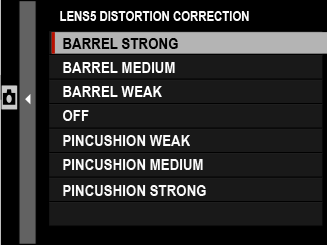
Color Shading Correction
Color (shading) variations between the center and edges of the frame can be adjusted separately for each corner.
To use color shading correction, follow the steps below.
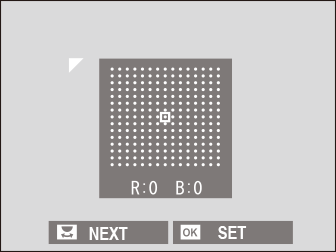
Rotate the rear command dial to choose a corner. The selected corner is indicated by a triangle.
Use the selector to adjust shading until there is no visible difference in color between the selected corner and the center of the image. Press the selector left or right to adjust colors on the cyan–red axis. Press the selector up or down to adjust colors on the blue–yellow axis.
To determine the amount required, adjust color shading correction while taking photos of blue sky or a sheet of gray paper.
Peripheral Illumination Correction
Choose from values between –5 and +5. Choosing positive values increases peripheral illumination, while choosing negative values reduces peripheral illumination. Positive values are recommended for vintage lenses, negative values to create the effect of images taken with an antique lens or a pinhole camera.
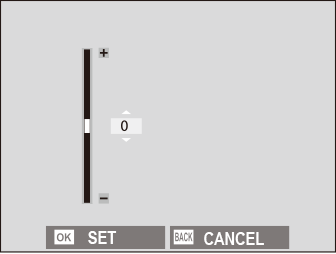
To determine the amount required, adjust peripheral illumination correction while taking photos of blue sky or a sheet of gray paper.
Connect to smartphones running the “FUJIFILM Camera Remote” app. The smartphone can be used to browse the images on the camera, download selected images, control the camera remotely, or upload location data to the camera.
For downloads and other information, visit: