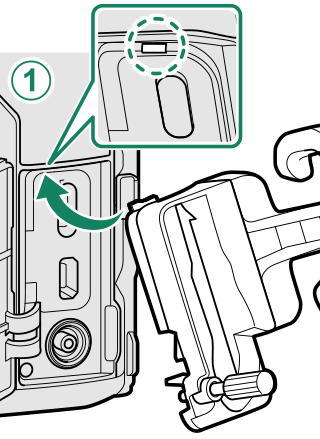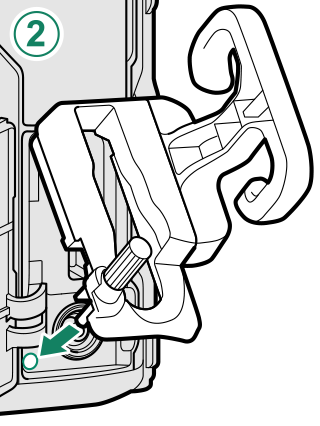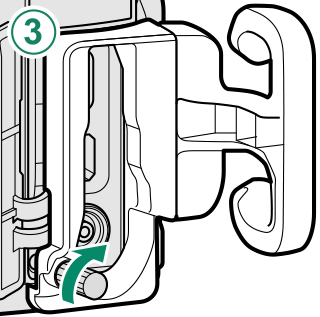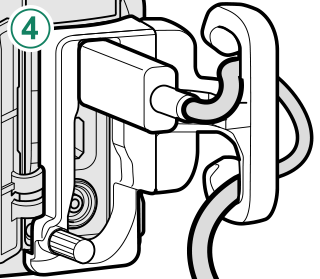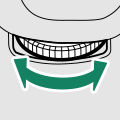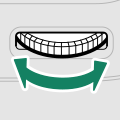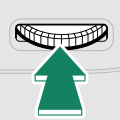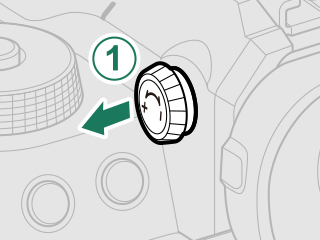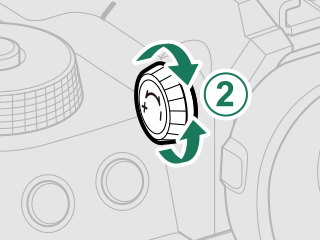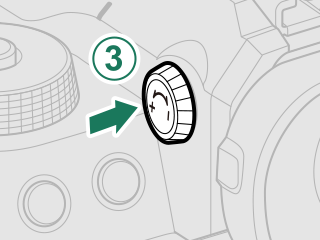Parts of the Camera
The parts of the camera are listed below.
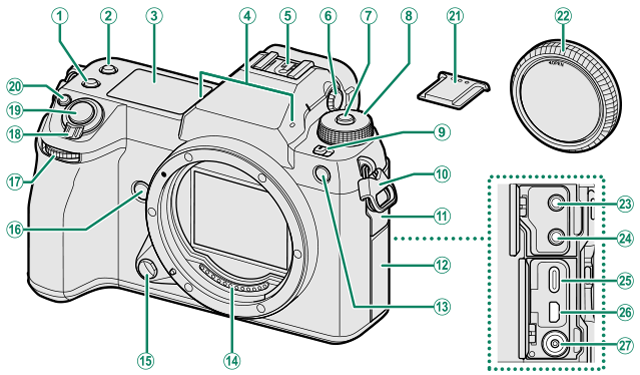
AFn2 button
BFn3 button
CSecondary LCD monitor
DMicrophone
EHot shoe
FDiopter adjustment control
GDial lock release
HMode dial
ISTILL/MOVIE mode switch
JStrap clip
KConnector cover 1
LConnector cover 2
MAF-assist illuminator
Self-timer lamp
Tally light
NLens signal contacts
OLens release button
PFn4 button
QFront command dial
RON/OFF switch
SShutter button
TFn1 button
d (exposure compensation) button
UHot shoe cover
VBody cap
WMicrophone jack
XHeadphone jack
YUSB connector (Type-C)
ZHDMI Micro connector (Type D)
aSync terminal
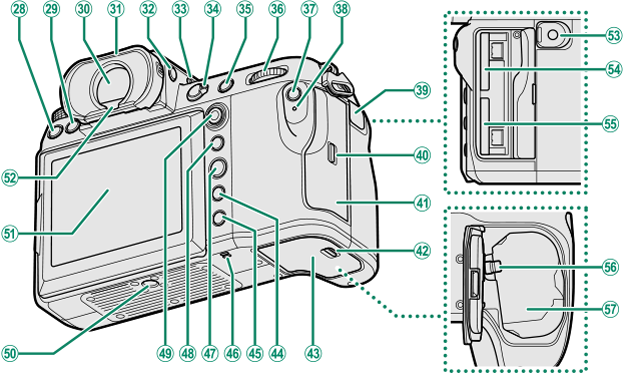
bDRIVE button
cb (delete) button
dElectronic viewfinder (EVF)
eEye cup (lockable)
fVIEW MODE button
gSecondary monitor backlight button
hFocus mode selector
iAFON button
jRear command dial
kQ (quick menu) button
lIndicator lamp
Tally light
mRemote release connector cover
nMemory card slot cover latch
oMemory card slot cover (detachable)
pBattery-chamber cover latch
qBattery-chamber cover
rDISP (display)/BACK button
sa (playback) button
tSpeaker
uMENU/OK button
vAEL (exposure lock) button
wFocus stick (focus lever)
xTripod mount
yLCD monitor
Touch screen
zEye sensor
0Remote release connector
1Memory card slot 2
2Memory card slot 1
3Battery latch
4Battery chamber
The Cable Protector
Attach the protector as shown to prevent accidental disconnection.
- The Serial Number Plate
- The Memory Card Slot Cover (Detachable)
- The Focus Stick (Focus Lever)
- The Mode Dial
- The STILL/MOVIE Mode Switch
- The DRIVE Button
- The Command Dials
- The Indicator Lamp
- The LCD Monitor
- The Eye Cup
- Focusing the Viewfinder
The Serial Number Plate
Do not remove the serial number plate, which provides the CMIIT ID, serial number, and other important information.
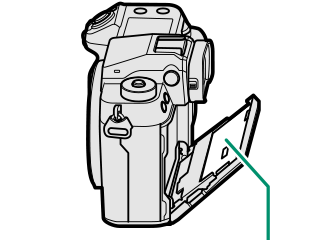
Serial number plate
The Memory Card Slot Cover (Detachable)
The memory card slot cover can be removed by lowering the interior latch. Remove the cover for ease of access when a camera rig is attached or in other situations that make it difficult to open or close the cover.
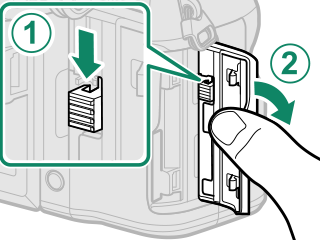
The Focus Stick (Focus Lever)
Tilt or press the focus stick to select the focus area. The focus stick can also be used to navigate the menus.
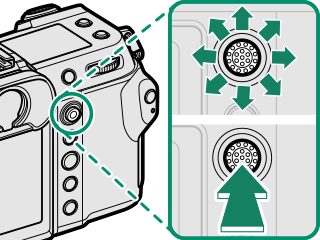
The Mode Dial
To select a shooting mode, rotate the dial until the icon for the desired mode aligns with the index.
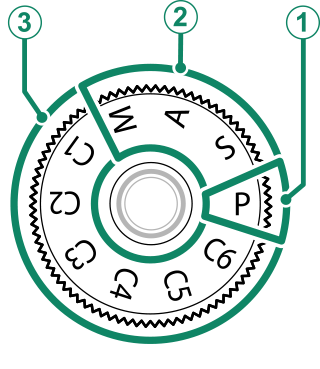
| Mode | Description |
|---|---|
| Aperture and shutter speed can be adjusted using program shift. | |
BS (SHUTTER PRIORITY AE) |
Select for full control over camera settings, including aperture (M and A) and/or shutter speed (M and S). |
| Take pictures using previously-stored settings. |
Rotate the mode dial only after pressing the dial lock release to release the dial.
The STILL/MOVIE Mode Switch
Slide the STILL/MOVIE mode switch to STILL to take photographs or to MOVIE to record movies.
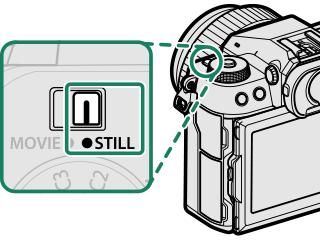
The DRIVE Button
Press the DRIVE button to adjust shooting settings. The options displayed vary with the position of the STILL/MOVIE mode switch.
- Pressing the button when STILL is selected displays drive mode options.
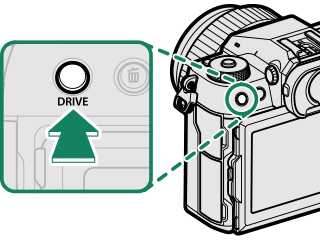
| Mode | |
|---|---|
| B | Single frame |
| I | Burst mode |
| W | ISO BKT |
| V | WHITE BALANCE BKT |
| BKT | Bracketing |
| j | Multiple Exposure |
| p | PIXEL SHIFT MULTI SHOT |
- Pressing the button when MOVIE is selected displays frame rate options.
The Command Dials
Rotate or press the command dials to:

|
Rotate |
|
|---|---|
|
Press |
|

|
Rotate |
|
|---|---|
|
Press |
|
1 Can be changed using DBUTTON/DIAL SETTING > COMMAND DIAL SETTING.
2 If the lens is equipped with an aperture ring with an “A” or “C” position, the aperture ring must be in the A or C position.
3 Available only if FOCUS CHECK is assigned to a function button.
4 Only if a value other than auto is selected for shutter speed.
The rotation direction for the command dials can be selected using DBUTTON/DIAL SETTING > COMMAND DIAL DIRECTION.
The Indicator Lamp
Camera status is shown by the indicator lamp.
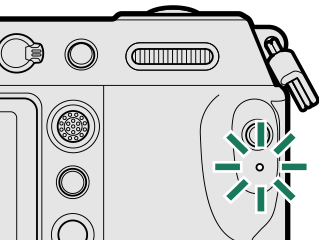
| Indicator lamp | Camera status |
|---|---|
| Glows green | Focus locked. |
| Blinks green | Focus or slow shutter speed warning. Pictures can be taken. |
| Blinks green and orange |
Camera on: Recording pictures, or picture displayed for confirmation after being taken with option other than OFF selected for DSCREEN SETTING > IMAGE DISP. (additional pictures can be taken). Camera off: Uploading pictures to a smartphone or tablet. * |
| Glows orange | Recording pictures. No additional pictures can be taken at this time. |
| Blinks orange | Flash charging; flash will not fire when picture is taken. |
| Blinks red | Lens or memory error. |
* Displayed only if pictures are selected for upload.
Warnings may also appear in the display.
The indicator lamp remains off while your eye is to the viewfinder.
The BMOVIE SETTING > TALLY LIGHT option can be used to choose the lamp (indicator or AF-assist) that lights during movie recording and whether the lamp blinks or remains steady.
The LCD Monitor
The LCD monitor can be tilted for easier viewing, but be careful not to touch the wires or trap fingers or other objects behind the monitor. Touching the wires could cause camera malfunction.
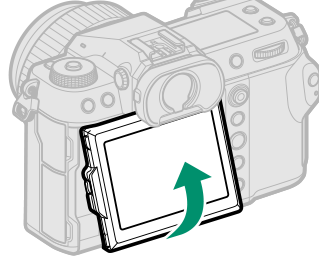
The LCD monitor also functions as a touch screen that can be used for:
“Tall” (Portrait) Orientation
The display can also be tilted to take pictures from high or low angles when the camera is rotated to take pictures in “tall” (portrait) orientation.
- Press the tilt lock release and tilt the display as shown in Figure 1.
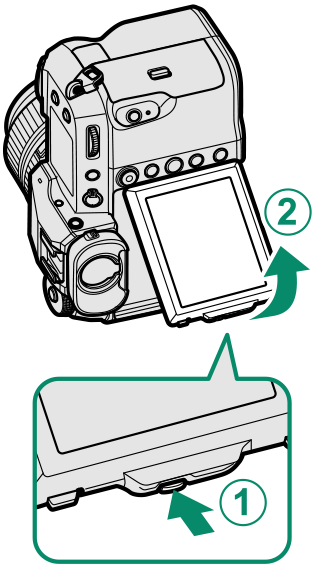
| Figure 1 |
- To take high-angle shots, hold the camera in the orientation shown in Figure 2.

| Figure 2 |
The Eye Cup
To remove the eye cup, hold the buttons on either side and slide eye cup up.
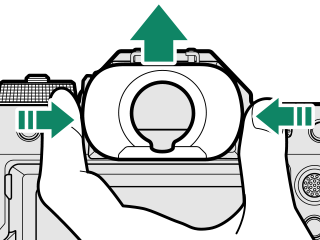
Focusing the Viewfinder
If the indicators displayed in the viewfinder are blurred, put your eye to the viewfinder and rotate the diopter adjustment control until the display is in sharp focus.
To focus the viewfinder:
Lift the control before use. Failure to observe this precaution could cause product malfunction.

 .
.